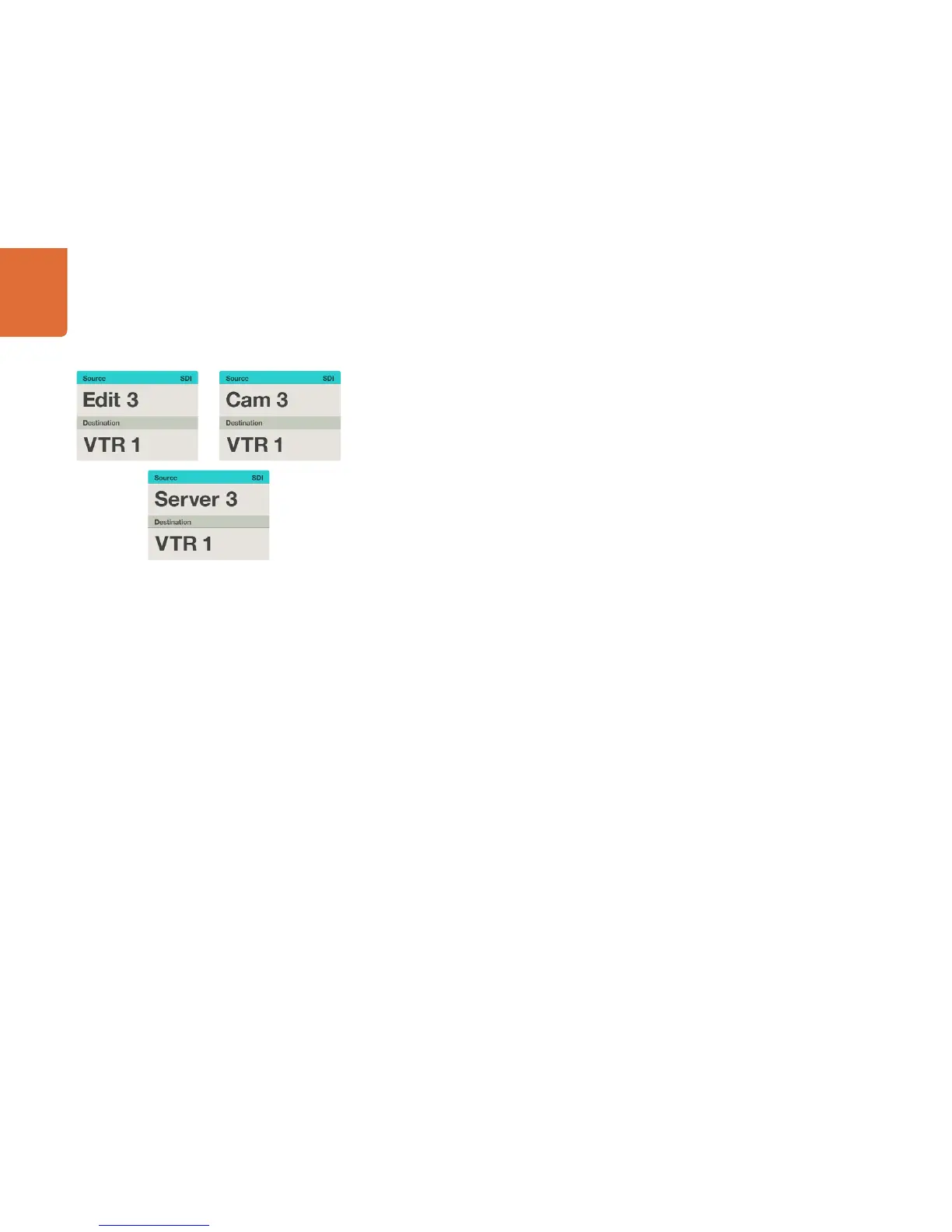6666
Controlling Videohub with Hardware
In this example, the numeric button "3" has been selected so
only video sources with a "3" in their label will be listed, on the
LCD, when the scroll wheel is rotated. This provides a fast way
to find a video source because you only have to scroll through a
short list of equipment based upon a group number, e.g. only list
the equipment in Studio 3.
How to select devices using the numeric buttons and scroll wheel
If you have customized the Videohub port labels with numbers, you can use the numeric buttons and scroll
wheel together to find a short list of sources and destinations. This method is fast and intuitive because you
only have to scroll through a short list of equipment and you don't have to remember any port numbers.
This method is very helpful if you label groups of equipment together by numbers, perhaps to represent
locations. For example, all the equipment in Studio 3 could be labeled VTR3, Edit 3, Cam 3A, Cam 3B,
Mon 3A and Mon 3B etc.
Step 1. Press the DEST button. The destination field will be highlighted blue on the LCD.
Step 2. If your Videohub router has RS-422 remote control, press the LEVEL button until you have set the
appropriate routing level for your equipment. Otherwise you can skip this step.
Step 3. Using the numeric pushbuttons, type the destination number, e.g., 3 for Studio 3. Each numeric
button will flash gold as you press it.
Step 4. Scroll the wheel forwards or backwards until the desired destination is found. In this example, any
of VTR 3, Edit 3, Mon 3A or Mon 3B could be displayed on the LCD. If you make a mistake, press
the white CLEAR button and scroll until the correct destination is displayed.
Step 5. Press the SRC button. The source field will be highlighted blue on the LCD.
Step 6. Using the numeric pushbuttons, type the source number, e.g., 3 for Studio 3. Each numeric
button will flash white as you press it.
Step 7. Scroll the wheel forwards or backwards until the desired source is found. In this example, any of
VTR 3, Edit 3, Cam 3A or Cam 3B could be displayed on the LCD. If you make a mistake, press
the white CLEAR button and scroll until the correct destination is displayed.
Step 8. The TAKE button will flash red, awaiting your confirmation of the route change. Press TAKE
and the route will change immediately. Otherwise, press CLEAR and no route change will take
place. Videohub Master Control will then return to its idle state with the latest route displayed
on the LCD.