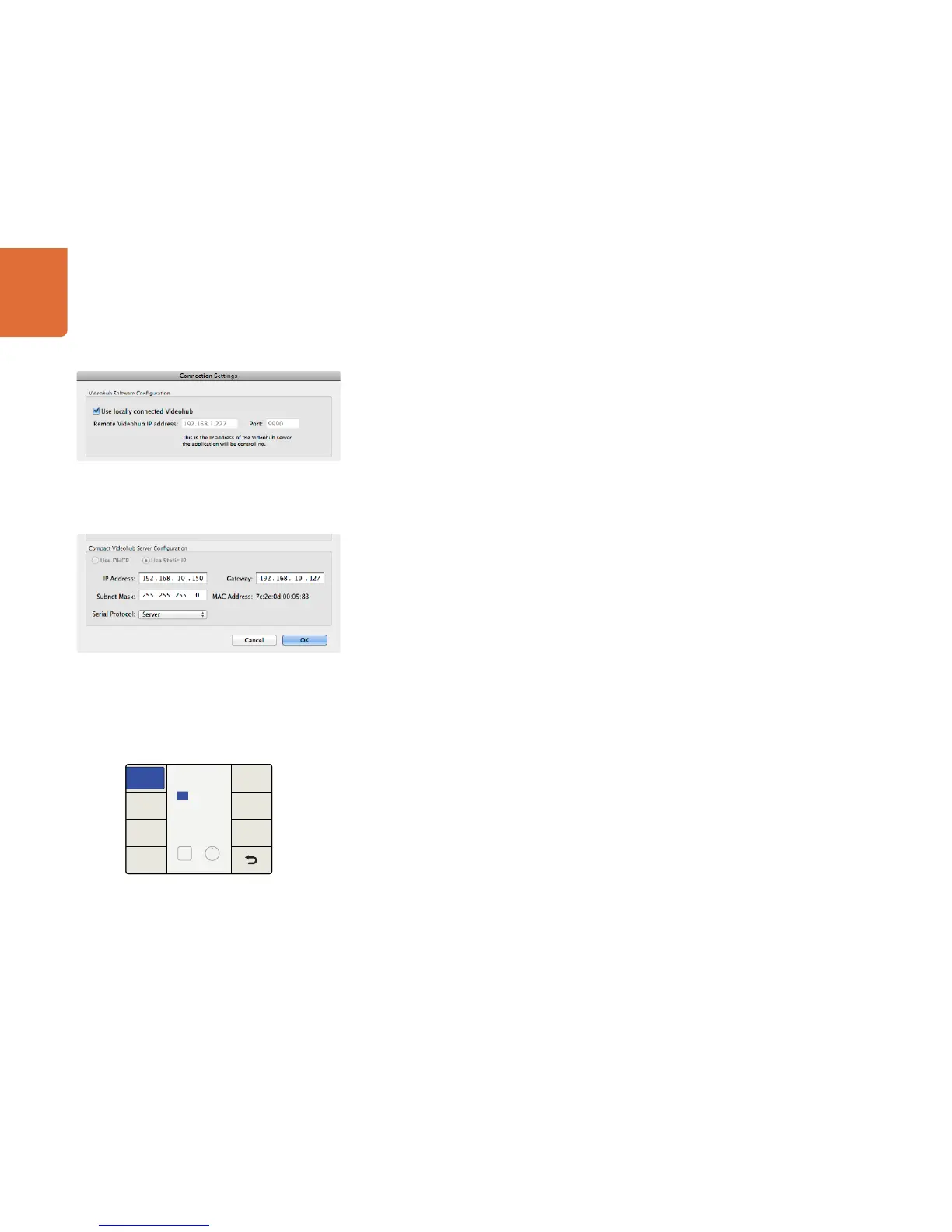1111
Getting Started with Videohub Routers
The Videohub Server connection settings are used to specify the address of the Videohub Server.
This can be accessed through the Connection Settings window in Mac OS X and Windows. If you are
configuring these settings on a Videohub Server computer, enable the option to Use Locally Connected
Videohub. This will automatically enable the correct network settings, on the server computer.
When the Videohub Client is first started, the Remote Videohub IP address field will be set to “localhost”.
All clients will need to specify the address of the server before they can connect and control Videohub. Ask
your network administrator for this information and then enter the IP address into this field.
Once each client computer and iPad has the address of the server, the software interface will become active
and it will be able to control Videohub.
Integrated Videohub Server Settings
Some Videohub models feature an Ethernet port and contain an integrated Videohub Server. The default
IP address is: 192.168.10.150. To set a different IP address, connect the Videohub to your computer via USB
and follow these steps:
Step 1. Launch the Videohub software.
Step 2. Open the “Videohub Server Preferences...” menu.
Step 3. Enter the IP address and click OK.
If controlling Videohub via RS-422, set the "Serial Protocol" switch to:
"Server" if the Videohub is to be controlled from an automation system or third party router
control system.
"Client" if the Videohub is to act as a client of a connected control panel and to listen and respond
to the control panel button presses.
Smart Videohub 20x20 and 12x12
You can use Smart Videohub's integrated control panel to set the unit's IP address. To set a static IP address:
Step 1. Press the MENU button to enter the network configuration page.
Step 2. If not already selected, use the rotary knob to select the "IP" tab.
Step 3. Press the TAKE button to highlight the first field and use the rotary knob to adjust this value.
Step 4. Repeat the process until you have set the desired IP address.
Step 5. Press the MENU button to exit the network configuration page.
The Subnet and Gateway addresses can also be set in the same way.
Select the “Use locally connected Videohub” checkbox on a
Videohub Server computer.
The Videohub Server Configuration options will only become
active when an Ethernet-equipped Videohub is connected
via USB.
IP Address
IP
Gateway
DEST
Next Adjust
192.168.10.150
Subnet
Press the MENU button to enter the network configuration
page and use the TAKE button and the rotary knob to set the
fields of the IP address.
