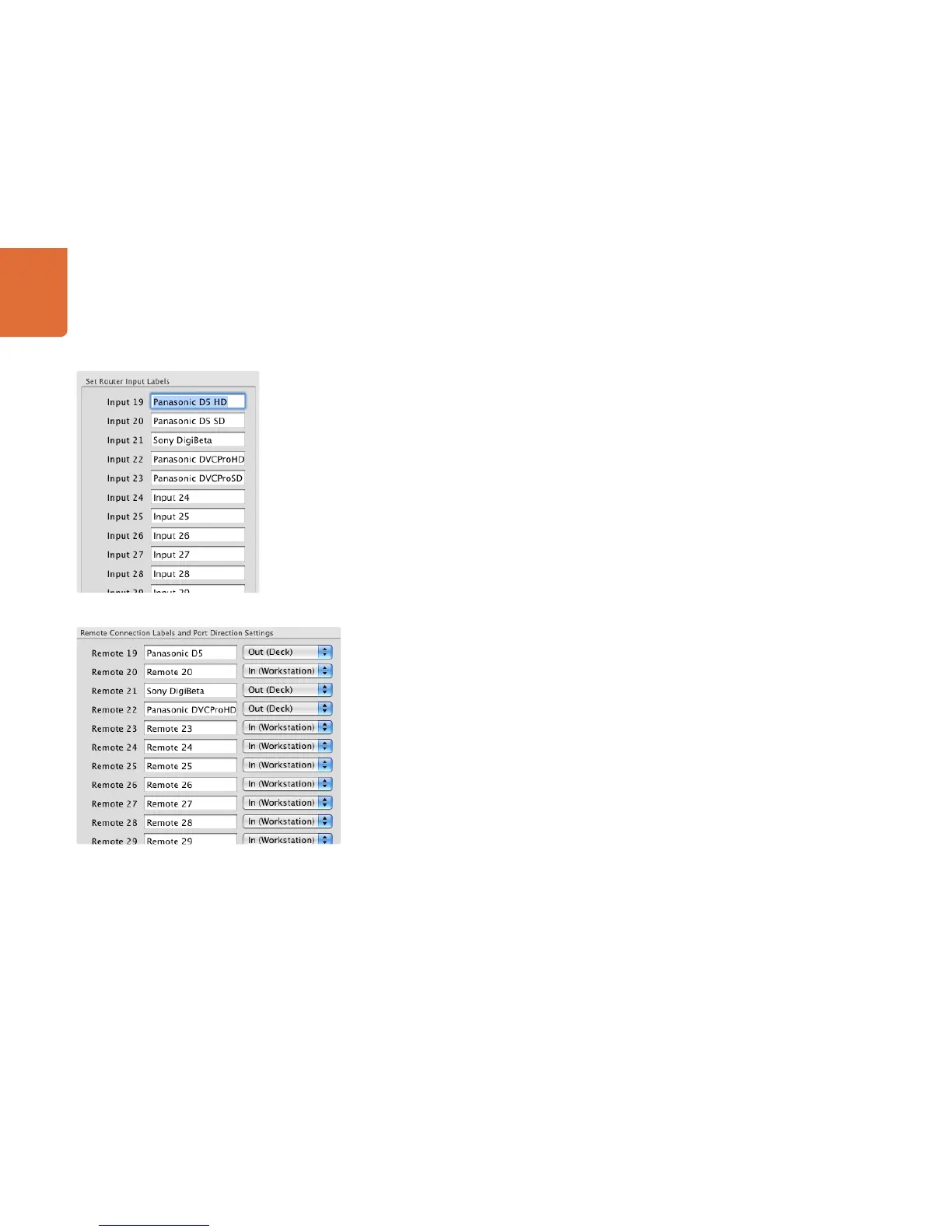1212
Getting Started with Videohub Routers
Customizing Labels
Router Input, Output and Monitoring
Customize Labels is where you enter labels for each device you connect to the Videohub. These labels are
saved on the Videohub server and will be seen by all clients. Launch the Blackmagic Videohub application
and select "Customize Labels..." from the "Blackmagic Videohub" menu.
You might have a Digital Betacam™ deck connected to ‘Input 21’ and ‘Output 21’ of the Videohub, in which
case you could change the label to Sony Digibeta.
If you’re working in non-Roman character set languages such as Japanese, Chinese, Korean or Middle
Eastern languages, then you can enter double byte unicode labels.
Router Deck Control
If your Videohub features RS-422 deck control ports, Customize Labels is also used to specify the labels and
directions assigned to these ports.
You can connect any deck or workstation, acting as slave or master, to any port on the Videohub. When
two RS-422 ports are routed to each other and the port directions are set to "Automatic", Videohub will
automatically change the direction of the serial port communication, determining which are the slave and
master devices. Videohub will detect any change in the master and slave devices and will automatically
change the direction of RS-422 control as required.
Automatic port direction simplifies configuration and works well with most editing systems. However it can
take up to half a minute to automatically detect and apply a change in port direction. If you need to make
instant port direction changes, you can set the port direction manually. Users of AVID Media Composer
should also set the port direction manually to ensure reliable RS-422 communication.
Set a port to "In (Workstation)" when it is connected to a workstation that will send commands to decks and
other devices. For example, a capture card in a Mac or Windows computer may be used to capture clips
from in and out points on a tape deck. The capture card should be connected to an "In (Workstation)" port
so it can control decks.
Set a port to "Out (Deck)" when it is connected to a deck that you want to control. For deck to deck editing,
the deck with which you’re setting the in and out points and should be connected to an “In (Workstation)”
port. The deck being controlled should be connected to an "Out (Deck)" port.
Customize Input Labels
Customize RS-422 Labels
