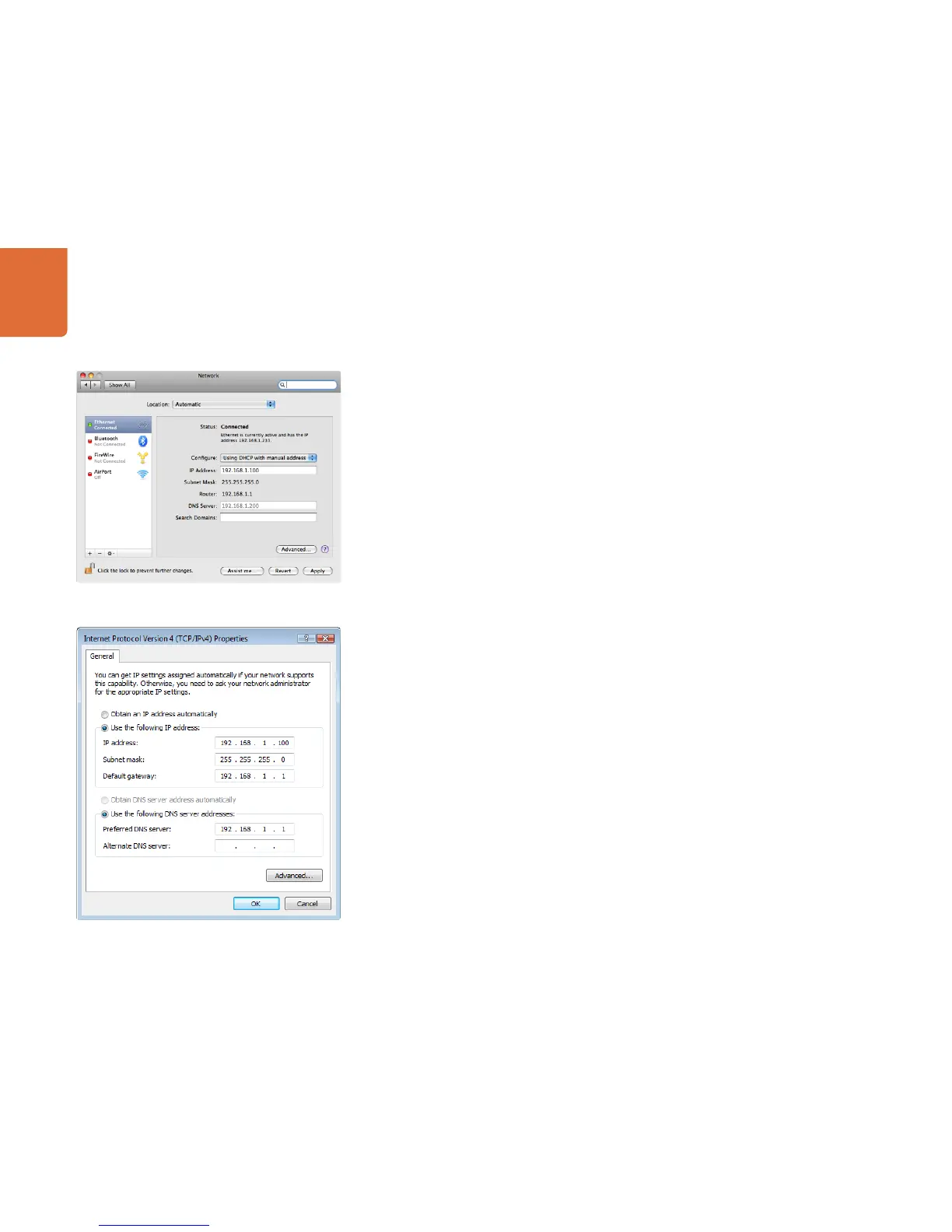1010
Getting Started with Videohub Routers
Network Preferences in Mac OS X set to “Using DHCP
with manual address” to provide a static IP address.
Network control panel in Windows set to “Use the
following IP address” to provide a static IP address.
Configuring your Videohub
Videohub Server Computer Settings
A Videohub Server will need a static IP address so that the other Videohub clients on the network can always
find it. Your network administrator will probably want to configure this for you. When using a Videohub Server
computer, note its static IP address as you will need to enter this into the Videohub Server Preferences on
each of the client computers running Videohub software.
Mac OS X
Step 1. Go to System Preferences
Step 2. Click on Network
Step 3. Check the IP address in the configuration information for your Ethernet or Airport network.
Step 4. Set the network configuration to either Using DHCP with manual address or Manually.
Windows 7
Step 1. Open Control Panel
Step 2. Click on the Network and Sharing Center.
Step 3. Next to your connection, click Local Area Connection for Windows 7.
Step 4. Click on Properties and Select Internet Protocol Version 4 (TCP/IPv4).
Step 5. Click on Properties. Ensure "Use the following IP address" has been selected.
Windows 8
Step 1. From the desktop, hover over the right corner to bring up the charms bar.
Step 2. Click on Settings, then Control Panel.
Step 3. Click on the Network and Sharing Center.
Step 4. In the Network and Sharing Center, click on Change Adapter Settings on the left menu pane.
Step 5. Right click on your Ethernet connection and select Properties.
Step 6. Select Internet Protocol Version 4 (TCP/IPv4).
Step 7. Click the Properties button. Ensure "Use the following IP address" has been selected.
