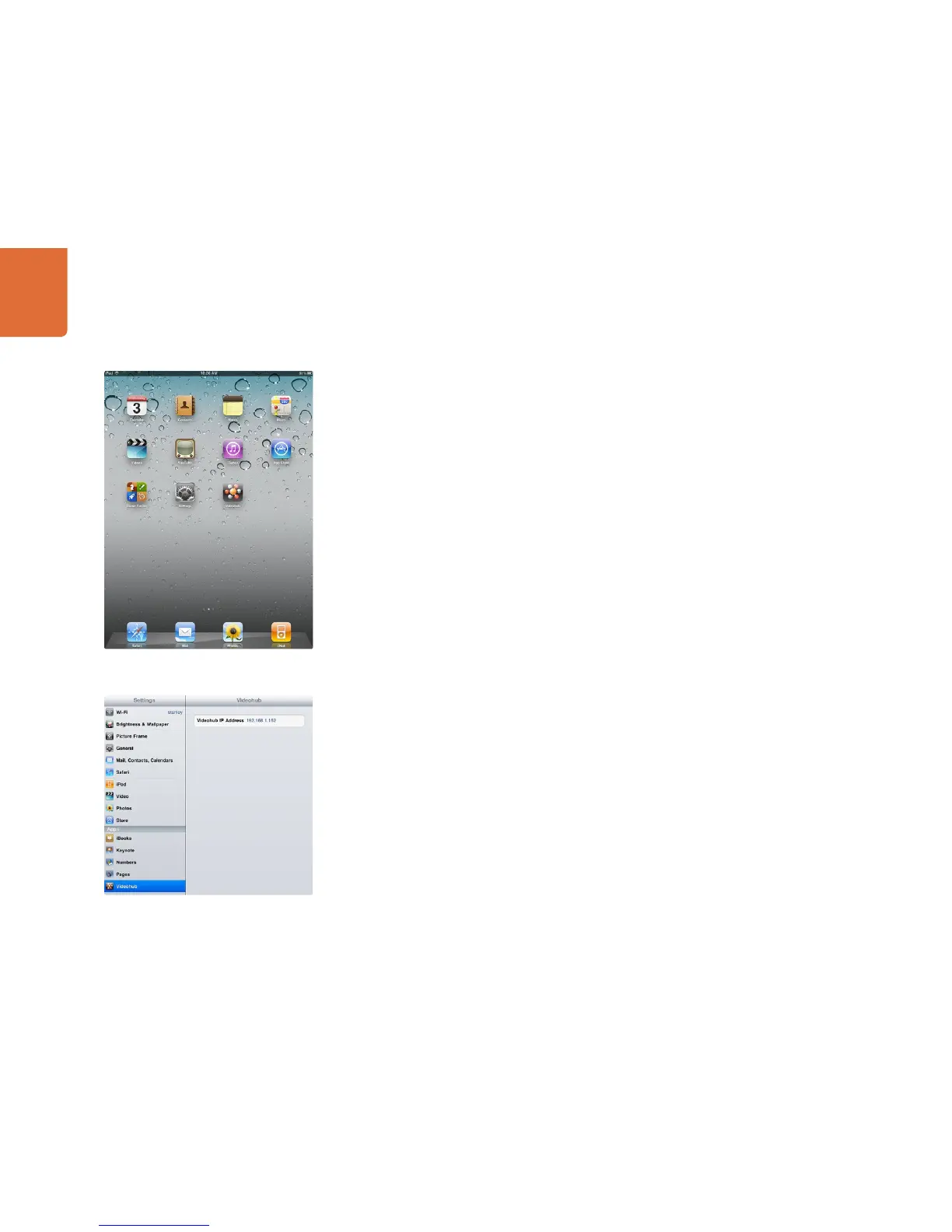99
Getting Started with Videohub Routers
Installing the Videohub Software on iPad
The Videohub app for iPad can be downloaded using your iTunes Store account.
To download on your computer:
Step 1. Launch iTunes on your Mac OS X or Windows computer and click on iTunes Store button.
Step 2. Click in the Search Store field at the top-right of the window and enter "Videohub".
Step 3. Click on the Blackmagic Videohub iPad App to download the app to the iTunes library on your
computer.
Step 4. Connect your iPad and use iTunes to sync applications to it.
To download on your iPad:
Step 1. Tap the App Store icon.
Step 2. Tap the search field at the top of the screen and enter "Videohub".
Step 3. Click on the Free App button and then tap "Install App".
Updating the Software in your Videohub
Programmable firmware can provide new features, compatibility with new hardware and support for new
formats. The Update Videohub Firmware utility is included in the installation package. The utility runs on the
Videohub Server computer and uses the USB 2.0 connection to update the Videohub.
Download the Videohub app to your iPad
Videohub settings on iPad
