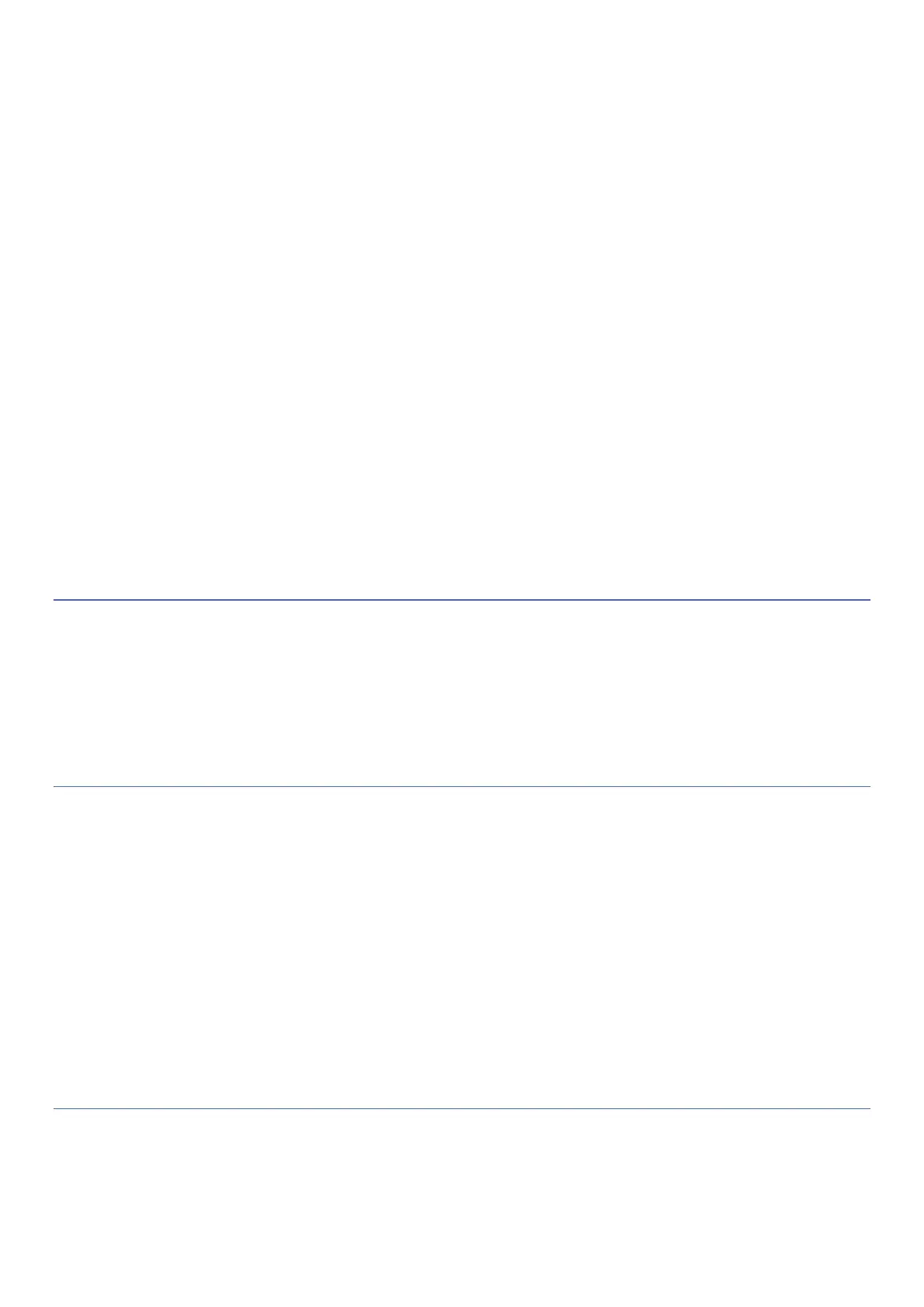19
o You can customize how the notification appears on the screen: Pop-up notification, Lock screen, Show
notification dot.
▪ Privacy
o Device & app notifications – control which apps and devices can read notifications
o Notification on lock screen – you can set whether notifications appear on the lock screen.
o Sensitive notifications – show sensitive content when locked.
▪ General
o Do not disturb – receive notifications only from important people and apps. If the do not disturb mode
is active, you can set which people or applications the device receives signals from. In Do Not Disturb
> Schedule, you can set automatic intervals when Do Not Disturb turns on:
▪ Sleeping: you can set which days and until when the schedule should be active.
▪ Event: apply a schedule to events recorded in the Calendar.
▪ Wireless emergency alerts – in this menu item you can enable wireless alerts.
▪ Hide silent notifications in status bar
▪ Allow notification snoozing
▪ Notification dot on app icon
▪ Enhanced notifications
SOUND
In this menu, you can make the following settings:
▪ Volume – you can set media, call, notification and alarm volume
▪ Do not disturb - see Notifications menu item
▪ Ringtones – in Settings > Sound, you can set different ringtones for the phone, notifications, and the alarm
clock. You can also activate sound for the following functions: dialer, screen lock, charging, touch.
DISPLAY AND WALLPAPER
In Settings > Display menu you can set followings:
▪ Brightness level
▪ Dark theme
▪ Night Light
▪ Wallpaper – you can choose a wallpaper from the Gallery or from the factory wallpapers. You can set a
separate wallpaper for the lock screen and the home screen.
▪ Screen timeout – choose from installed values (15s, 30s, 1p, 2p, 5p, 10p, 30p) how much inactivity the
screen will go dark.
▪ Auto-rotate screen
▪ Advanced – font size, display size, screen saver, lock screen settings
LANGUAGE AND INPUT