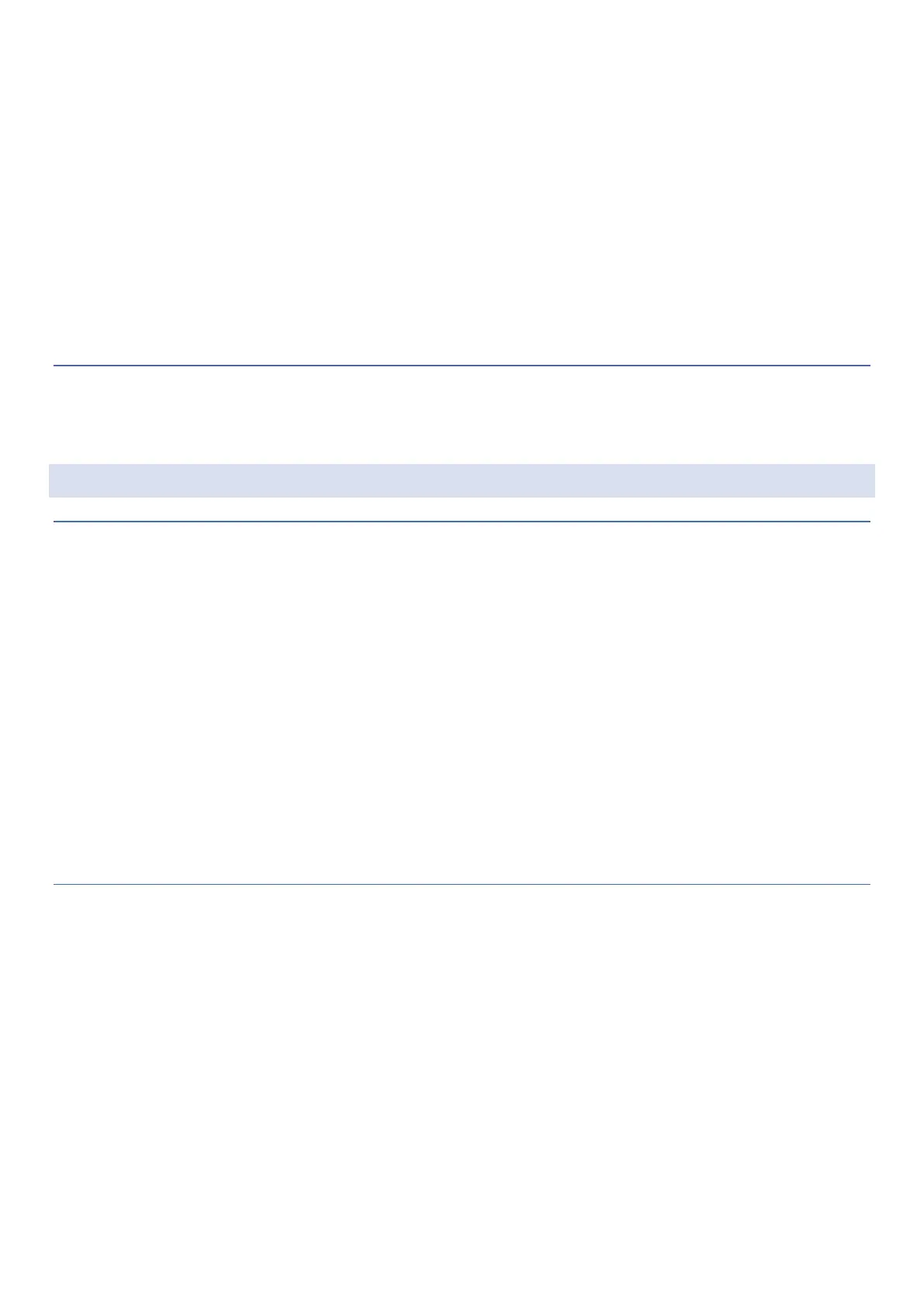20
In Settings > Language and input you can find following options:
▪ Labguage – selecting the language of the device. Tap the + icon to add more languages from the list.
▪ On-screen keyboard – settings of on-screen keyboard:
o Keys – number row, show emoji-switch key, show language switch key
o Layout – one-handed mode, keyboard height
o Keypress settings: sound, haptic feedback, vibration strenght, pop-up, long-press of symbols
o Further settings: theme, text correction, glide typing, voice typing, clipboard, dictionary
▪ Tools – spell checker, personal dictionary, pointer speed, text-to-speech output
DATE AND TIME
In Settings > Date & Time, you can choose whether to use the Automatic (network-provided) time zone or set the
date and time manually..
SECURITY & PRIVACY
SECURITY
In this menu, you can check the security status of the device, as well as increase the protection of your data by
activating various security functions.
▪ Find my device
Find my device funtion helps to locate the device remotely, and if you lose the device, it also helps to keep
the data safe.
▪ Screen lock
To protect your data, you can set a pattern, PIN or password to unlock the screen.
▪ Smart Lock
You can keep your phone unlocked in certain trusted locations or near your connected devices.
▪ SIM card lock
In this menu, you can switch the PIN code request for the SIM card on and off, as well as change the PIN
code of the SIM card.
PRIVACY
In this menu, you can set which applications have access to your data, and you can turn the following accesses on
and off:
▪ Camera access
▪ Microphone access
▪ Show passwords – displays characters briefly as you type
▪ Auto-fill service from google – saved passwords, credit cards, addresses
