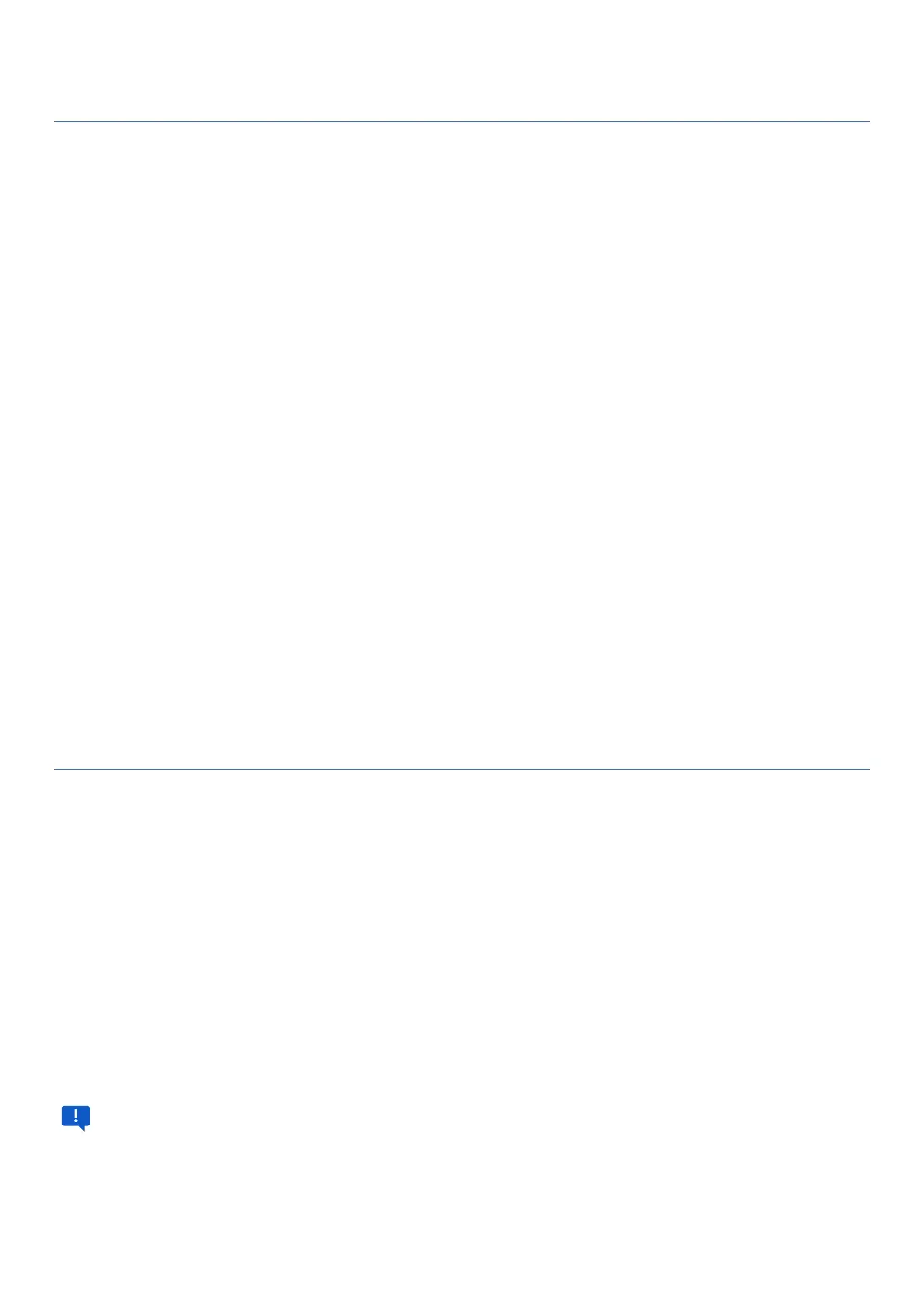9
NOTIFICATION BAR
The notification bar shows the device status and notifications.
Notification icons notify you of new messages and events. When a new notification arrives, its icon will
appear in the notification bar.
To access the notification bar, swipe down from the top of the screen.
You can see notification icons in the left corner of the screen and status icons in the right corne r.
You can toggle the following features on and off with a single click on the notification bar:
• Wifi
• Bluetooth
• Airplane mode
• Mobile data
• Screen recording
• Microphone
• Screen cast
• Hotspot
• Night light
• Location
• Auto rotate
• Alarm
• Nearby share
To close the notification bar, drag the bottom of the panel towards the top of the screen or press the back
button on the navigation bar. The notification panel also closes when you reply to a notification.
CUSTOMIZE YOUR HOME SCREEN
When you log in to your device, the home screen will open. This is your starting point for accessing all the
apps on your device.
This is where you can place your favorite apps and widgets, in addition to setting additional home screens,
removing screens, changing the screen order, and choosing your main home screen.
ADD AND DELETE APPLICATIONS
Select the app you want to add to the Home screen. Hold it down and move it to the right place, then
release.
To delete an icon, select the icon you want to delete, press and hold it, and move it towards the “Delete”
option at the top of the screen.
Deleting the icon does not delete the application. This gesture only removes the app from the Home
screen.
