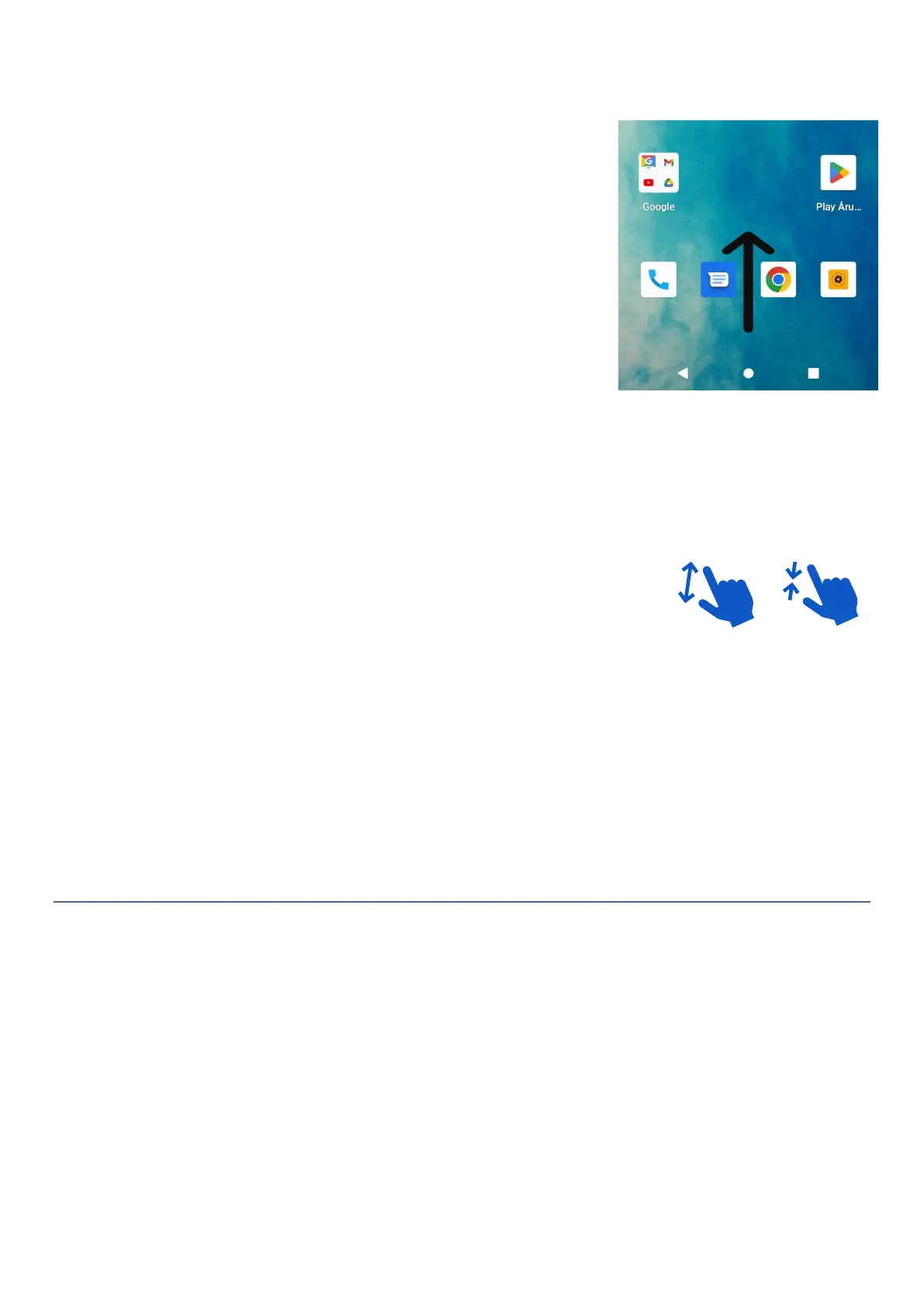8
• With a long tap, you can open the app information.
SWIPE
• Lightly drag your finger across the screen.
• Swipe the screen to unlock the device.
• Swipe the screen to scroll through the Home screen or menu
options.
MOVING ITEMS
• Touch and hold an item to move it.
• In menu mode, you can use this method to place an application on the home screen.
Touch and hold an icon to move the app.
ZOOM IN AND OUT
A Bring your thumb and forefinger together or apart on the screen to zoom in
and out.
• Move your thumb and forefinger apart on the screen to zoom in.
• Move your thumb and forefinger together on the screen to zoom out.
TOUCH AND HOLD
Touch and hold items to activate them.
• Touch and hold a field to display a pop-up menu of options.
• Touch and hold a Home screen to customize the Home screen.
SCREEN ROTATION
The orientation of the screen changes depending on which way you turn the device. This feature can be
turned on and off in the notification bar and settings.
NAVIGATION BAR
Use the navigation buttons at the bottom of the screen to control your device.
• Applications: opens the list of recent applications.
• Home screen: return to the home screen. Long press to open the Google™ Assistant.
• Back: returns to the previous screen that was open.