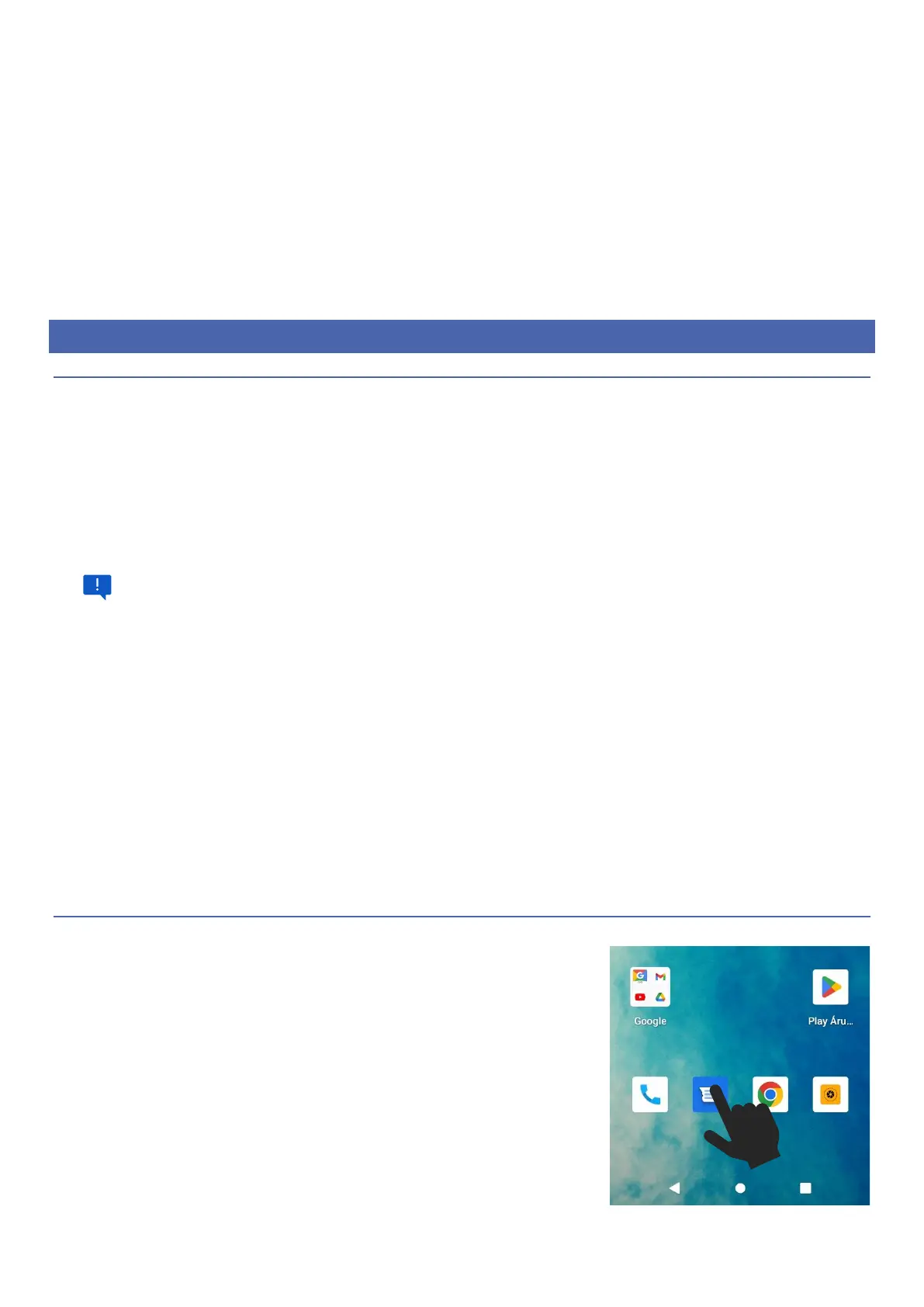7
• Connect the charger to the outlet.
• Charging starts regardless of whether the device is turned on or not.
• When switched on, the movement of the battery icon in the upper right corner indicates charging. When the
movement stops, the phone is charged.
• When switched off, the movement of the battery icon on the screen indicates charging. When the movement stops,
the phone is charged.
• Unplug the charger from the outlet.
• Unplug the charger from the phone.
GETTING STARTED
SETUP WIZARD
When you turn on the device for the first time, the Setup Wizard guides you through the basic settings of
the device.
Follow the instructions:
• to choose language
• to connect to Wifi network
It may take a few minutes to prepare the phone the first time it is turned on.
• You can copy your data (apps, photos, contacts, Google account) from your old device.
o select your old device
o Follow the on-screen instructions
• To set up your device as new, sign in to your Google account.
• Choose a search engine
• For higher security, set a PIN code / Pattern / Password to lock the device: the PIN code must consist
of 4 digits (not the same as the PIN code of the SIM card).
• As a last step, you have the option to customize the device even more: change the font size, change
the background image, manage the lock screen data.
The device is ready for use. You can change the settings specified in the wizard at any time in the device's
settings menu.
USING THE TOUCH SCREEN
The touch screen responds to the light touch from the pad of your
finger or capacitive stylus. Pressing with excessive force or using a
metal object on the touch screen may damage the surface of the
screen, such damage is not covered by the warranty.
TAP
• Tap an item on the screen to select it and launch the
application.