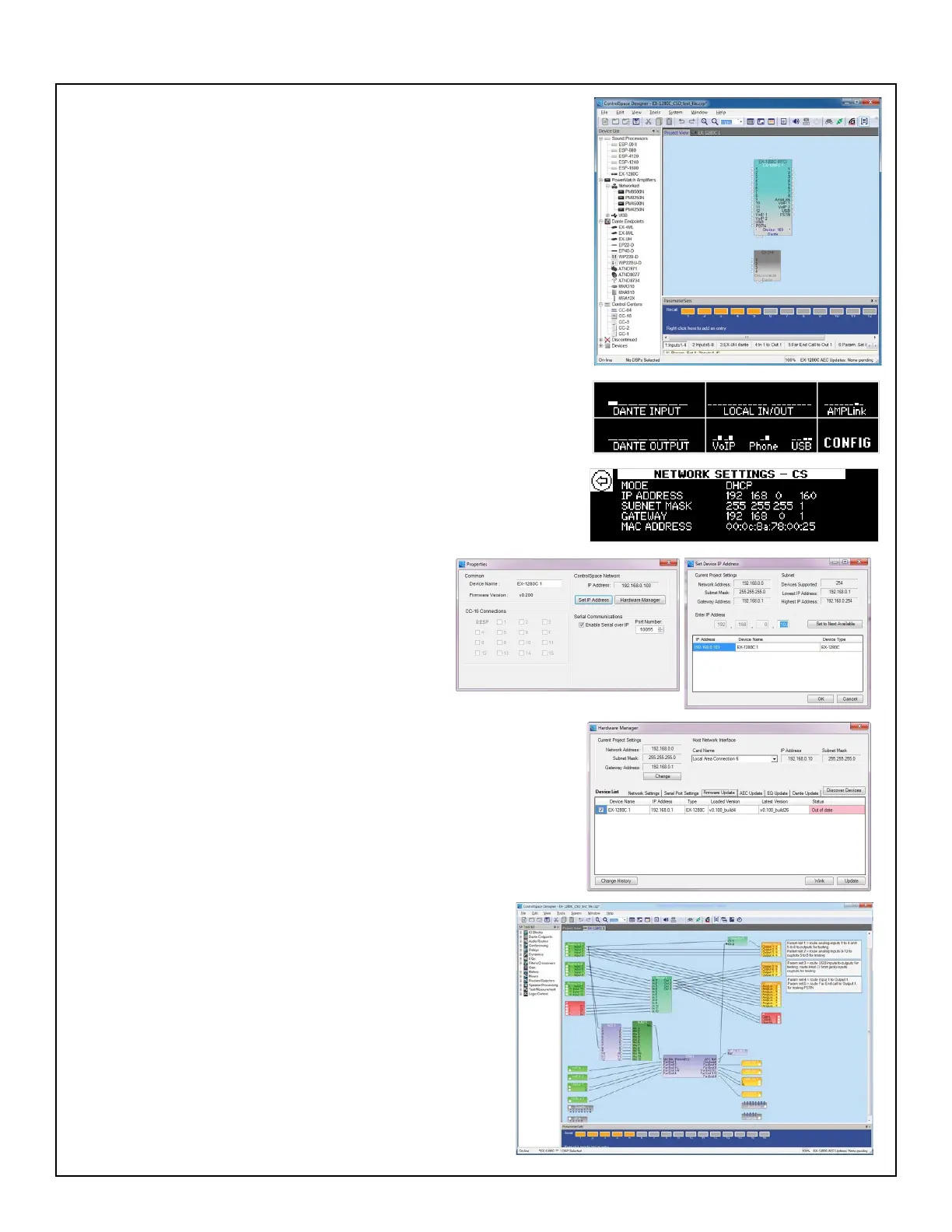109
TEST PROCEDURE
5. Open the ControlSpace
®
Designer (CSD) software. Click FILE /
OPEN. Select the EX-1280C_CSD_test_le.csp test le.
The settings transfer dialog box will open. Click on Send to
Devices. This will set up the UUT and the USB Dante Interface to
the correct settings for the following tests. Click GO ON-LINE. The
UUT and USB Dante Endpoint will appear in the Project View tab.
See photo at right. You are now connected to the device to perform
the following tests.
IMPORTANT NOTE: You will use CSD and this test le for ALL of
the following tests.
Note: If ControlSpace Designer does not connect, you may have to
input the IP address of the UUT. From the front panel of the UUT.
Go to CONFIG. Press the knob to select it.
Turn the knob to CS NETW SETTINGS. Press the knob to access
the panel, and read the IP address of the UUT.
In the ControlSpace Designer window as shown
at top right, right-click on the EX-1280C and
select Properties. Click Set IP Address. Input the
IP address of the UUT. Once you have input the
IP address, try to go ON-LINE again. You should
now be able to connect.
Note: If the UUT rmware is out of date, you will get the Hardware
Manager dialog box. Click on the FIRMWARE UPDATE tab, check
the checkbox next to the device to update and then click the
UPDATE button at the bottom right. The rmware will update and
the unit will reboot.
Once you are connected, in ControlSpace Designer,
click on the Project View tab. See photo at right.
This view shows all of the signal routing for the various
inputs and outputs. The Parameter buttons at the
bottom of the window are used to set up the proper
signal routing for the various tests as needed.
