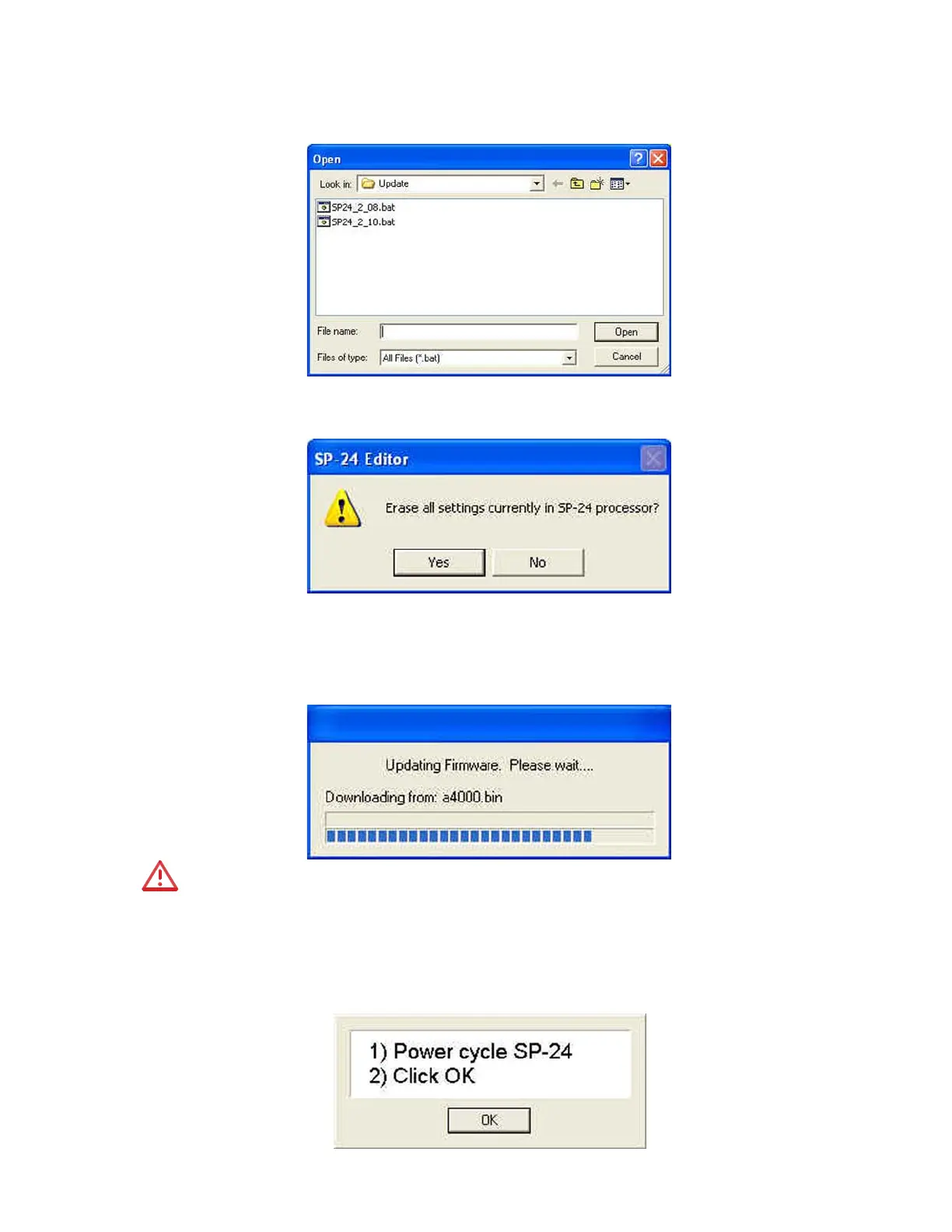43
Upgrading the ControlSpace
®
SP-24 Firmware
5. Pressing 'OK' causes the File Open dialog to appear. Select the new firmware file that will be
uploaded to the processor.
6. You will be prompted to Erase all settings from the processor.
7. Selecting Yes will remove the current configuration, and all Custom Scenes from the proces-
sor, selecting No will leave the current configuration and Custom Scenes untouched.
8. Once the firmware update process has begun the firmware update progress dialog appears.
During the firmware update procedure do not disconnect the unit from the PC, or power
cycle the SP-24 sound processor, until you are prompted to do so.
9. You will be prompted to power cycle the SP-24 sound processor. Once the SP-24 sound
processor has rebooted, click ‘OK’ to restore the connection between the SP-24 Editor software
and the hardware.
