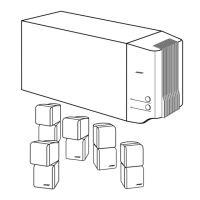How to fix distorted sound on my Bose Lifestyle 38?
- PPatricia BurgessAug 30, 2025
Make sure speaker cables are not damaged and the connections are secure. Reduce the output level from any external components connected to the media center.

How to fix distorted sound on my Bose Lifestyle 38?
Make sure speaker cables are not damaged and the connections are secure. Reduce the output level from any external components connected to the media center.
How to troubleshoot no sound from surround speakers in Bose Lifestyle 38 Home Theater System?
Select 5-speaker mode. Increase the Surround setting for the source being played. Make sure the video sound source is stereo and surround-encoded, and the component used (TV, VCR, DVR, etc.) is stereo.
How do I fix no sound from the center speaker on my Bose Lifestyle 38?
Make sure the center speaker cable is connected at both ends. Also, select 3- or 5-speaker mode.
How to troubleshoot no sound from TV or CD/DVD or VCR or AUX on Bose Lifestyle 38?
First, check the connections. Make sure that the component is turned on. If problems persist, refer to the component owner’s manual.
What to do if BOSE LIFESTYLE appears on the media center display and the system will not respond?
Turn the system off and then on again. If that doesn't work, unplug the system and wait for 30 seconds. If neither action restores system operation, contact Bose customer service.
What to do if the Bose Home Theater System remote control behaves erratically?
Check the batteries in the remote and their polarity (+ and –). Move the remote (or the media center) a few feet to avoid potential “dead spots”. Ensure the power cable between the media center and its power source is firmly seated, uncoiled, and extended to its full length. Make sure the remote control and media center house codes match. You can also install a remote control extender.
| RMS rated power | - W |
|---|---|
| Audio output channels | 5.1 channels |
| Audio formats supported | MP3 |
| Disc types supported | CD, DVD, DVD-R |
| Optical disc player type | DVD player |
| Weight | 4100 g |
| Dimensions (WxDxH) | 399 x 292 x 94 mm |
| Power requirements | 230V |
| Surround speaker weight | 1100 g |
| Surround speaker dimensions (WxHxD) | 78 x 157 x 102 mm |
| FM antenna | Yes |
| Audio (L/R) in | 5 |
| Digital audio coaxial in | 1 |
| Cord length | 1.8 m |
| Supported batteries | 4x AAA |
| Product color | Silver |
| Package weight | 33000 g |
| Subwoofer weight | 11900 g |
|---|---|
| Center speaker weight | 1070 g |
| Subwoofer dimensions (WxDxH) | 203 x 330 x 549 mm |
| Center speaker dimensions (WxDxH) | 159 x 1052 x 79 mm |
Advises users to read the guide, avoid moisture, and use care with liquids to prevent hazards.
Provides a step-by-step guide on how to store CDs into the system for playback.
Explains how the uMusic system learns preferences and plays music automatically.
Details the importance and use of presets for personalizing music listening preferences.
Details how to turn the system on/off and manage audio volume using the remote.
Explains how to select different audio/video sources and inputs using the remote.
Describes how to navigate menus, select programs, and control playback using remote buttons.
Explains how to adjust selections and control playback features like pause, skip, and repeat.
Explains the function of the media center's light indicators and its physical control buttons.
Guides users on how to activate component video or progressive scan for optimal video output.
Details how to turn on the system and control other connected components for seamless operation.
Explains video connection requirements and settings for component video and progressive scan.
Explains the basic steps to play music stored in the system using the uMusic feature.
Details various control options for managing playback of stored music tracks.
Details how to provide feedback for learning and create custom playlists for music playback.
Provides step-by-step instructions for loading and starting a DVD for playback.
Details how to pause, resume, stop, skip, and repeat DVD playback.
Provides step-by-step instructions for loading and playing audio CDs.
Details how to pause, resume, stop, scan, and repeat CD playback.
Explains how to use the LIFESTYLE remote to control TVs, VCRs, and cable/satellite boxes.
Guides users on setting up the remote to control their TV, including input selection.
Details how to identify the TV brand and select the correct device code for remote control.
Explains how to make quick adjustments to enhance program enjoyment for each audio/video source.
Guides users on navigating menus and using selection buttons to make changes to source settings.