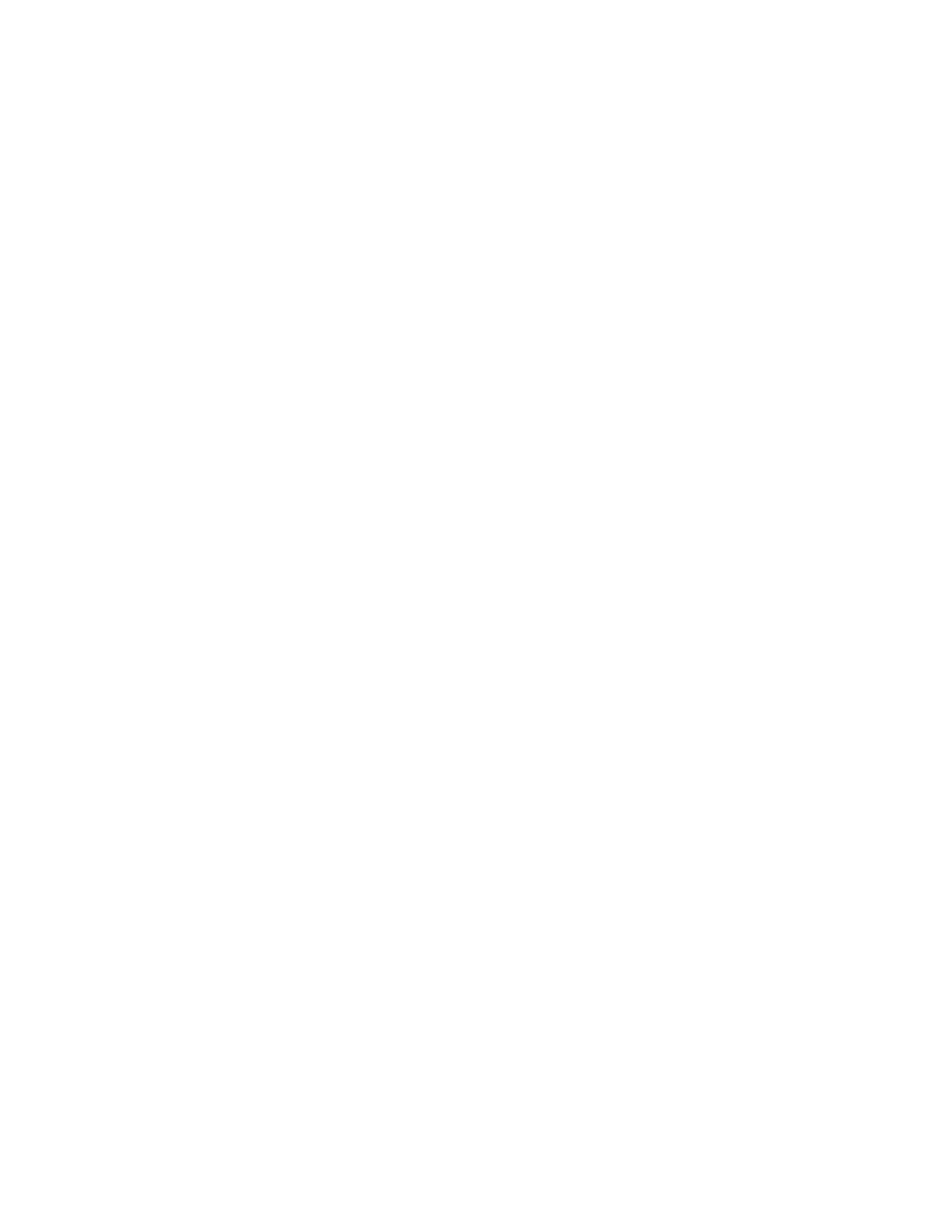13
Changing Output Configuration (continued)
4. Press CHANNEL soft key and rotate knob to display channel for which to change output
configuration.
5. Press SELECT soft key and rotate knob to display desired output configuration.
6. Press knob to select desired configuration.
For changes to or from Mono, or any Voltage Bridge configurations, follow steps 7A to
10A. For changes to or from I-Share or Quad Bridge configurations, follow steps 7B to
15B:
7A. Continue steps 4-6 until all output channel configurations have been changed to desired
settings.
8A. Press BACK navigation key to return to CONFIGURE menu.
9A. Press BACK navigation key to return to MAIN menu.
10A. Press BACK navigation key to return to Operating Display.
For Change to or from I-Share or Quad Bridge Configurations:
7B. A warning message will be displayed to check output wiring. Make any required changes to
output loudspeaker wiring and insert shorting jumpers in output connectors as outlined on Page
14 in Figures 9 -11.
8B. Press CONFIRM soft key to set the configuration change. Note: When changing to I-Share
or Quad Bridge Modes, the amplifier will be placed in automatically in STANDBY Mode and will
display “IN STANDBY”
9B. Continue steps 4-6, then 7B-8B until all output channel configurations have been changed to
desired settings.
10B. Press BACK navigation key to return to CONFIGURE menu.
11B. Press BACK navigation key to return to MAIN menu.
12B. Press UTILITY soft key to access Utility menu.
13B. Rotate knob to highlight Standby Mode and press knob to access Standby Menu.
14B. Press EXIT STANDBY soft key to enable the outputs and resume normal operation.
15B. Unit will automatically return to the Operating Display.
Note: When using ControlSpace
®
Designer Software for setup and configuration, you may
select if the front-panel controls are persistent (they over-write any stored settings in the
ControlSpace Design file), or if changes from the front panel are ignored after the next power off/
on cycle (the settings stored in the ControlSpace Design file over-write any front panel changes
after power cycling). For additional information, please refer to the ControlSpace Designer V3.0
User Manual. All other front-panel interface menus use a similar navigation and data entry struc-
ture.
