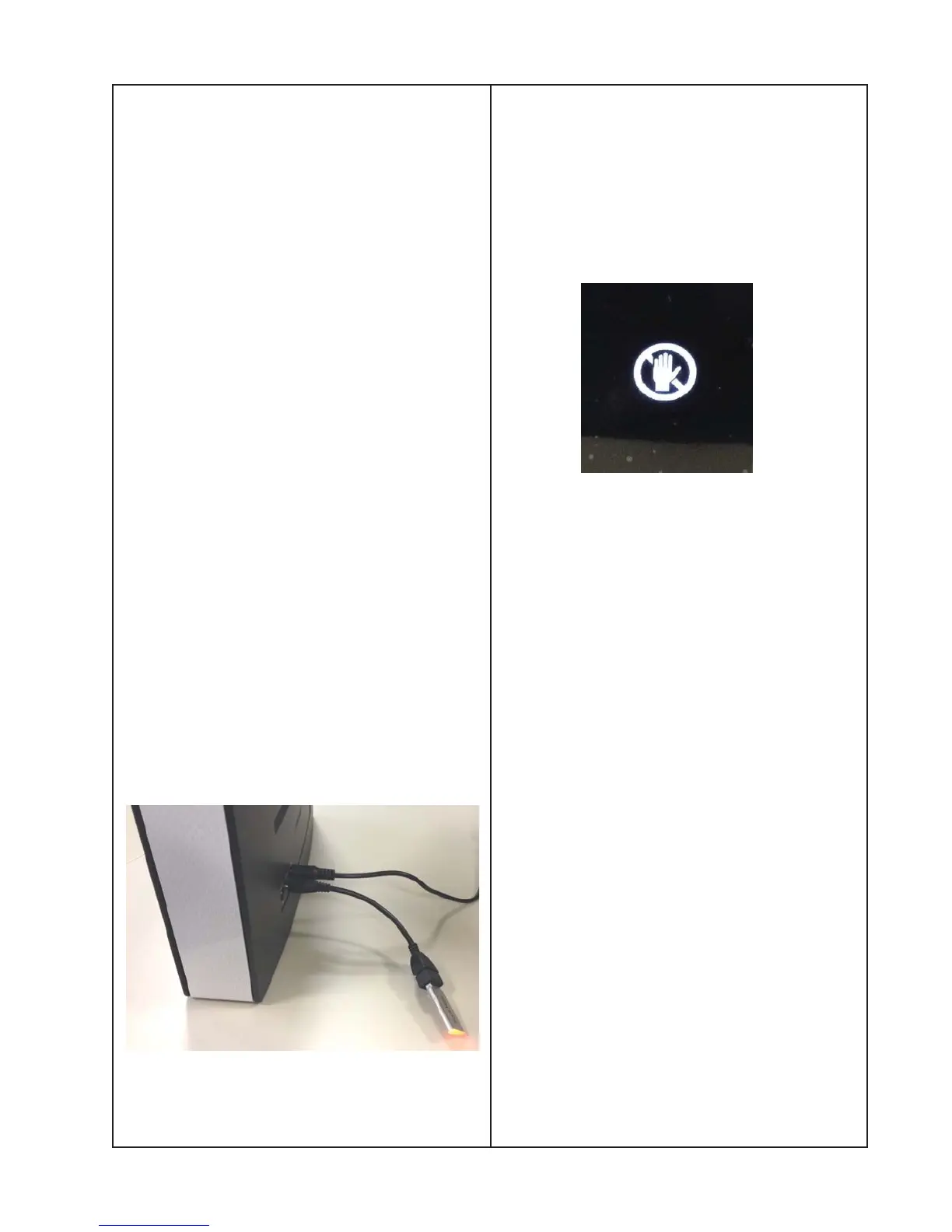25
SOFTWARE UPDATES
SoundTouch™ Portable Digital Music
Software Update using a USB flash
drive
This procedure describes using a thumb drive
to update the SoundTouch Portable software.
The software file is available on the Technical
Services website.
Bose internal site:
http://intranet.bose.com/tsg/
Bose external site: http://serviceops.bose.com/
Software updates can also be done with a key
press once the product is connected to the
internet via a Wi-Fi network. To update using
the Wi-Fi network, press and hold “volume -”
and “preset 4”.
Equipment Required
1. USB Flash Drive
2. USB A Female to Micro B Male Adapter
1. USB Flash Drive
1.1 Download the latest version of software
from the Technical Services Website.
1.2 Place the software on a USB flash drive.
1.3 Connect the USB flash drive to the Micro
USB A connector on the back of the system
using the adapter cable described above.
1.4 Press and hold the AUX button for 12 to
14 seconds to reset the system.
1.5 Within a second of releasing the AUX
button to reset the product, press and hold
the “Volume -” and “preset 1” until the hand
with a lineshows on display.
The hand will continue to be displayed until
the software update is complete. The prod-
uct will then reboot and start up normally.
1.6 Press and hold “volume -” and “preset 5”
to see the system information. Scroll through
the menu using the volume - and + buttons
to confirm the software has been updated.
Bose Application Firmware under the Sound-
Touch Information shows the systems
software version.
4. SoundTouch Information
4.2 Bose Application Firmware
