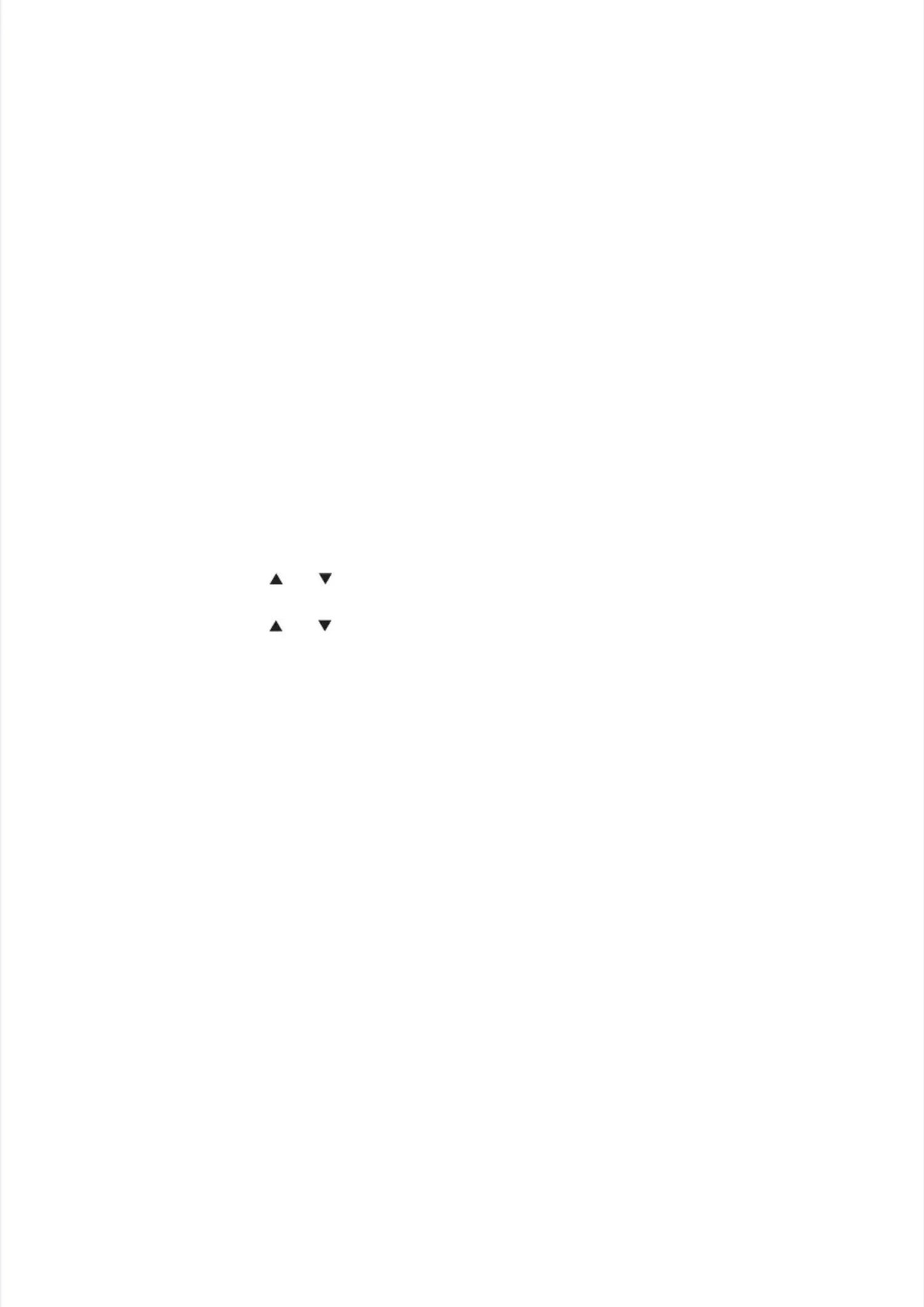1.1.11 SeSettttining by Cg by Couountntry (ry (fufuncnctition con codode: 7e: 74)4)
Perform settings for a country as described inPerform settings for a country as described in“Function code: 74” in Chapter 4.
“Function code: 74” in Chapter 4.
1.1.22 InInssttaallllining g MMaiain n FiFirrmwmwaarere
1.21.2.1.1 CheCheckcking ing firfirmwamware re verversiosionn
Check that the main firmware installed on the main PCB ASSY is the latest version. If it is theCheck that the main firmware installed on the main PCB ASSY is the latest version. If it is the
latest version, there is no need to install the firmware.latest version, there is no need to install the firmware.
If it is not, be sure to install the firmware as described inIf it is not, be sure to install the firmware as described in “1.2.2 Installing main firmware”
“1.2.2 Installing main firmware”inin
this chapterthis chapter..
<How to check firmware version><How to check firmware version>
(1)(1) Press the [Press the [Menu] butMenu] button whiton while the machle the machine is in thine is in the ready ste ready state. “Genate. “General Setuperal Setup.”.”
appears on the LCD.appears on the LCD.
(2(2)) PrPresess ts the he [[ ] o] or [r [ ] b] bututtoton tn to do disisplplay ay “M“Macachinhine Ie Infnfo.” o.” on on ththe Le LCDCD, a, and nd prpresess ts the he [O[OK]K]
button. “Serial No.” appears on the LCD.button. “Serial No.” appears on the LCD.
(3(3)) PrPresess ts the he [[ ] o] or [r [ ] b] bututton ton to to didispsplay lay “V“Verersisionon” o” on tn the he LCLCD, D, anand pd preress ss ththe [e [OK] OK] bubuttotton.n.
Main firmware version appears on the LCD.Main firmware version appears on the LCD.
1.21.2.2.2 InsInstatallilling ng mamain in firfirmwamwarere
(1)(1) Check that thCheck that the power swite power switch of the machich of the machine is OFFne is OFF. When the machi. When the machine is connecne is connected toted to
the computer, disconnect the USB cable.the computer, disconnect the USB cable.
(2)(2) Turn Turn ON thON the mace machine hine to entto enter maier maintenanntenance moce mode.de.
(3)(3) ConneConnect the ct the computecomputer to thr to the mache machine wiine with the th the USB cabUSB cable.le.
(4)(4) Open the tOpen the temporaremporary folder any folder and double-d double-click “Fclick “FILEDG3ILEDG32.EXE” to st2.EXE” to start it, and sart it, and select theelect the
“Brother Maintenance USB Printer”.“Brother Maintenance USB Printer”.
(5)(5) Drag and dDrag and drop the reqrop the required maiuired main program fn program file (ex: Lile (ex: LZXXXX_$.dZXXXX_$.djf) in the sajf) in the same foldeme folderr
onto the “Brother Maintenance USB Printer” icon. The file is loaded to the machine, andonto the “Brother Maintenance USB Printer” icon. The file is loaded to the machine, and
installing to the flash ROM starts.installing to the flash ROM starts.
(6)(6) When insWhen installitalling is complng is completed, the maceted, the machine reshine restarts atarts and returns to tnd returns to the ready sthe ready state. Do notate. Do not
disconnect the USB cable or turn OFF disconnect the USB cable or turn OFF the power switch of the computer until installing isthe power switch of the computer until installing is
completed.completed.
(7)(7) TurTurn the n the machine machine OFF anOFF and disd disconnecconnect the t the USB caUSB cable.ble.
