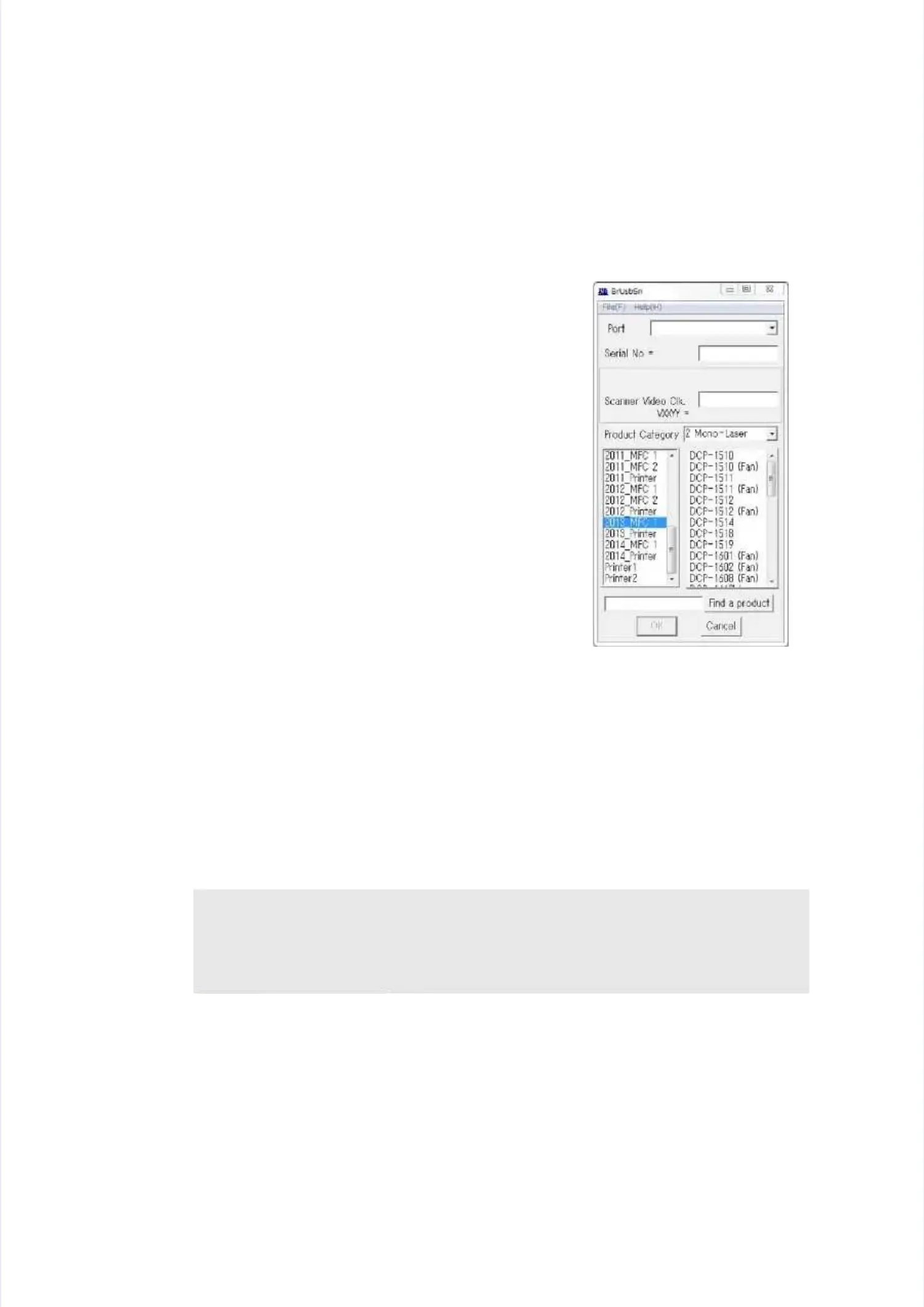<A method using <A method using BrUsbsn.exe>BrUsbsn.exe>
(1)(1) DoubleDouble-clic-click the “Brk the “BrUsbsnUsbsn.exe” fi.exe” file that le that was cowas copied to pied to thethe
temporary folder to start it.temporary folder to start it.
The “BrUsbSn” window shown on the right appears.The “BrUsbSn” window shown on the right appears.
(2)(2) Enter tEnter the modehe model name l name of youof your machir machine in ne in the “Fithe “Find and a
product” field (ex: MFC-1810) and click the [Find aproduct” field (ex: MFC-1810) and click the [Find a
product] button. [Find a product] button turns into [Findproduct] button. [Find a product] button turns into [Find
Next] button, and model name appears in the box aboveNext] button, and model name appears in the box above
the [Find Next] button.the [Find Next] button.
(3)(3) Check Check if the mif the model nodel name of yame of your macour machine ihine is shown s shown in thein the
box above the [Find Next] button. If you can not find thebox above the [Find Next] button. If you can not find the
model name of your machine, keep clicking the [Findmodel name of your machine, keep clicking the [Find
Next] button until it appears.Next] button until it appears.
(4)(4) In the In the “Port” “Port” field field on the on the “BrUsb“BrUsbSn” scrSn” screen, seen, select elect thethe
port number assigned to the “Brother Maintenance USBport number assigned to the “Brother Maintenance USB
Printer”.Printer”.
If the port number is unknown, follow the steps below toIf the port number is unknown, follow the steps below to
check it.check it.
1)1) Click “SClick “Start”, “Start”, “Settingettings”, and “Prints”, and “Printers and Faxesers and Faxes”. The”. The
“Printers and Faxes” window appears.“Printers and Faxes” window appears.
2)2) Right-Right-click the “Brclick the “Brother Mainother Maintenanctenance USB Printere USB Printer” icon.” icon.
3)3) Click “PropClick “Properties”erties”. The “Brother Mainte. The “Brother Maintenance USB Printer Propenance USB Printer Properties” windrties” window appearsow appears..
4)4) Click the “PortClick the “Ports” tab. The Brother Mais” tab. The Brother Maintenanntenance USB Printer port numbece USB Printer port number is displayedr is displayed..
(5)(5) Enter the sEnter the serial nuerial number (15 dimber (15 digits) ogits) of the machif the machine in the “Sene in the “Serial No” firial No” field.eld.
(6)(6) Enter the lasEnter the last five digit five digits on the lasts on the laser serial ner serial number labeumber label in the “Scannl in the “Scanner Video Cler Video Clk.” fielk.” field.d.
(7)(7) Click thClick the [OK] buttone [OK] button. Confirm. Confirmation scration screen appearseen appears. Check that the se. Check that the serial numberial number andr and
the adjusted value of the laser unit are correct and click the [Yes] button. The serialthe adjusted value of the laser unit are correct and click the [Yes] button. The serial
number and the adjusted value of the laser unit are written to the machine.number and the adjusted value of the laser unit are written to the machine.
Note:Note:
•• EnterinEntering serial numbeg serial number is operable withr is operable without a computerout a computer. Perform the serial num. Perform the serial numberber
setting as described insetting as described in“Function code: 80” in Chapter 4.
“Function code: 80” in Chapter 4.Refer toRefer to “APPENDIX 1“APPENDIX 1
SERIAL NUMBERING SYSTEM”SERIAL NUMBERING SYSTEM”to learn how to check to learn how to check the serial number.the serial number.
