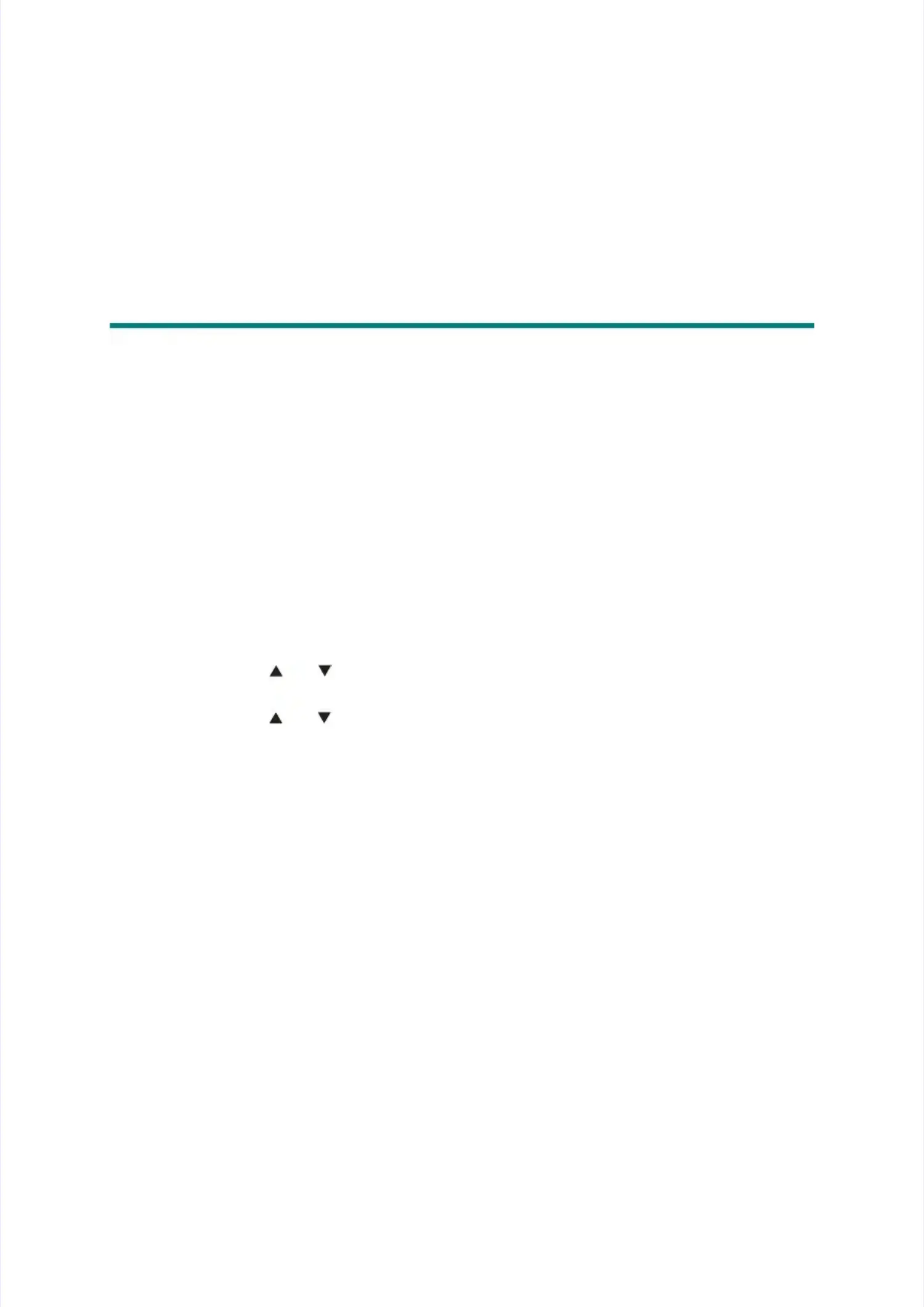3
3.. IF IF YYOU OU REREPPLALACCE TE THHE DE DOCOCUMUMEENNTT
SCANNER UNIT OR CIS UNITSCANNER UNIT OR CIS UNIT
<What to <What to do after replacement>do after replacement>
•• CheckiChecking ng main main firmwafirmware re versionversion
•• AcquiriAcquiring white lng white level datevel data (functia (function code: 55on code: 55))
3.3.11 ChChececkiking ng MaMain in FiFirmrmwaware re VVerersisionon
Check that the main firmware installed on the main PCB ASSY is the latest version. If it isCheck that the main firmware installed on the main PCB ASSY is the latest version. If it is
not, be sure to install the latest firmware as described innot, be sure to install the latest firmware as described in “1.2.2 Installing main firmware”
“1.2.2 Installing main firmware”inin
this chapterthis chapter..
<How to check firmware version><How to check firmware version>
(1)(1) Press the [Press the [Menu] butMenu] button whiton while the machle the machine is in thine is in the ready ste ready state. “Genate. “General Setuperal Setup.”.”
appears on the LCD.appears on the LCD.
(2(2)) PrPresess ts the he [[ ] o] or [r [ ] b] bututtoton tn to do disisplplay ay “M“Macachinhine Ie Infnfo.” o.” on on ththe Le LCDCD, a, and nd prpresess ts the he [O[OK]K]
button. “Serial No.” appears on the LCD.button. “Serial No.” appears on the LCD.
(3(3)) PrPresess ts the he [[ ] o] or [r [ ] b] bututton ton to to didispsplay lay “V“Verersisionon” o” on tn the he LCLCD, D, anand pd preress ss ththe [e [OK] OK] bubuttotton.n.
Main firmware version appears on the LCD.Main firmware version appears on the LCD.
3.3.22 AcAcququiririning Wg Whihite Lte Levevel Del Datata (fa (fununctctioion cn codode: 5e: 55)5)
Acquire white label data as described inAcquire white label data as described in“Function code: 55” in Chapter 4
“Function code: 55” in Chapter 4..
