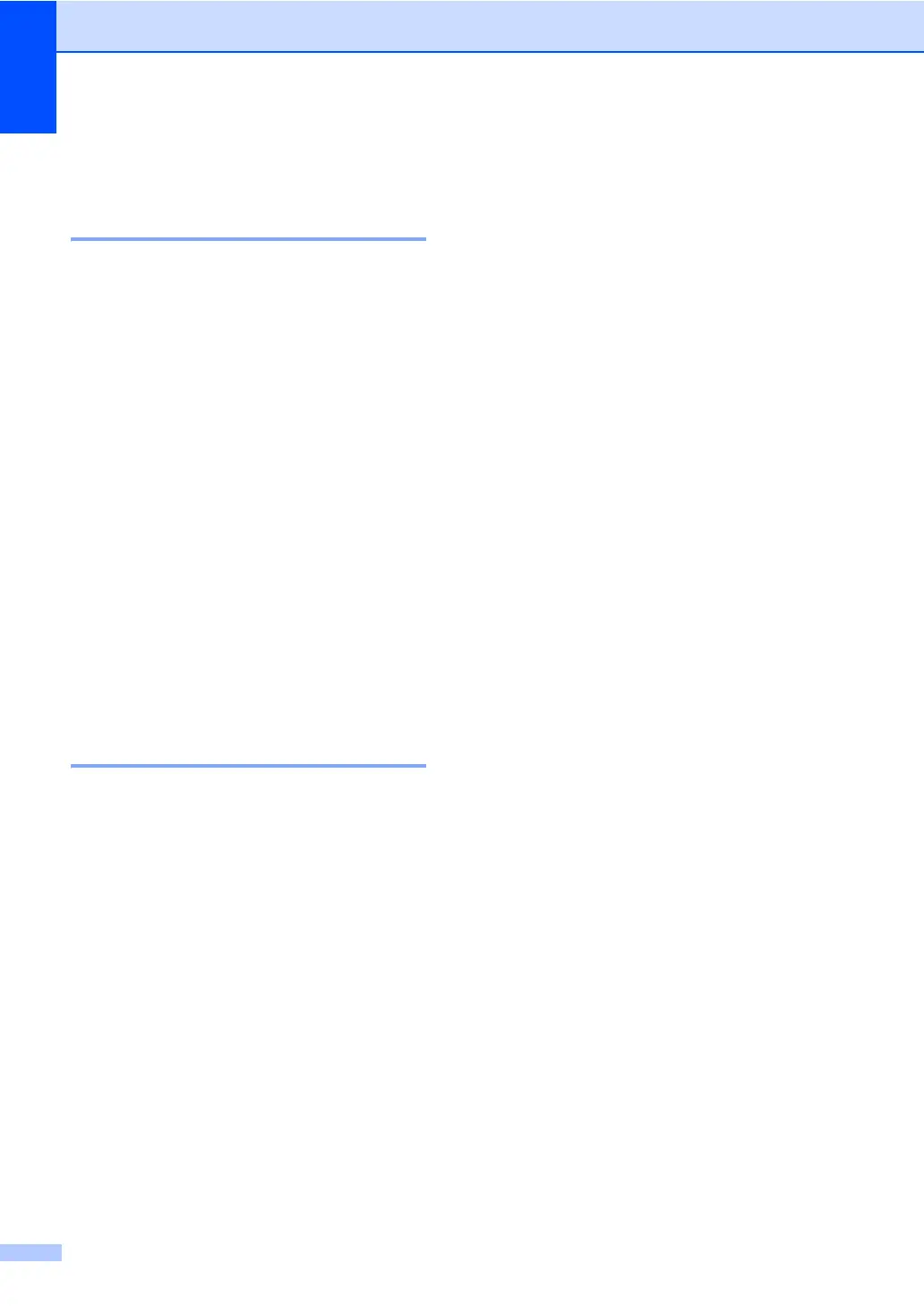Chapter 2
16
Paper settings 2
Paper Type 2
Set up the machine for the type of paper you
are using. This will give you the best print
quality.
a Press Menu.
b Press a or b to choose 1.General
Setup.
Press OK.
c Press a or b to choose 1.Paper.
Press OK.
d Press a or b to choose 1.Paper Type.
Press OK.
e Press a or b to choose Thin, Plain,
Thick, Thicker, Recycled Paper or
Label.
Press OK.
f Press Stop/Exit.
Paper Size 2
(For Oceania)
You can use several different sizes of paper
for printing copies: A4, Letter, Executive,
A5, A5 L, A6, B5 or B6.
(For Asia)
You can use several different sizes of paper
for printing copies: A4, Letter, Legal,
Executive, A5, A5 L, A6, B5, B6 and
Folio (215.9 mm 330.2 mm).
When you change the size of paper in the
tray, you will also need to change the setting
for paper size at the same time so your
machine can fit the document on the page.
a Press Menu.
b Press a or b to choose 1.General
Setup.
Press OK.
c Press a or b to choose 1.Paper.
Press OK.
d Press a or b to choose 2.Paper Size.
Press OK.
e (For Oceania)
Press a or b to choose A4, Letter,
Executive, A5, A5 L, A6, B5 or B6.
Press OK.
(For Asia)
Press a or b to choose A4, Letter,
Legal, Executive, A5, A5 L, A6, B5,
B6 or Folio.
Press OK.
f Press Stop/Exit.
