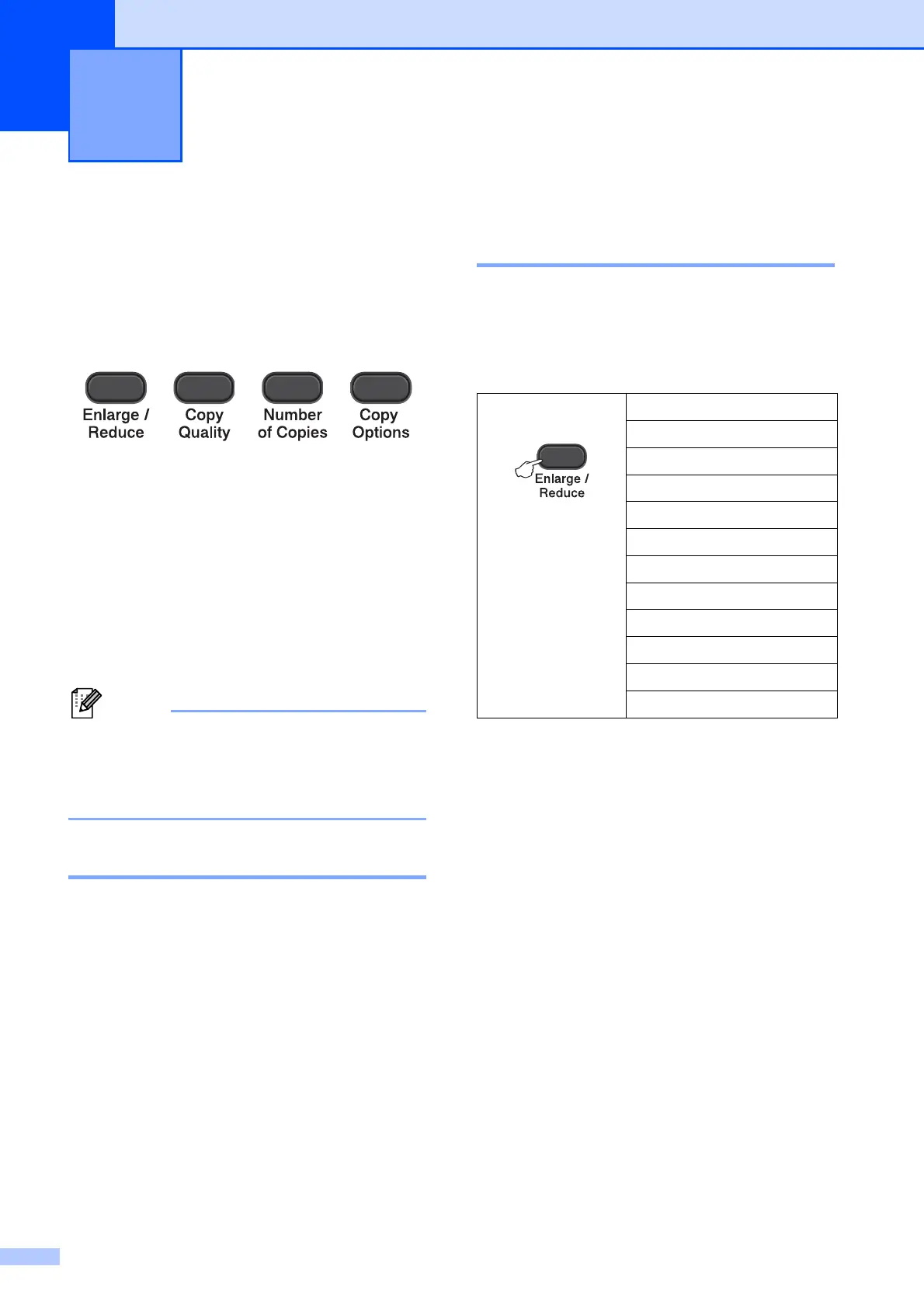4
3
Copy settings 3
When you want to quickly change the copy
settings temporarily for the next copy, use the
Copy keys. You can use different
combinations of settings.
If you want more than one copy, press
Number of Copies repeatedly until the
number of copies you want appears (up to 99).
Or press a or b to change the number of
copies.
When you have finished changing settings,
press Black Start or Color Start.
The machine returns to its default settings
1 minute after it finishes copying.
You can save some of the copy settings
you use most often by setting them as the
default. You can find instructions on how
to do this in the section for each feature.
Stop copying 3
To stop copying, press Stop/Exit.
Enlarging or reducing the
copied image 3
You can choose an enlargement or reduction
ratio. If you choose Fit to Page, your
machine will adjust the size automatically to
the paper size you set.
a Load your document.
b Enter the number of copies you want.
c Press Enlarge/Reduce.
d Do one of the following:
Press a or b to choose the
enlargement or reduction ratio you
want. Press OK.
Press a or b to choose
Custom(25-400%). Press OK.
Press a or b repeatedly to enter an
enlargement or reduction ratio from
25% to 400%. Press OK.
e Press Black Start or Color Start.
Making copies 3
Press
Fit to Page
Custom(25-400%)
198% 4"x6"iA4
186% 4"x6"iLTR
104% EXEiLTR
100%
97% LTRiA4
93% A4iLTR
85% LTRiEXE
83%
78%
46% LTRi4"x6"
