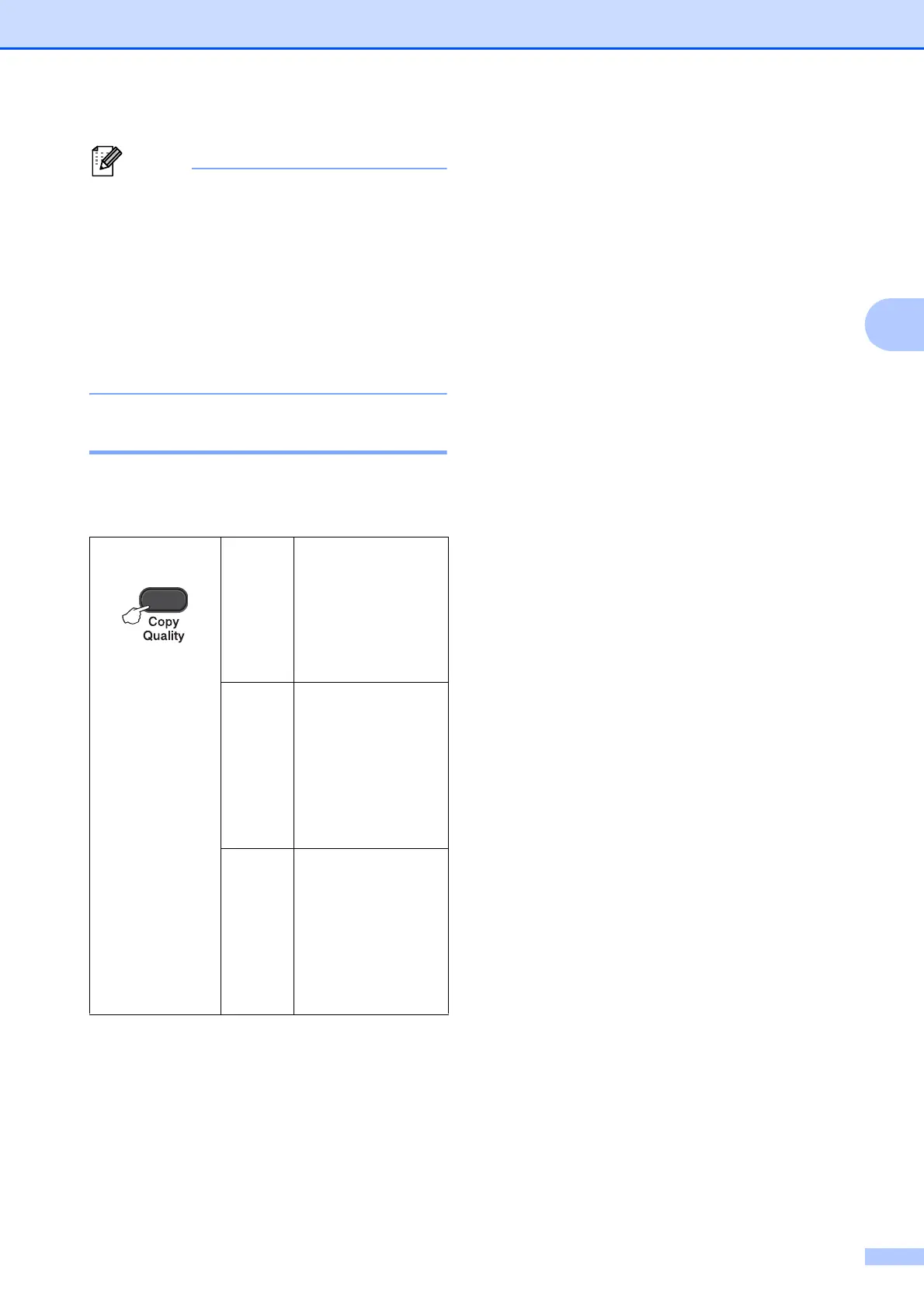Making copies
5
3
• Fit to Page does not work properly
when the document on the scanner glass
is skewed more than 3 degrees. Using the
document guidelines on the left and top,
place your document in the upper left
hand corner, with the document face down
on the scanner glass.
• Page Layout is not available with
Enlarge/Reduce.
Changing copy quality 3
You can choose the quality. The factory
setting is Normal.
a Load your document.
b Enter the number of copies you want.
c Press Copy Quality repeatedly to
choose Normal, Fast or Best.
d Press Black Start or Color Start.
To change the default setting, follow the
instructions below:
a Press Menu.
b Press a or b to choose 2.Copy.
Press OK.
c Press a or b to choose 3.Quality.
Press OK.
d Press a or b to choose Normal, Fast or
Best.
Press OK.
e Press Stop/Exit.
Press
Normal Normal is the
recommended
mode for ordinary
printouts. This
produces good
copy quality with
good copy speed.
Fast Fast copy speed
and lowest ink
consumption. Use
to save time
printing documents
to be proof-read,
large documents or
many copies.
Best Use Best mode to
copy precise
images such as
photographs. This
provides the
highest resolution
and the slowest
speed.
