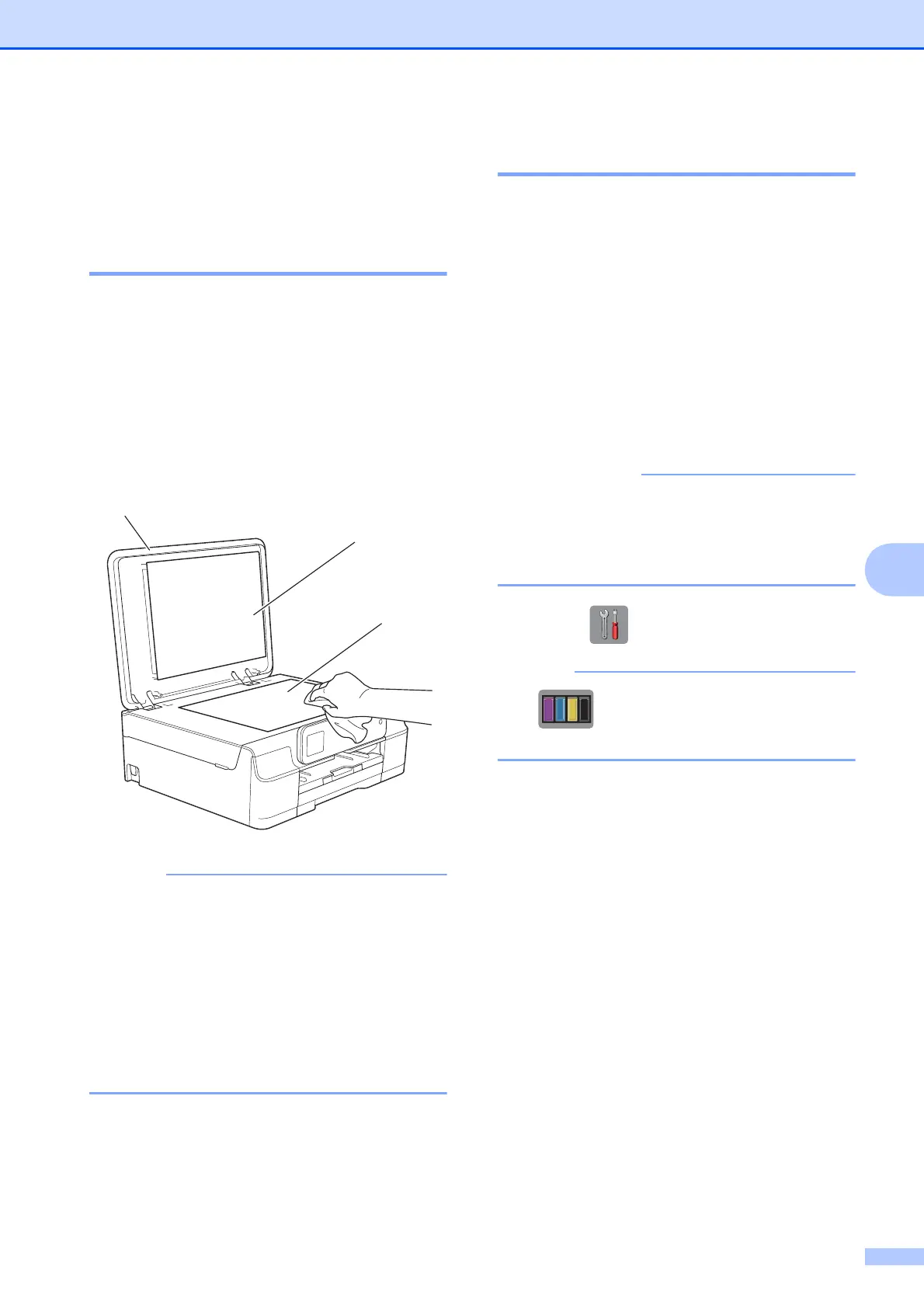Routine maintenance
37
A
Cleaning and checking
the machine
A
Cleaning the scanner glass A
a Unplug the machine from the electrical
socket.
b Lift the document cover (1). Clean the
scanner glass (2) and the white
plastic (3) with a soft lint-free cloth
moistened with a non-flammable glass
cleaner.
In addition to cleaning the scanner glass
with a non-flammable glass cleaner, run
your finger tip over the glass to see if you
can feel anything on it. If you feel dirt or
debris, clean the glass again
concentrating on that area. You may need
to repeat the cleaning process three or
four times. To test, make a copy after each
cleaning attempt.
Cleaning the print head A
To maintain good print quality, the machine
will automatically clean the print head when
needed. You can start the cleaning process
manually if there is a print quality problem.
Clean the print head if you get a horizontal
line in the text or graphics, or blank text on
your printed pages. You can clean Black only;
Yellow, Cyan, and Magenta at once; or all
four colours at once.
Cleaning the print head consumes ink.
Cleaning too often uses ink unnecessarily.
DO NOT touch the print head. Touching
the print head may cause permanent
damage and may void the print head's
warranty.
a Press (Settings).
If is on the Touchscreen, you can
press it, and then go to step f.
b Press s or t on the Touchpanel to
display General Setup.
c Press General Setup.
d Press s or t to display Ink.
e Press Ink.
f Press s or t to display Cleaning.
g Press Cleaning.
h Press s or t to display Black,
Colour or All, and then press the
option you want to clean.
The machine cleans the print head.
When cleaning has finished, the
Touchscreen will return to the Home
screen.
2
1
3
