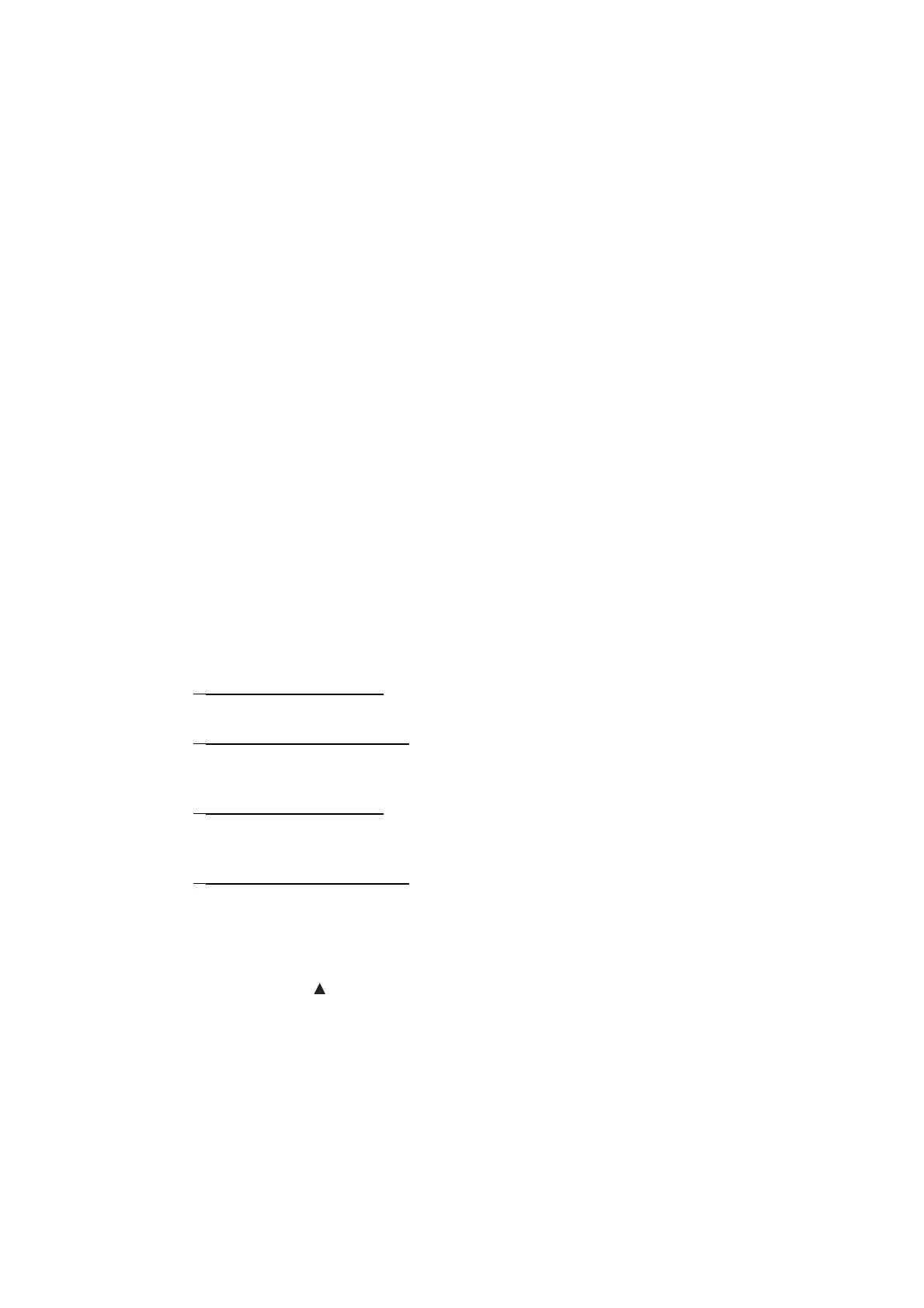5-7
Confidential
1.3.2 Creating of Head Calibration Data and Writing it into Flash ROM (Maintenance mode
02)
<Function>
This procedure scans the Print Pattern for Creating Head Calibration Data (refer to page 5-9) placed
on the document cover glass, creates the head calibration data using the scanning result, and writes it
into the flash ROM on the main PCB.
<Operating Procedure>
Note
• Before proceeding to the procedure given below, use "1.3.5 Printout of Test Pattern
(Maintenance mode 09)" in this chapter to check that there is no pin missing.
• Before proceeding to the procedure given below, use "1.3.35 Assurance Mode Switch
Setting (AMS) (Maintenance mode 88)" in this chapter to check that the uneven printing
correction for upper and lower ends of the nozzle is set to ON (Selector 1 on AMS05 is
"0").
• Before proceeding to the procedure given below, use
1.3.17 Acquisition of White/Black Level Data and CIS Scanner Area Setting
(Maintenance mode 55) in this chapter to enable the machine to make high precision
printing.
• Make sure that both the document scanner unit and document cover are closed.
• For higher precision of uneven printing correction, it is recommended to use the recording
paper specified below to print the pattern for creating head calibration data.
US: Xerox 4200DP 20 lb., Brother BP60PL
EU, AP and others: Xerox Business 80 g/m
2
, Brother BP60PA
(1)
■
Models with USB Host
Save a copy of "head_calib_BHmini13_Step.prn" to a USB memory or SD card.
■
Models without USB Host
Save a copy of "head_calib_BHmini13_Step.prn" in the arbitrary folder.
(2)
■
Models with USB Host
Use "1.3.21 Printout of PRN/JPEG Files in Memory Card (Maintenance Mode 61)" in this
chapter to print the above-mentioned prn file.
■
Models without USB Host
Enter maintenance mode, and connect your PC to the machine using a USB cable. On your PC,
launch Filedg32, select the maintenance driver, and drag and drop the above-mentioned prn file
to print.
(3) Set the print pattern for creating head calibration data on the document cover glass. Set the
pattern so that the mark on the upper left of the document fits on the left rear of the document
cover.
(4) Press the [0] and [2] keys in this order in the initial stage of the maintenance mode. The
machine displays "Set Sheet on FB?" on the LCD.
Note Pressing the [Stop] or the [X] key returns the machine to the initial stage of the
maintenance mode without creating head calibration data.
(5) Press the [Mono Start] key.
The machine displays the "Scanning" on the LCD and starts scanning the print pattern for
creating head calibration data placed on the scanner glass.
