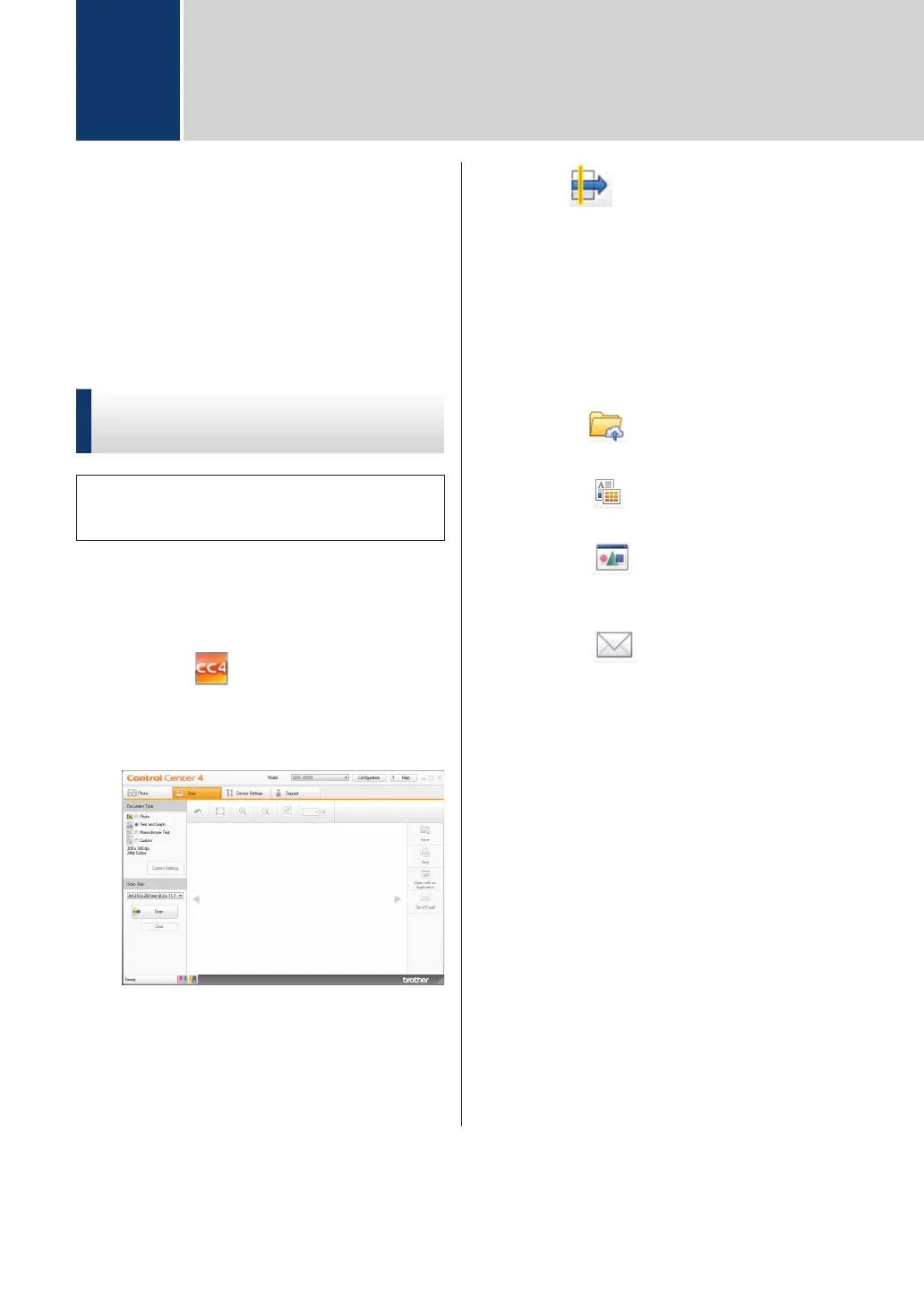Scan from Your
Computer (Windows
®
)
There are several ways you can use your
computer to scan photos and documents on
your Brother machine. Use the software
applications provided by Brother, or use your
favourite scanning application.
Scan Using ControlCenter4
Home Mode (Windows
®
)
Select Home Mode as the mode setting for
ControlCenter4.
1
Load your document.
2
Click the (ControlCenter4) icon in
the task tray, and then click Open.
3
Click the Scan tab.
4
Select the Document Type.
5
Change the document's Scan Size, if
needed.
6
Click (Scan).
The machine starts scanning, and the
scanned image appears in the image
viewer.
7
Crop the scanned image, if needed.
8
Do one of the following:
• Click
(Save) to save scanned
data.
• Click (Print) to print scanned
data.
• Click (Open with an
Application) to open scanned data
in another application.
• Click (Send E-mail) to attach
scanned data to an email.
5
Scan
20
