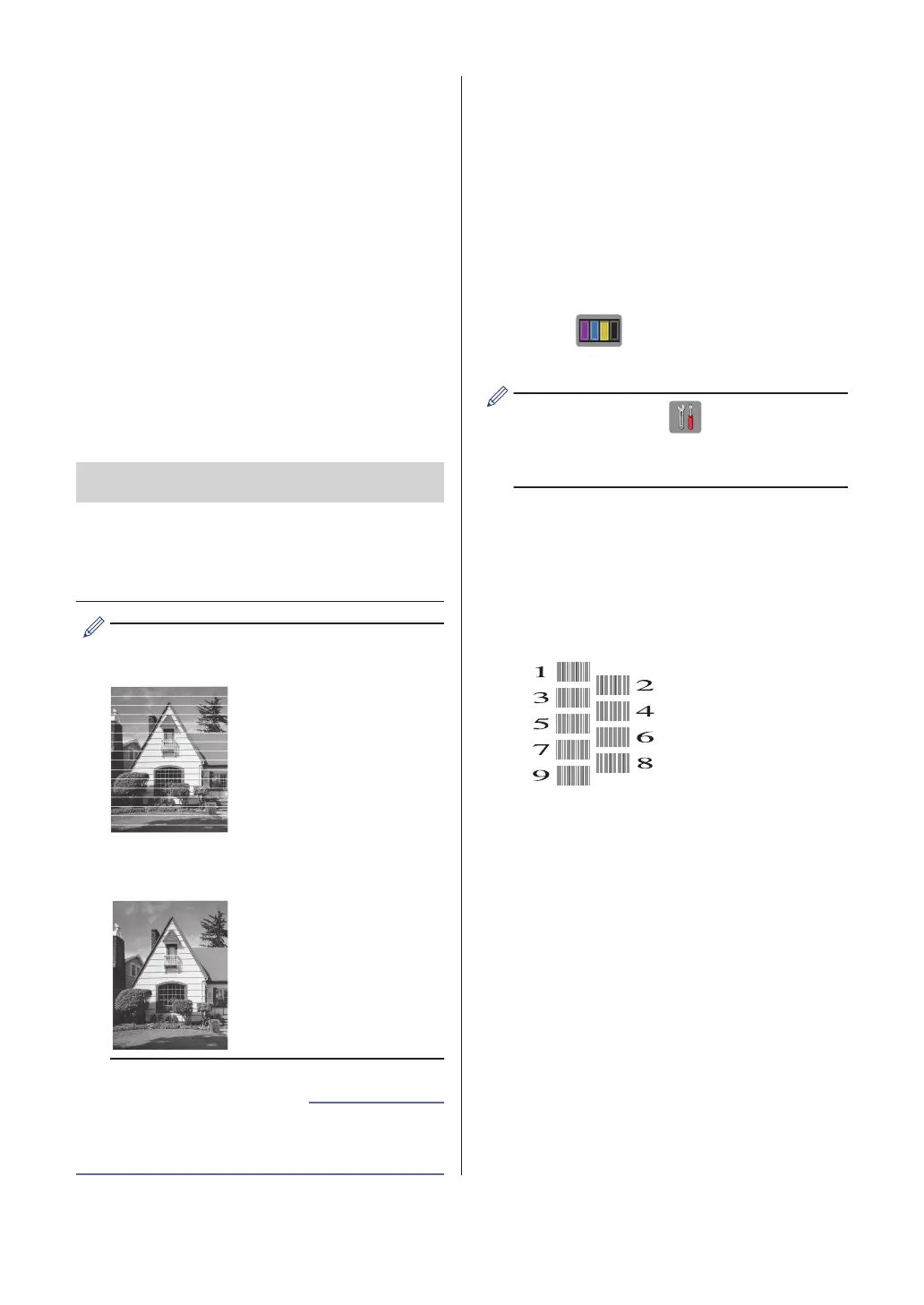7
After the cleaning procedure is finished,
the Touchscreen asks if you want to
print the Print Quality Check Sheet
again. Press [Yes], and then press
[Start].
The machine prints the Print Quality
Check Sheet again. Check the quality of
the four colour blocks on the sheet
again.
If you clean the print head and the print has
not improved, try installing a new Genuine
Brother Brand replacement ink cartridge for
each problem colour. Try cleaning the print
head again. If the print has not improved,
contact Brother customer service or your local
Brother dealer.
IMPORTANT
DO NOT touch the print head. Touching the
print head may cause permanent damage and
may void the print head's warranty.
When a print head nozzle is clogged, the
printed sample looks like this.
After the print head nozzle is cleaned, the
horizontal lines are gone.
• Troubleshooting for Other Print Problems
on page 37
Related Information
Check the Print
Alignment from Your
Brother Machine
If your printed text becomes blurred or images
become faded after transporting the machine,
adjust the print alignment.
1
Press [Ink] > [Improve Print
Quality] > [Alignment].
You can also press [Settings] >
[Maintenance] > [Improve Print
Quality] > [Alignment].
2
Press [Next], and then press
[Start].
The machine starts printing the
Alignment Check Sheet.
3
For the (A) pattern, press a or b to
display the number of the test print with
the fewest visible vertical stripes (1-9),
and then press it (in the example above,
row number 6 is the best choice). Press
[OK].
Repeat this step for the rest of the
patterns.
24
