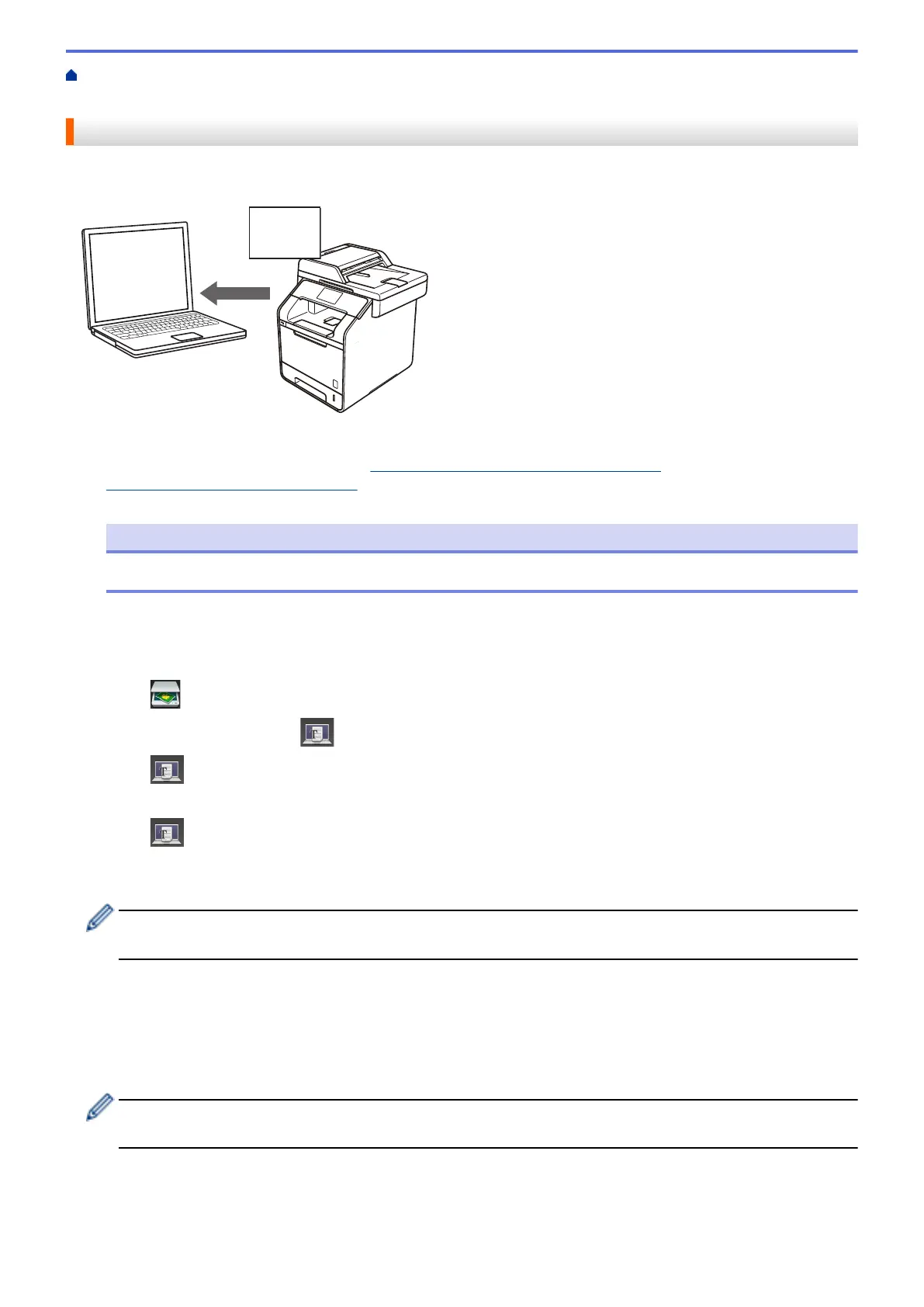Home > Scan > Scan Using the Scan Button on Your Brother Machine > Scan to an Editable Text File
(OCR)
Scan to an Editable Text File (OCR)
Your machine can convert characters in a scanned document to text using optical character recognition (OCR)
technology. You can edit this text using your preferred text-editing application.
• (Macintosh) Presto! PageManager must be installed on your computer.
Download Presto! PageManager from http://nj.newsoft.com.tw/download/brother/
PM9SEInstaller_BR_multilang2.dmg.
NOTE
The Scan to OCR feature is available for certain languages.
• Use the Scan button on the machine to make temporary changes to the scan settings. To make permanent
changes, use Brother's ControlCenter software.
1. Load your document.
2. Press [Scan].
3. Swipe left or right to display [to OCR].
4. Press
[to OCR].
The icon moves to the middle of the Touchscreen and is highlighted in blue.
5. Press [to OCR].
6. If the machine is connected over the network, swipe up or down or press a or b to display the computer
where you want to send data, and then press the computer name.
If the LCD prompts you to enter a PIN for the computer, enter the four-digit PIN on the LCD, and then press
[OK].
7. Do one of the following:
• To change the scan settings, press [Options], and then go to the next step.
• To use the default scan settings, press [Start].
The machine starts scanning. If you are using the machine's scanner glass, follow the Touchscreen
instructions to complete the scanning job.
To change scan settings, a computer with Brother's Control Center software installed must be connected to
the machine.
8. To scan both sides of the document (DCP-L5650DN/MFC-L5850DW/MFC-L5900DW/MFC-L6700DW/
MFC-L6800DW):
• Press [2-sided Scan], and then select the document type.
100
