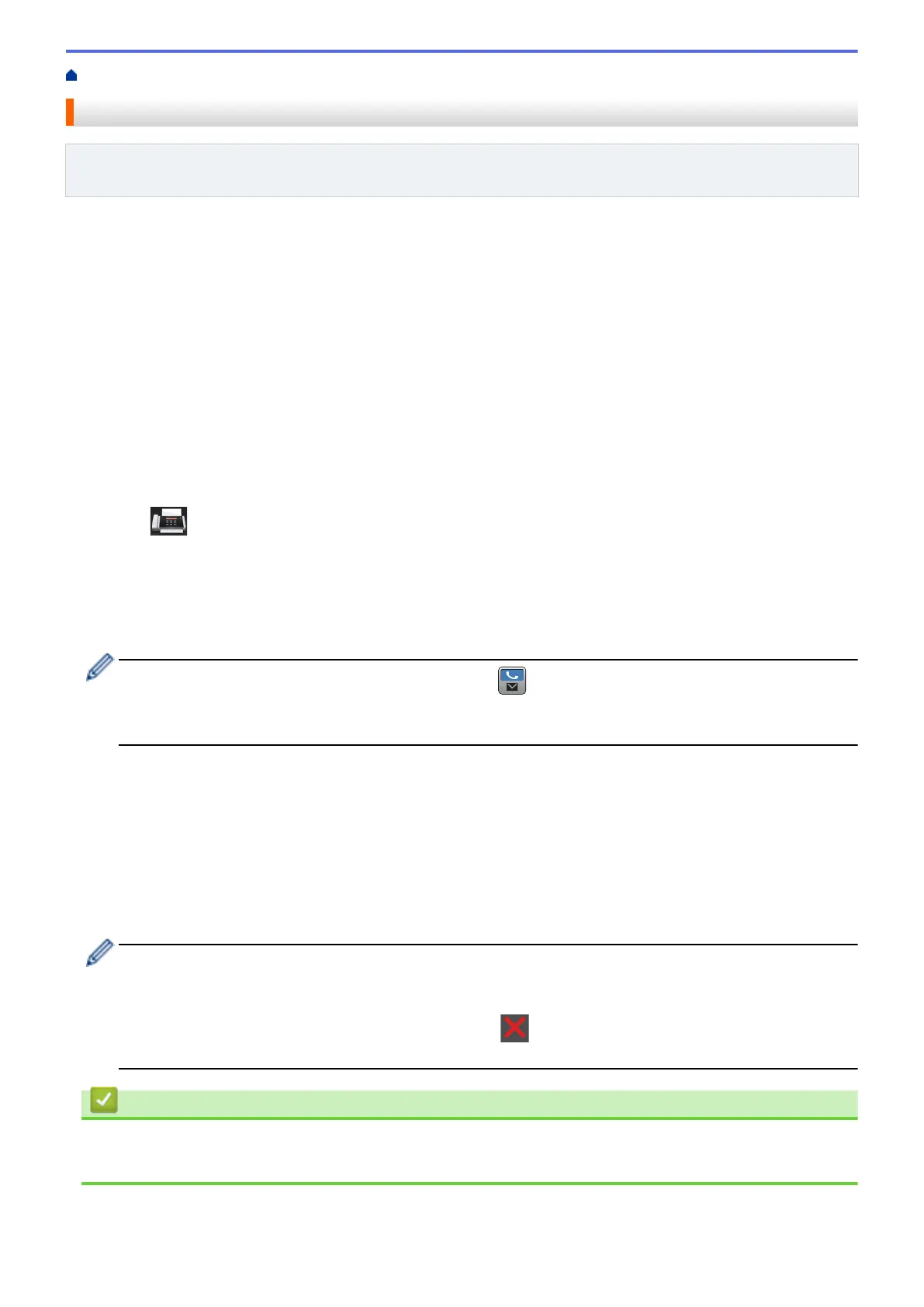Home > Fax > Send a Fax > Send the Same Fax to More than One Recipient (Broadcasting)
Send the Same Fax to More than One Recipient (Broadcasting)
Related Models: MFC-L5700DW/MFC-L5800DW/MFC-L5850DW/MFC-L5900DW/MFC-L6700DW/
MFC-L6800DW
Use the Broadcasting feature to send the same fax to multiple fax numbers at the same time.
• The same broadcast can include Groups, Address Book numbers (One Touch Dial numbers and Speed Dial
numbers in some models) and up to 50 manually dialed numbers.
• Touchscreen LCD models
If you did not use any of the Address Book numbers for Groups, you can broadcast faxes to as many as 350
different numbers.
• Address Book numbers (One Touch Dial numbers and Speed Dial numbers in some models) must be stored
in the machine’s memory before they can be used in a broadcast.
• Group numbers must also be stored in the machine’s memory before they can be used in a broadcast. Group
numbers include many stored Address Book numbers (One Touch Dial numbers and Speed Dial numbers in
some models) for easier dialing.
1. Load your document.
2. Press
[Fax] > [Options] > [Broadcasting].
3. Press [Add Number].
You can add numbers to the broadcast in the following ways:
• Press [Add Number] and enter a number using the LCD.
Press [OK].
If you want to broadcast using an email address, press , enter the email address, and press [OK].
(On certain models, you must download Internet Fax to use the Internet Fax feature and the Scan to Email
server feature.)
• Press [Add from Address book]. Swipe up or down or press a or b to display the number you want
to add to the broadcast. Select the check boxes of the broadcast. After you select all the numbers you
want, press [OK].
• Press [Search in Address book]. Press the name and press [OK]. Press the name, and then
press the number you want to add.
4. When finished, press [OK].
5. Press [Fax Start]. After the broadcast is finished, the machine will print a broadcast report to let you know
the results.
• The machine’s available memory will vary depending on the types of jobs in the memory and the
numbers used for broadcasting. If you broadcast to the maximum number available, you will not be able
to use dual access and delayed fax.
• If the [Out of Memory] message appears, press to stop the job. If more than one page has
been scanned, press [Send Now] to send the portion that is in the machine's memory.
Related Information
• Send a Fax
• Cancel a Broadcast in Progress
223
