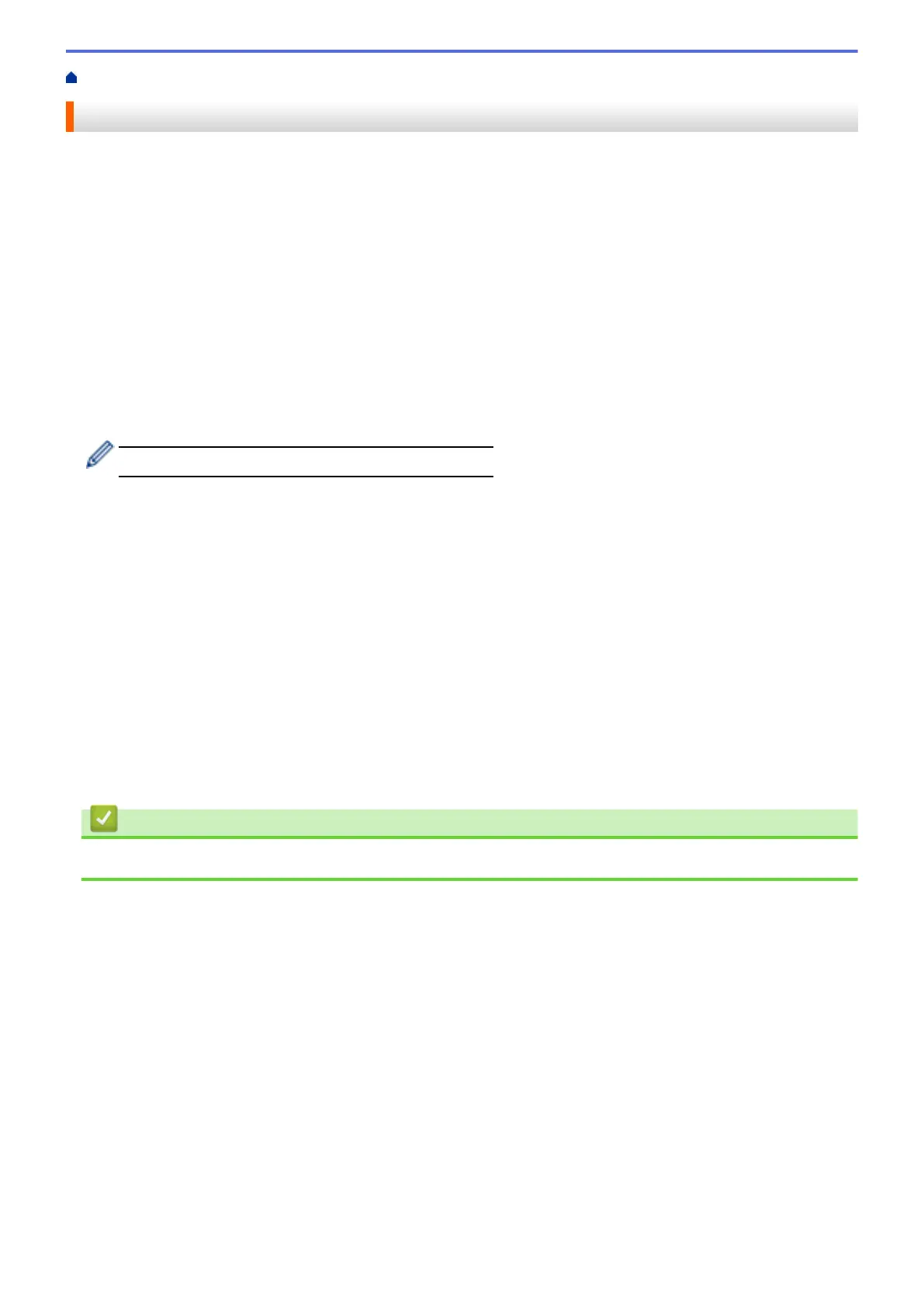Home > Print > Print from Your Computer (Windows
®
) > Secure Print (Windows
®
)
Secure Print (Windows
®
)
Use Secure Print to ensure that confidential or sensitive documents do not print until you enter a password on
the machine's control panel.
• The secure data is deleted from the machine when you turn off the machine.
1. Select the print command in your application.
2. Select Brother XXX-XXXX (where XXXX is the name of your model), and then click the printing properties or
preferences button.
The printer driver window appears.
3. Click the Advanced tab.
4. Click the Settings button in the Secure Print field.
5. Select the Secure Print check box.
6. Type your four-digit password in the Password field, and then click OK.
You must set a separate password for each document.
7. Click OK.
8. Complete your print operation.
9. On the machine's control panel, swipe left or right or press d or c to display the [Secure Print] option,
and then press [Secure Print].
10. Swipe up or down or press a or b to display user names, and then press your user name.
The LCD displays the list of secured jobs for your name.
11. Swipe up or down or press a or b to display the print job, and then press it.
12. Enter your four-digit password, and then press [OK].
13. Enter the number of copies you want.
14. Press [Start].
The machine prints the data.
After you print the secured data, it will be cleared from the machine's memory.
Related Information
•
Print from Your Computer (Windows
®
)
62
