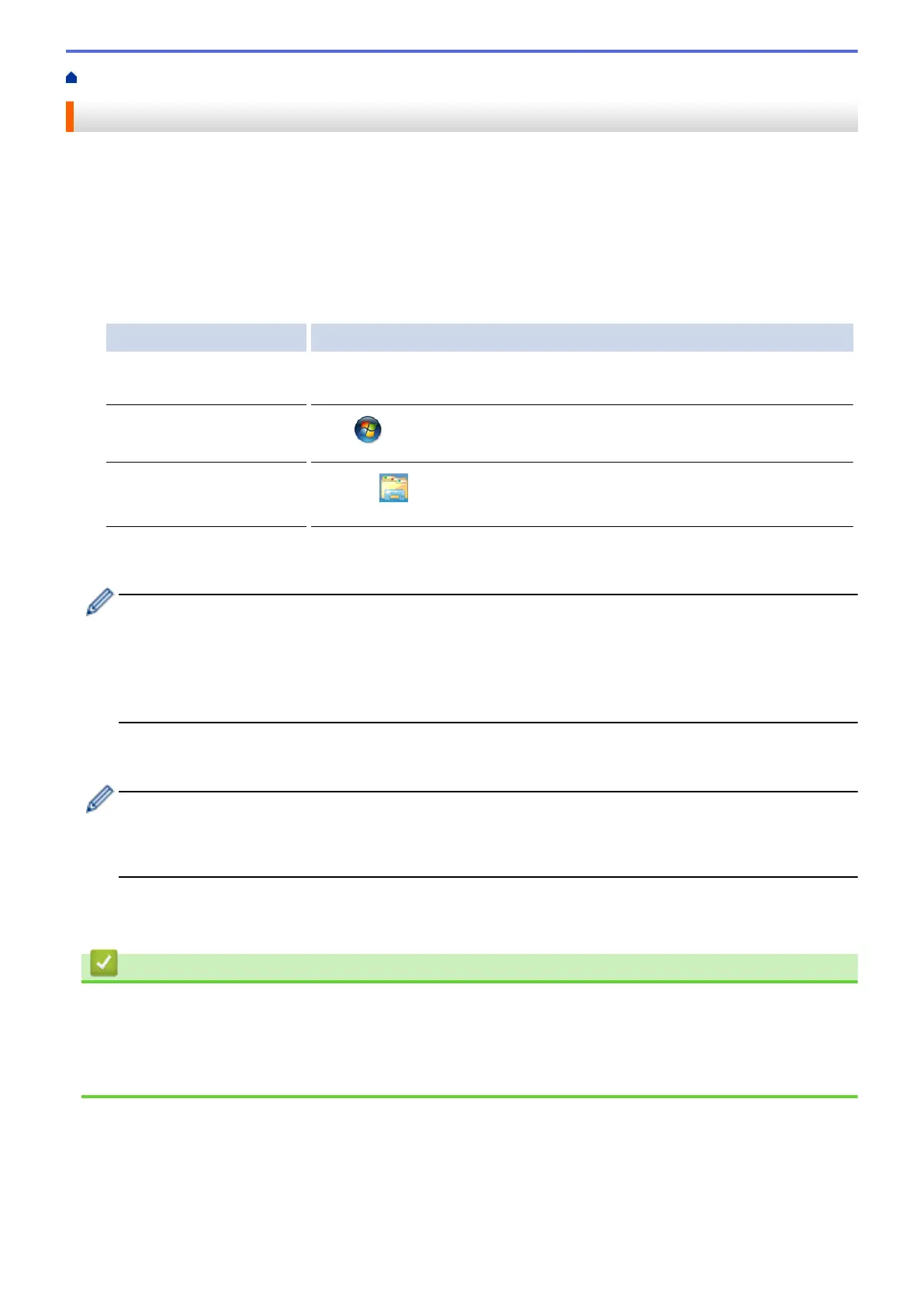Home > Troubleshooting > Network Problems > Use the Network Connection Repair Tool (Windows
®
)
Use the Network Connection Repair Tool (Windows
®
)
Use the Network Connection Repair Tool to fix the Brother machine's network settings. It will assign the correct
IP address and Subnet Mask.
• (Windows
®
XP/XP Professional x64 Edition/Windows Vista
®
/Windows
®
7/Windows
®
8)
You must log on with Administrator rights.
• Make sure the Brother machine is turned on and is connected to the same network as your computer.
1. Do one of the following:
Option Description
Windows
®
XP Click Start > All Programs > Accessories > Windows Explorer > My
Computer.
Windows Vista
®
/Windows
®
7
Click (Start) > Computer.
Windows
®
8
Click the (File Explorer) icon on the taskbar, and then click Computer
(This PC) in the left navigation bar.
2. Double-click
XXX(C:) (where XXX is the name of your local disk drive) > Program Files > Browny02 >
Brother > BrotherNetTool.exe.
• For 64-bit OS users, double-click XXX(C:) (where XXX is the name of your local disk drive) > Program
Files (x86) > Browny02 > Brother > BrotherNetTool.exe.
• If the User Account Control screen appears, do one of the following:
- (Windows Vista
®
) Click Allow.
- (Windows
®
7/Windows
®
8) Click Yes.
3. Follow the on-screen instructions.
4. Check the diagnosis by printing the Network Configuration Report.
The Network Connection Repair Tool will start automatically if you select the Enable Connection Repair
Tool option in the Status Monitor. Right-click the Status Monitor screen, and then click Other Settings >
Enable Connection Repair Tool. This is not recommended when your network administrator has set the
IP address to Static, since it will automatically change the IP address.
If the correct IP address and the Subnet Mask are still not assigned even after using the Network Connection
Repair Tool, ask your network administrator for this information.
Related Information
• Network Problems
• Print the Network Configuration Report
• My Brother Machine Cannot Print, Scan, or PC-FAX Receive over the Network
• I Want to Check that My Network Devices are Working Correctly
560
