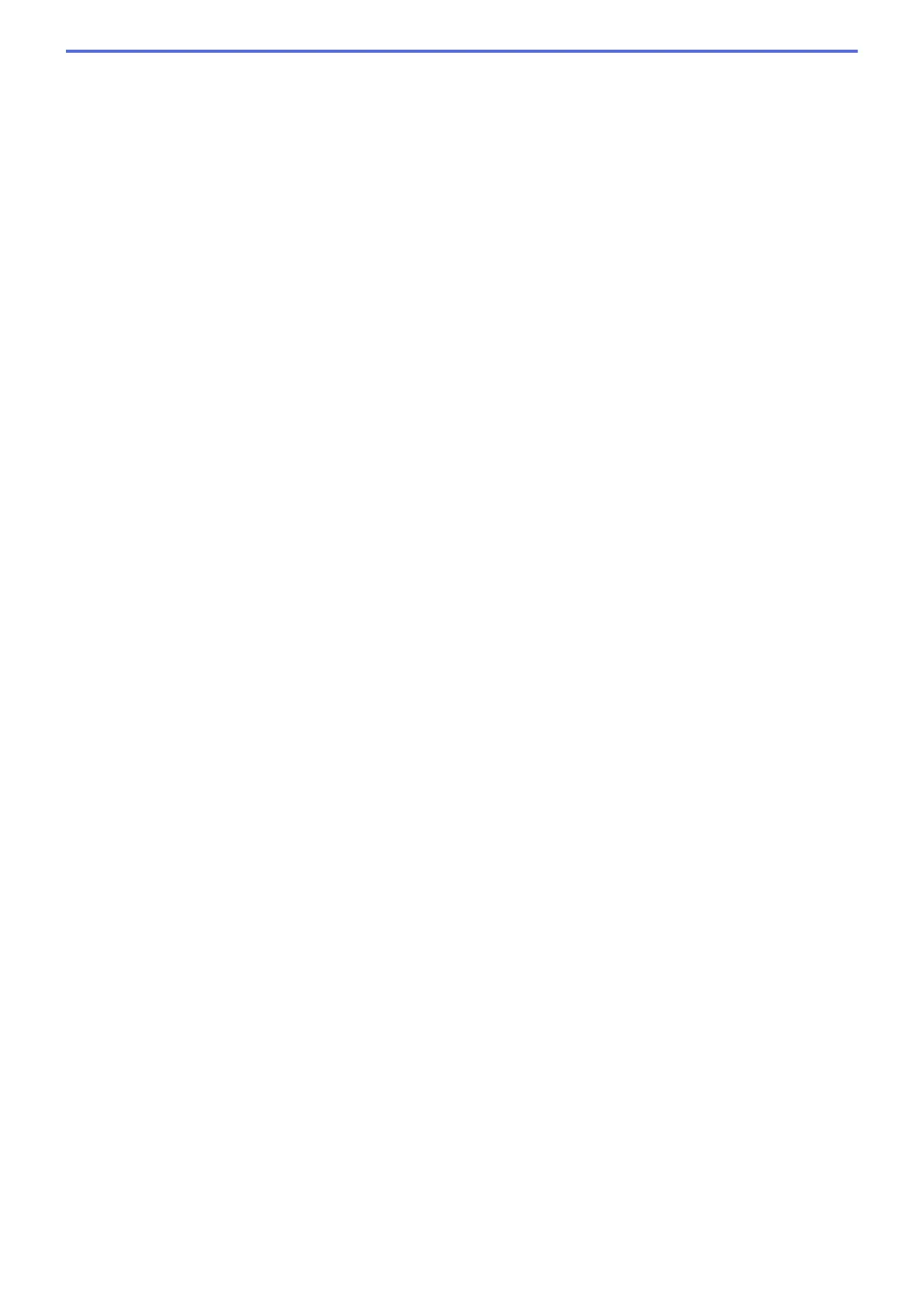File Name
Type a prefix for your file name, if needed.
Insert Date in File Name
Automatically insert the date in the file name of the scanned image.
Destination Folder
Click Browse to select the folder where you would like to save your scanned document.
Show Folder
Select the Show Folder option to automatically display the destination folder after scanning.
Resolution
Select a scanning resolution from the Resolution pop-up menu. Higher resolutions take more memory and
transfer time, but produce a finer scanned image.
Scan Type
Select from a range of scan color depths.
• Black & White
Use for text or line art images.
• Gray (Error Diffusion)
Use for photographic images or graphics. (Error Diffusion is a method for creating simulated gray
images without using true gray dots. Black dots are put in a specific pattern to give a gray appearance.)
• True Gray
Use for photographic images or graphics. This mode is more accurate because it uses up to 256
shades of gray.
• 24bit Color
Use to create an image with the most accurate color reproduction. This mode uses up to 16.8 million
colors to scan the image, but it requires the most memory and has the longest transfer time.
• Auto
Use for any type of document. This mode automatically picks an appropriate color depth for the
document.
Document Size
Select the exact size of your document from the Document Size pop-up menu.
• If you select 1 to 2 (A4), the scanned image will be divided into two A5-size documents.
ID Card Scan
Select this check box to scan both sides of an identification card onto one page.
Advanced Settings
Configure advanced settings by clicking the Advanced Settings button in the Scan Settings dialog box.
• Brightness
Set the Brightness level by dragging the slider to the right or left to lighten or darken the image. If the
scanned image is too light, set a lower brightness level and scan the document again. If the image is
too dark, set a higher brightness level and scan the document again.
• Contrast
Increase or decrease the Contrast level by moving the slider to the right or left. An increase emphasize
dark and light areas of the image, while a decrease reveals more details in gray areas.
• ADF Auto Deskew
When scanning the document from the ADF, the machine corrects skewing of the document
automatically.
• Remove Background Color
Remove the base color of documents to make the scanned data more recognizable. When you use this
function, select from three settings: high, medium, and low.
140
