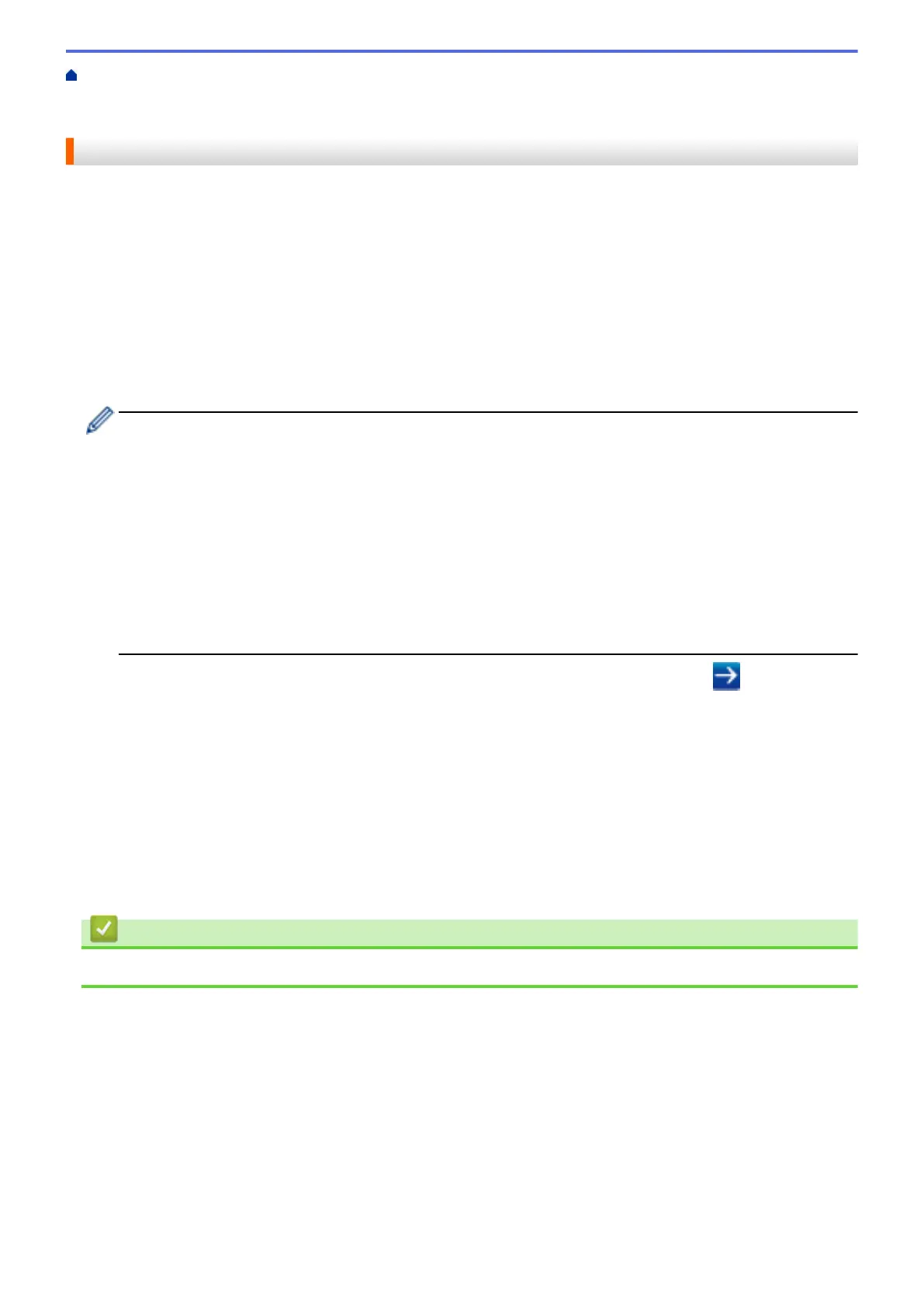Home > Security > Network Security Features > Manage Your Network Machine Securely Using SSL/
TLS > Certificates and Web Based Management > Create and Install a Certificate > Create and Install a
Certificate from a Certificate Authority (CA) > Install a Certificate on Your Brother Machine
Install a Certificate on Your Brother Machine
When you receive a certificate from a CA, follow the steps below to install it into the print server:
Only a certificate issued with your machine's CSR can be installed onto the machine. When you want to create
another CSR, make sure that the certificate is installed before creating another CSR. Create another CSR only
after installing the certificate on the machine. If you do not, the CSR you create before installing will be invalid.
1. Start your web browser.
2. Type "http://machine's IP address" in your browser's address bar (where "machine's IP address" is the
machine's IP address).
For example:
http://192.168.1.2
• If you are using a Domain Name System or enable a NetBIOS name, you can type another name, such
as "SharedPrinter" instead of the IP address.
- For example:
http://SharedPrinter
If you enable a NetBIOS name, you can also use the node name.
- For example:
http://brnxxxxxxxxxxxx
The NetBIOS name can be found in the Network Configuration Report.
• For Macintosh, access Web Based Management by clicking the machine's icon on the Status Monitor
screen.
3. No password is required by default. Type a password if you have set one, and then click .
4. Click the Network tab.
5. Click the Security tab.
6. Click Certificate.
7. Click Install Certificate.
8. Browse to the file that contains the certificate issued by the CA, and then click Submit.
The certificate has been created successfully and saved in your machine's memory successfully.
To use SSL/TLS communication, the Root Certificate from the CA must be installed on your computer. Contact
your network administrator.
Related Information
• Create and Install a Certificate from a Certificate Authority (CA)
449
