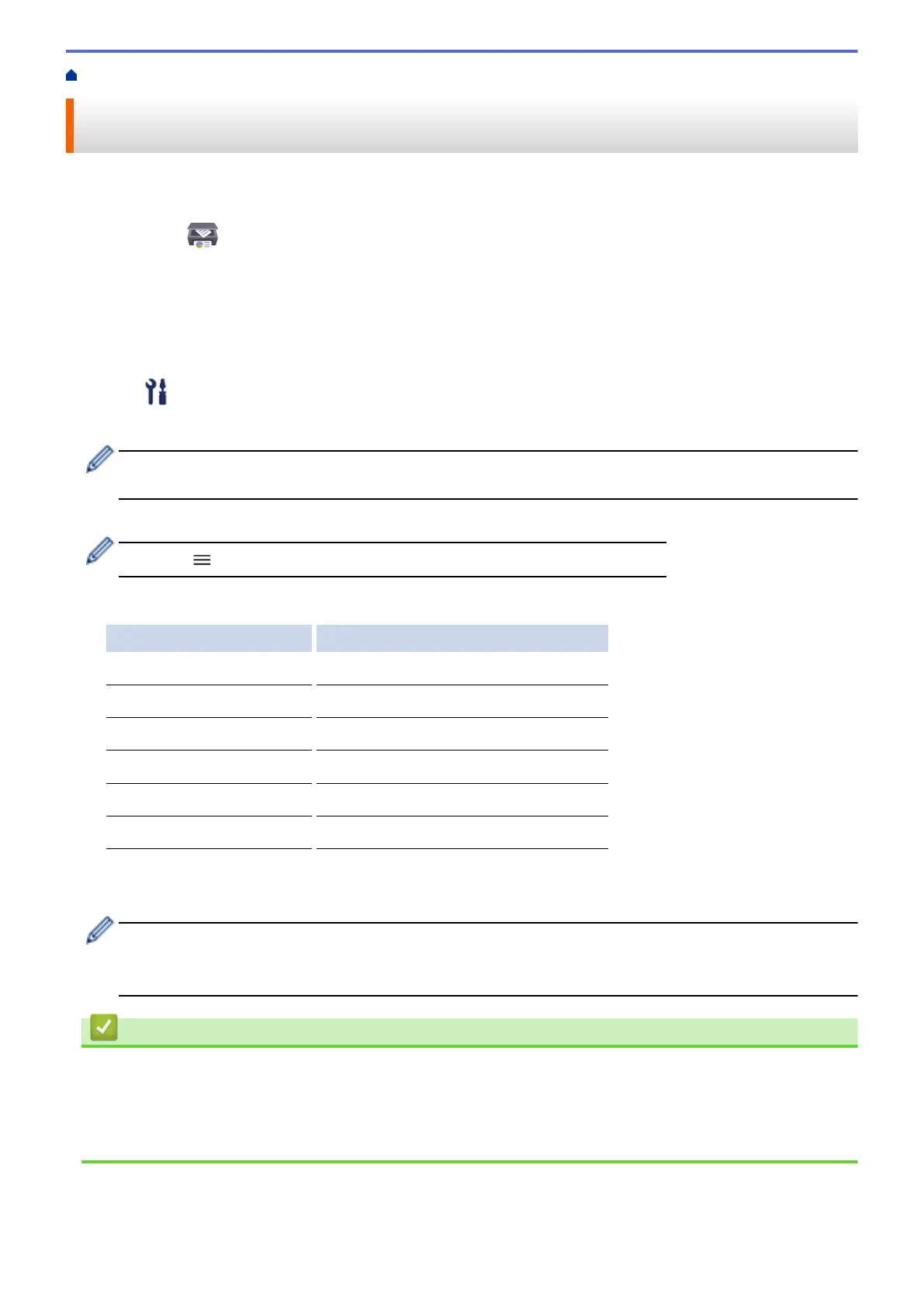Home > Copy > Change the Copy Shortcut Button Settings Using Web Based Management
Change the Copy Shortcut Button Settings Using Web Based
Management
1. Start Brother iPrint&Scan.
• Windows
Launch (Brother iPrint&Scan).
• Mac
In the Finder menu bar, click Go > Applications, and then double-click the iPrint&Scan icon.
The Brother iPrint&Scan screen appears.
2. If your Brother machine is not selected, click the Select your Machine button, and then select your model
name from the list. Click OK.
3. Click
(Machine Settings) to configure the settings.
4. If required, type the password in the Login field, and then click Login.
The default password to manage this machine’s settings is located on the back of the machine and marked
"Pwd".
5. Go to the navigation menu, and then click Copy > Copy Shortcut.
Start from
, if the navigation menu is not shown on the left side of the screen.
6. Select the copy preset you want to use as Copy Shortcut from the Copy Preset drop-down list.
Option Description
2in1 ID (2in1 ID Horizontal) Copy Layout: 2in1 ID (2in1 ID Horizontal)
2in1 ID (2in1 ID Vertical) Copy Layout: 2in1 ID (2in1 ID Vertical)
2in1 Copy Layout: 2in1
Continuous Copy Continuous Copy (Max 99 pages)
Best Quality, A4→A5 Quality: Best, Reduce: A4→A5
Fit to Page Enlarge/Reduce: Fit to Page
7. Select the Color Setting option.
8. Click Submit.
When selecting the 2in1 ID (2in1 ID Horizontal), 2in1 ID (2in1 ID Vertical), or 2in1 option:
After the machine has scanned the first side, the Power LED blinks slowly. Turn over the identification card
and press Copy Shortcut to scan the other side.
Related Information
• Copy
Related Topics:
• Copy an ID Card
• Access Web Based Management
99
