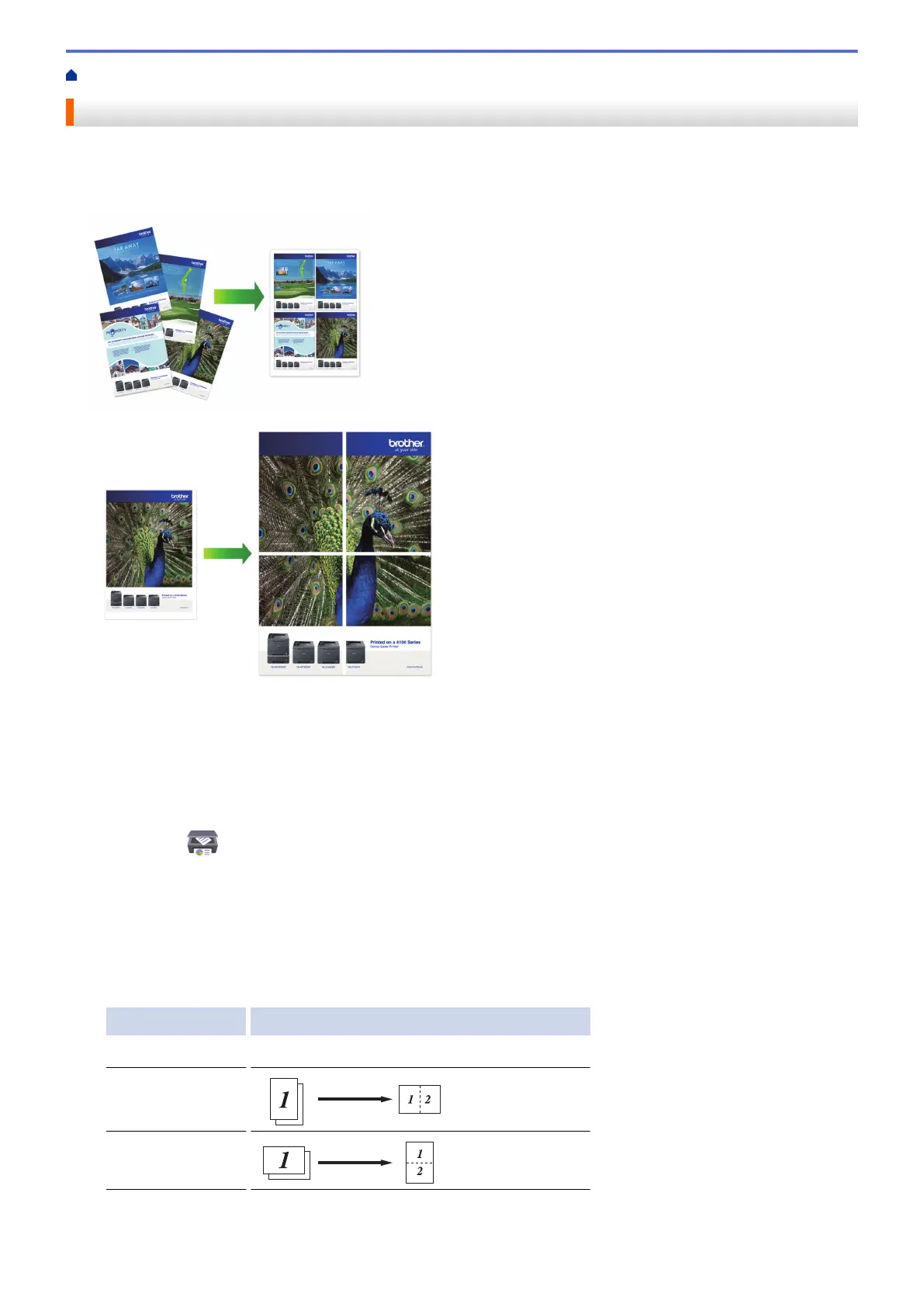Home > Copy > Copy Using Brother iPrint&Scan > Make Page Layout Copies (N in 1 or Poster)
Make Page Layout Copies (N in 1 or Poster)
The N in 1 copy feature saves paper by copying two or four pages of your document onto one page of the copy.
The poster feature divides your document into sections, then enlarges the sections so you can assemble them
into a poster.
• Make sure the paper size is set to A4 or Letter.
• You can make only one Poster copy at a time.
1. Load your document.
2. Start Brother iPrint&Scan.
• Windows
Launch
(Brother iPrint&Scan).
• Mac
In the Finder menu bar, click Go > Applications, and then double-click the iPrint&Scan icon.
The Brother iPrint&Scan screen appears.
3. Click Copy.
4. Select the Layout option you want.
Option Description
Off(1in1) -
2in1(Portrait)
2in1(Landscape)
101
