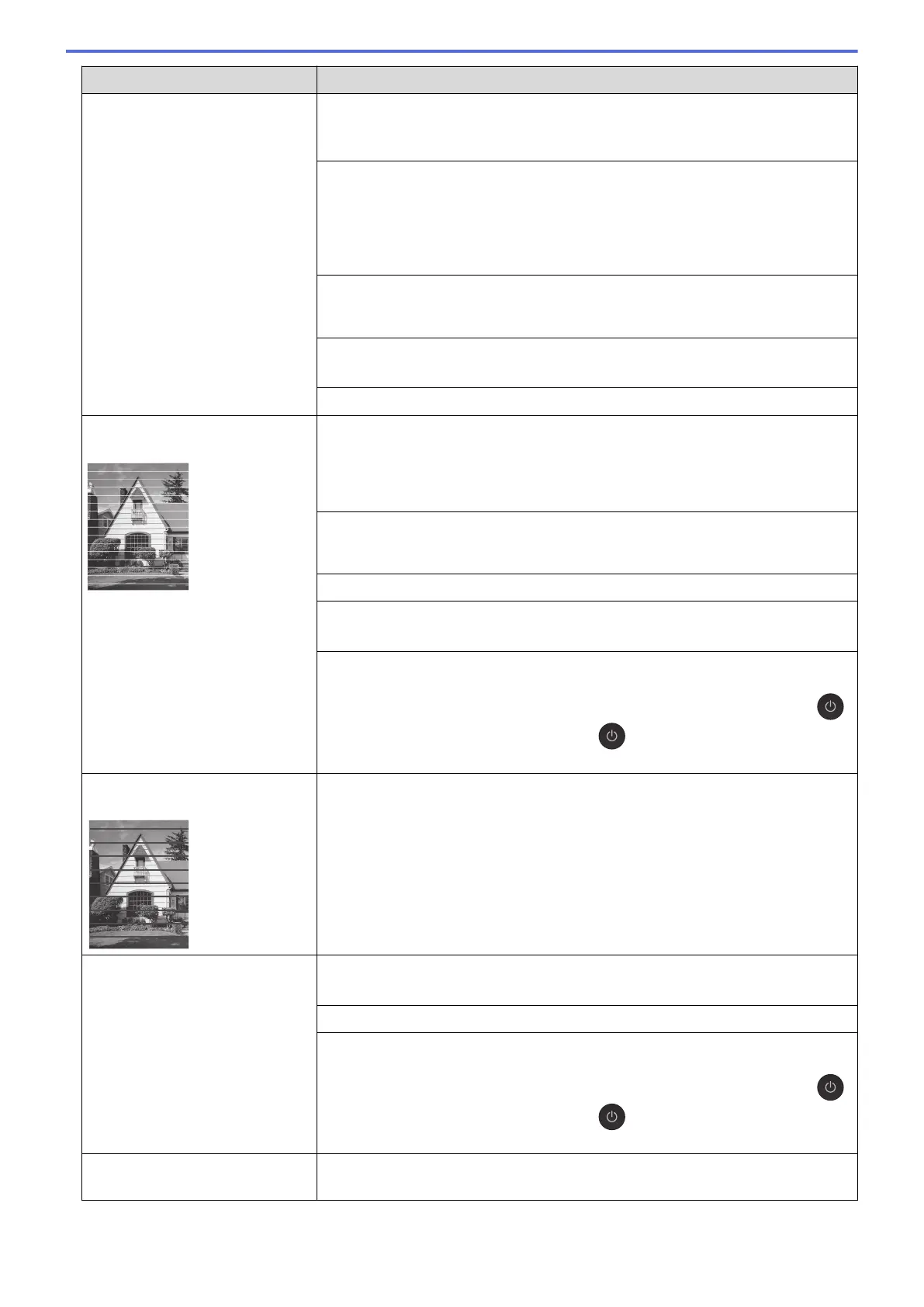Difficulties Suggestions
Make sure the Media Type setting in the printer driver or in the application you
use to print matches the type of paper you are using.
See Related Information: Print Settings (Windows).
Make sure the ink is fresh. The following may cause ink to clog:
• The expiration date written on the bottle package has passed.
• The ink bottle may not have been stored correctly before use. Store the ink
bottle on a level surface in a cool, dark place.
• The ink bottle cap may not be tightly secured.
Make sure you are using Brother Original ink designed for your model. Brother
does not recommend using non-Brother Original ink, or refilling with ink other
than Brother Original ink.
Make sure you are using one of the recommended types of paper.
See Related Information: Acceptable Paper and Other Print Media.
The recommended environment for your machine is between 20°C to 33°C.
White lines appear in text or
graphics.
Clean the print head.
See Related Information: Clean the Print Head from Your Brother Machine.
See Related Information: Clean the Print Head Using Web Based Management.
See Related Information: Clean the Print Head from Your Computer (Windows).
Check and adjust the print alignment. See Related Information: Check the Print
Alignment from Your Brother Machine, Check the Print Alignment Using Web
Based Management.
Make sure you are using Brother Original ink designed for your model.
Try using the recommended types of paper.
See Related Information: Acceptable Paper and Other Print Media.
To prolong print head life, provide the best ink economy and maintain print
quality, we do not recommend frequently unplugging the machine and/or leaving
the machine unplugged for extended periods of time. We recommend using
(Stop) to power down the machine. Using (Stop) allows minimal power to
the machine, resulting in periodic, but less frequent, cleaning of the print head.
Dark lines appear at regular
intervals.
Check and adjust the print alignment.
See Related Information: Check the Print Alignment from Your Brother Machine.
See Related Information: Check the Print Alignment Using Web Based
Management.
The machine prints blank pages. Check the print quality.
See Related Information: Check the Print Quality.
Make sure you are using Brother Original ink designed for your model.
To prolong print head life, provide the best ink economy and maintain print
quality, we do not recommend frequently unplugging the machine and/or leaving
the machine unplugged for extended periods of time. We recommend using
(Stop) to power down the machine. Using (Stop) allows minimal power to
the machine, resulting in periodic, but less frequent, cleaning of the print head.
Characters and lines are blurred. Check the printing alignment.
See Related Information: Check the Print Alignment from Your Brother Machine.
169
