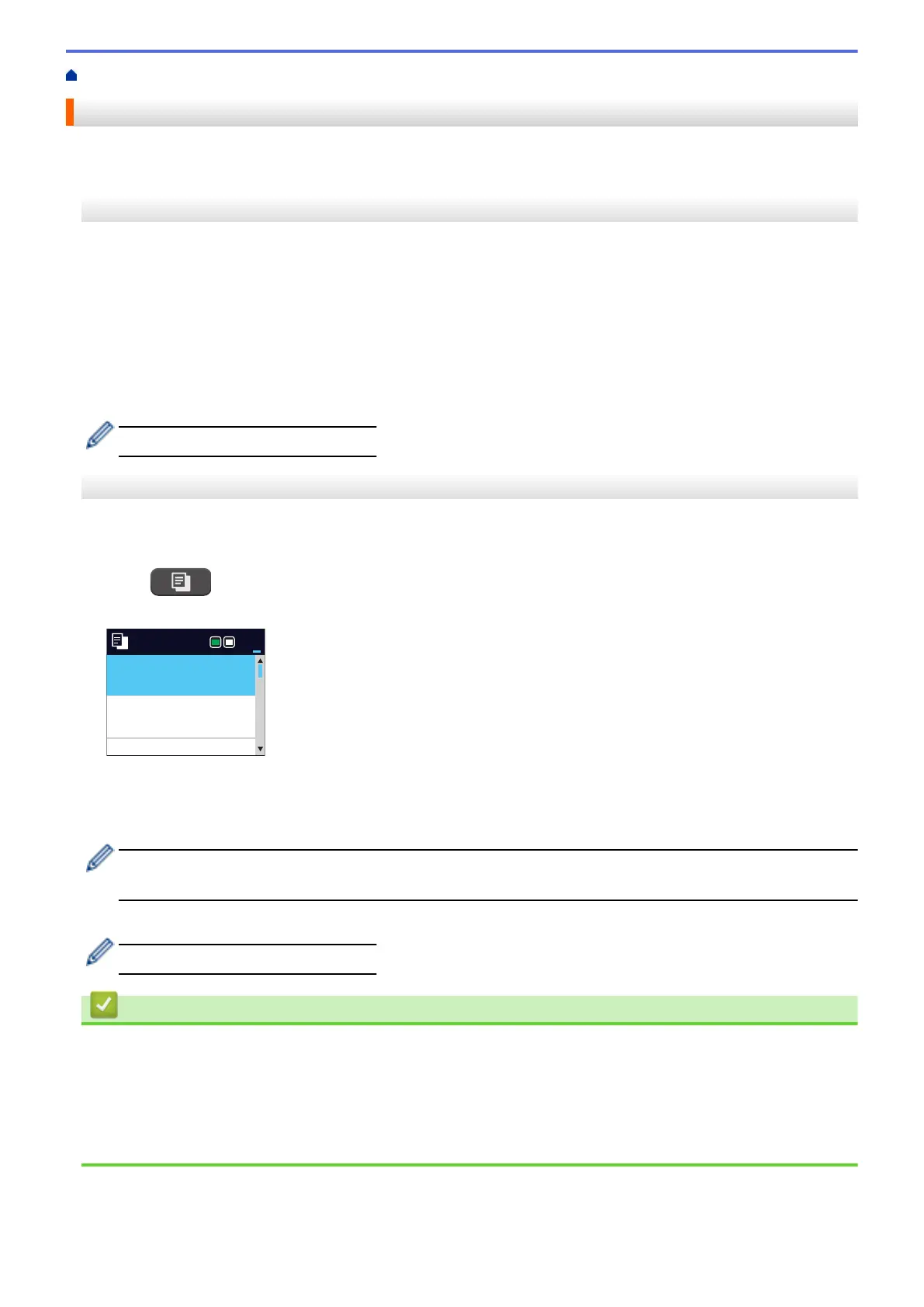Home > Copy > Copy a Document
Copy a Document
>> DCP-T520W/DCP-T525W/DCP-T720DW/DCP-T725DW/DCP-T820DW/DCP-T825DW
>> MFC-T920DW/MFC-T925DW
DCP-T520W/DCP-T525W/DCP-T720DW/DCP-T725DW/DCP-T820DW/DCP-T825DW
1. Make sure you have loaded the correct size paper in the paper tray.
2. Load your document.
3. Press a or b to select the number of copies.
4. Change the copy settings, if needed.
a. Press Copy / Scan Options on the control panel.
b. Press a or b to select the copy settings you want, and then press OK.
5. When finished, press Mono Start or Colour Start.
To interrupt copying, press Stop/Exit.
MFC-T920DW/MFC-T925DW
1. Make sure you have loaded the correct size paper in the paper tray.
2. Load your document.
3. Press
(COPY).
The LCD displays:
Press Start
Normal
Quality
Auto Tray Select
Tray Select
01
4. Enter the number of copies using the dial pad.
5. Change the copy settings, if needed.
Press a or b to scroll through the copy settings. Select a copy setting, and then press OK.
• When you load paper other than A4 size plain paper, you must change the [Paper Size] and
[Paper Type] settings.
6. When finished, press Mono Start or Colour Start.
To interrupt copying, press Stop/Exit.
Related Information
• Copy
Related Topics:
• Load Documents in the Automatic Document Feeder (ADF)
• Load Documents on the Scanner Glass
• Copy Settings
127
