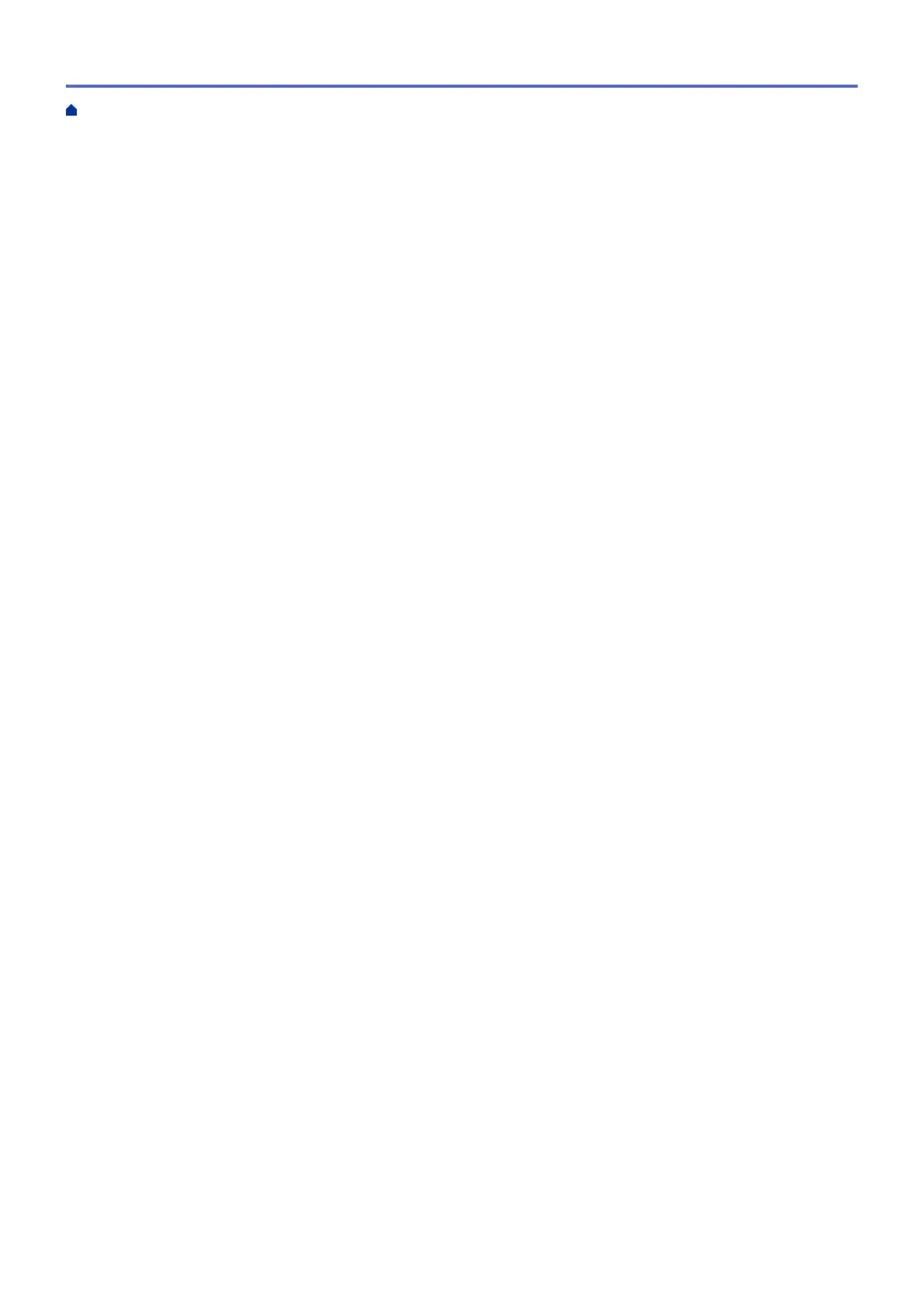Print More Than One Page on a Single Sheet of Paper Using Brother iPrint&Scan (N in 1)
(Windows) .......................................................................................................................................... 92
Print a Colour Document in Greyscale Using Brother iPrint&Scan (Windows/Mac) .......................... 93
Print an Email Attachment............................................................................................................................ 94
Scan...................................................................................................................................................... 95
Scan Using the Scan Button on Your Machine ............................................................................................ 96
Scan Photos and Graphics................................................................................................................. 97
Save Scanned Data to a Folder as a PDF File .................................................................................. 99
Save Scanned Data to a USB Flash Drive....................................................................................... 101
Scan to an Editable Text File Using OCR......................................................................................... 104
Save Scanned Data as an Email Attachment .................................................................................. 106
Web Services for Scanning on Your Network (Windows 7, Windows 8.1, and Windows 10) .......... 109
Change Scan Settings Using Brother iPrint&Scan........................................................................... 113
Scan Using Brother iPrint&Scan (Windows/Mac) ...................................................................................... 114
Scan from Your Computer (Windows)........................................................................................................ 115
Scan Using Nuance
™
PaperPort
™
14SE or Other Windows Applications....................................... 116
Scan Using Windows Fax and Scan ................................................................................................ 121
Scan from Your Computer (Mac)................................................................................................................ 125
Copy ................................................................................................................................................... 126
Copy a Document ..................................................................................................................................... 127
Enlarge or Reduce Copied Images ............................................................................................................ 128
Sort Copies ................................................................................................................................................ 130
Make Page Layout Copies (N in 1 or Poster)............................................................................................. 131
Copy on Both Sides of the Paper (2-sided Copy) ...................................................................................... 134
Copy an ID Card ........................................................................................................................................ 137
Copy Settings............................................................................................................................................. 139
Fax ...................................................................................................................................................... 142
Send a Fax................................................................................................................................................. 143
Send a Fax from Your Brother Machine ........................................................................................... 144
Send a Fax Manually........................................................................................................................ 146
Send a Fax at the End of a Conversation ........................................................................................ 147
Send the Same Fax to More than One Recipient (Broadcasting) .................................................... 148
Send a Fax in Real Time .................................................................................................................. 151
Change the Fax Auto Redial Setting ................................................................................................ 152
Cancel a Fax in Progress ................................................................................................................. 153
Check and Cancel a Pending Fax.................................................................................................... 154
Fax Options ...................................................................................................................................... 155
Receive a Fax ............................................................................................................................................ 156
Receive Mode Settings .................................................................................................................... 157
Set Fax Detect.................................................................................................................................. 162
Shrink Page Size of an Oversized Incoming Fax ............................................................................. 163
Set the Fax Receive Stamp.............................................................................................................. 164
Receive a Fax at the End of a Telephone Conversation .................................................................. 165
Memory Receive Options ................................................................................................................. 166
Voice Operations and Fax Numbers .......................................................................................................... 169
Voice Operations .............................................................................................................................. 170
Store Fax Numbers .......................................................................................................................... 173
Home > Table of Contents
ii
