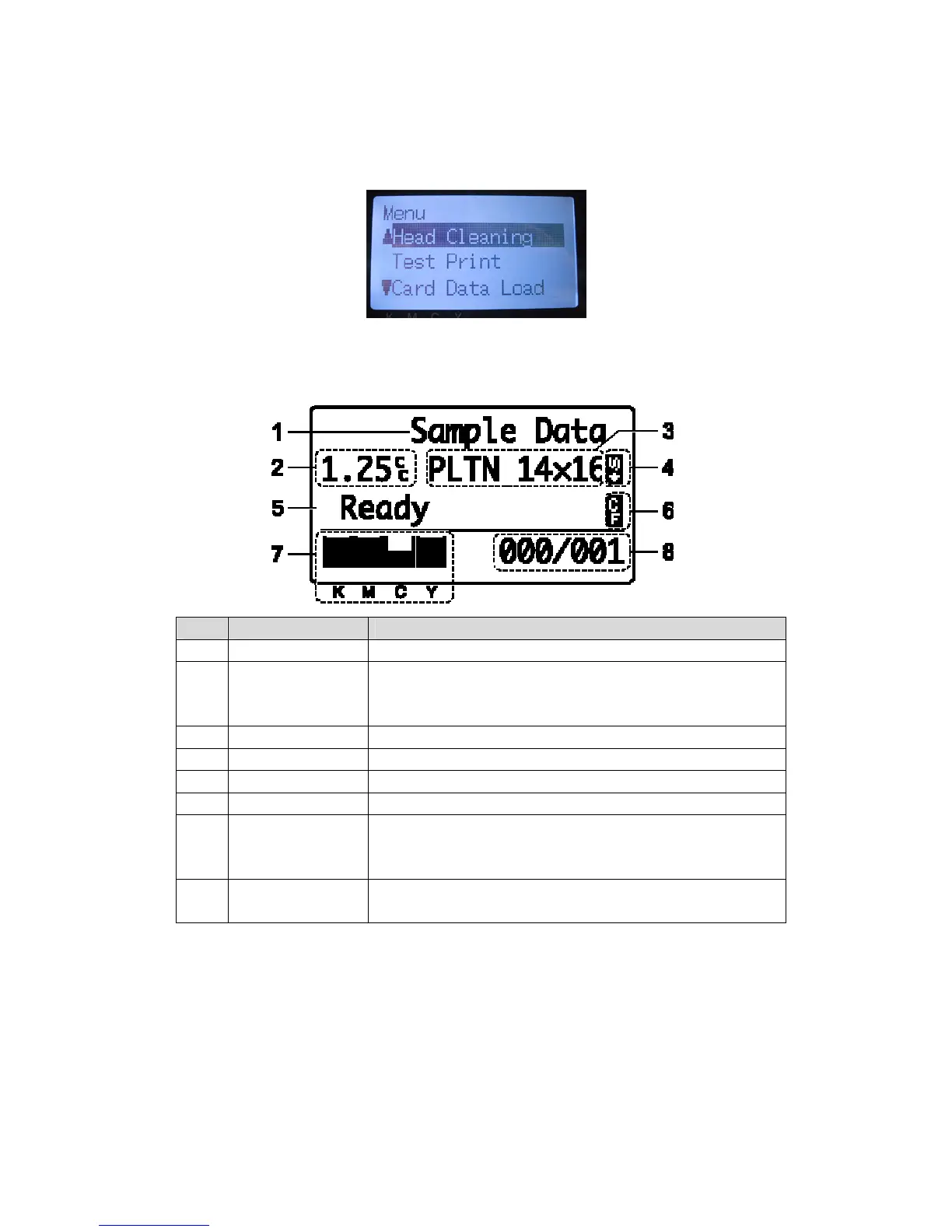2. Identifying Your Printer’s Parts
GT-541
13
2-7-2. Display
Menu Display:
This display is used to select an operation for maintenance or setting up.
Job/ Status Display
When your printer has received a print data, it shows the Job/ Status Display: it displays the
information needed for printing operations.
No. Item Shown Description
1
Job Comment
Shows the last 17 characters of a received data.
2 Amount of Ink
Required
Shows how much ink (cc) is required for making one print of the
received data.
Shows warning message(s) if necessary.
3 Platen Size Shows Platen Size set by Printer Driver.
4 Double Print Icon Appears when “Double Printing” is checked.
5 Printer Status Shows the printer status.
6 CF Icon Appears when a CompactFlash card is inserted.
7 Amount of Ink
Remained
Shows amount of ink remained in each cartridge
(from the left, <K (Black)>/ <M (Magenta)>/ <C (Cyan)>/
<Y (Yellow)>). It flashes when ink is low.
8 Number of Print Shows “Number of prints completed”/ “Total number of prints set
by Printer Driver”.
<Note> When one or more errors are detected, error message(s) will be displayed instead.
