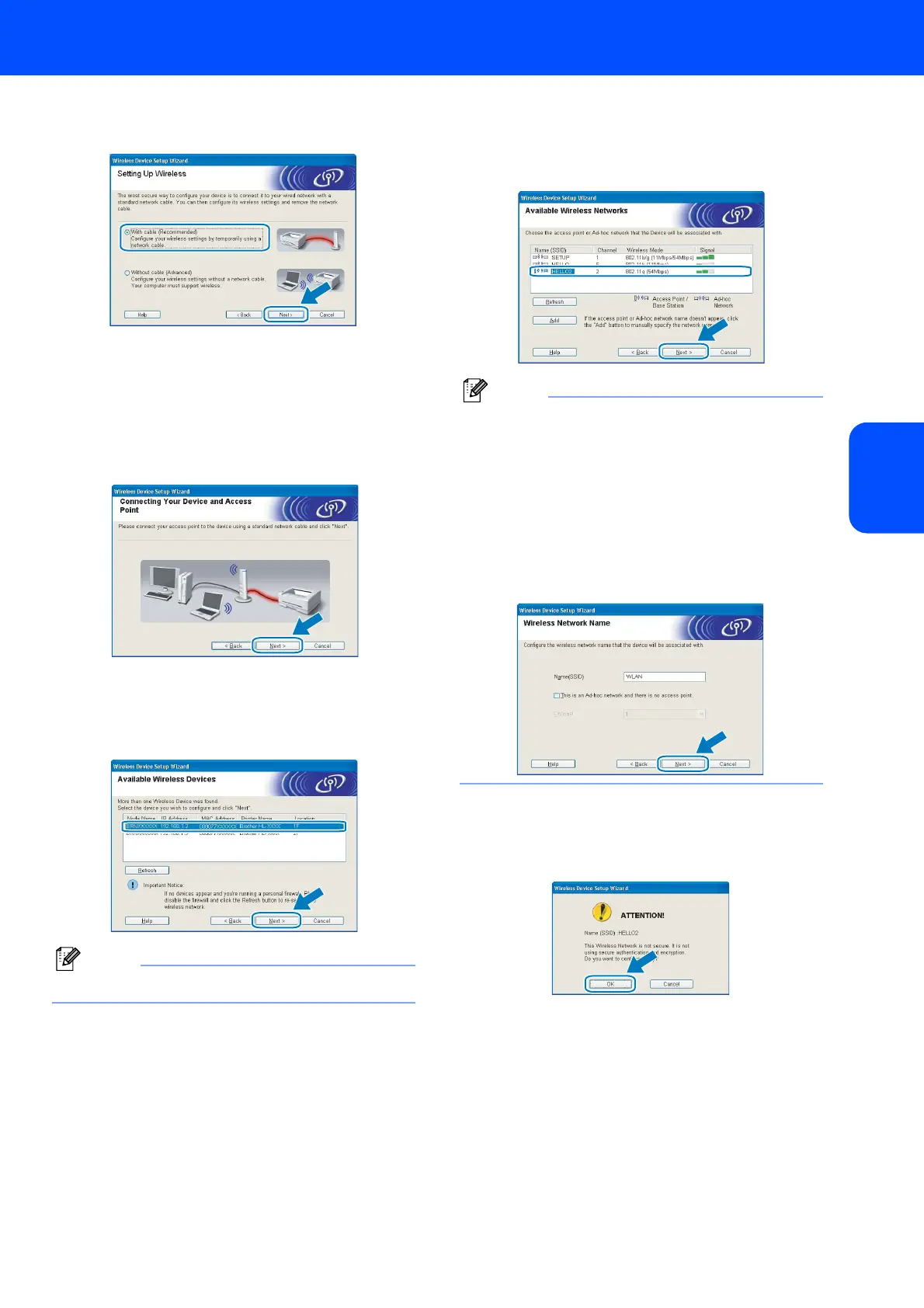Installing the Printer Driver
23
Windows
®
Windows
®
Wireless
Network
8 Choose With cable (Recommended) and
then click Next.
9 For configuration, you must temporarily
connect your Brother wireless device (your
printer) directly to a free port on your access
point, hub or router using a network cable.
When the following screen appears, insert the
network cable to the access point and then to
the printer. Click Next.
10 Choose the printer you wish to configure, and
click Next. If the list is blank, check if the
access point and the printer are powered on,
and then click Refresh.
Note
The default Node name is “BRNxxxxxxxxxxxx”.
11 The wizard will search for wireless networks
available from your printer. Choose the access
point you wish to associate the printer with, and
then click Next.
Note
• "SETUP" is the default SSID of the printer. Do not
choose this SSID.
• If the list is blank, check that the access point has
power and is broadcasting the SSID, and then see
if the printer and the access point are within range
for wireless communication. Then, click Refresh.
• If your access point is set to not broadcast the
SSID you can manually add it by clicking the Add
button. Follow the on-screen instructions for
entering the Name (SSID), and then click Next.
12 If your network is not configured for
Authentication and Encryption, the following
screen will appear. To continue configuration,
click OK.
