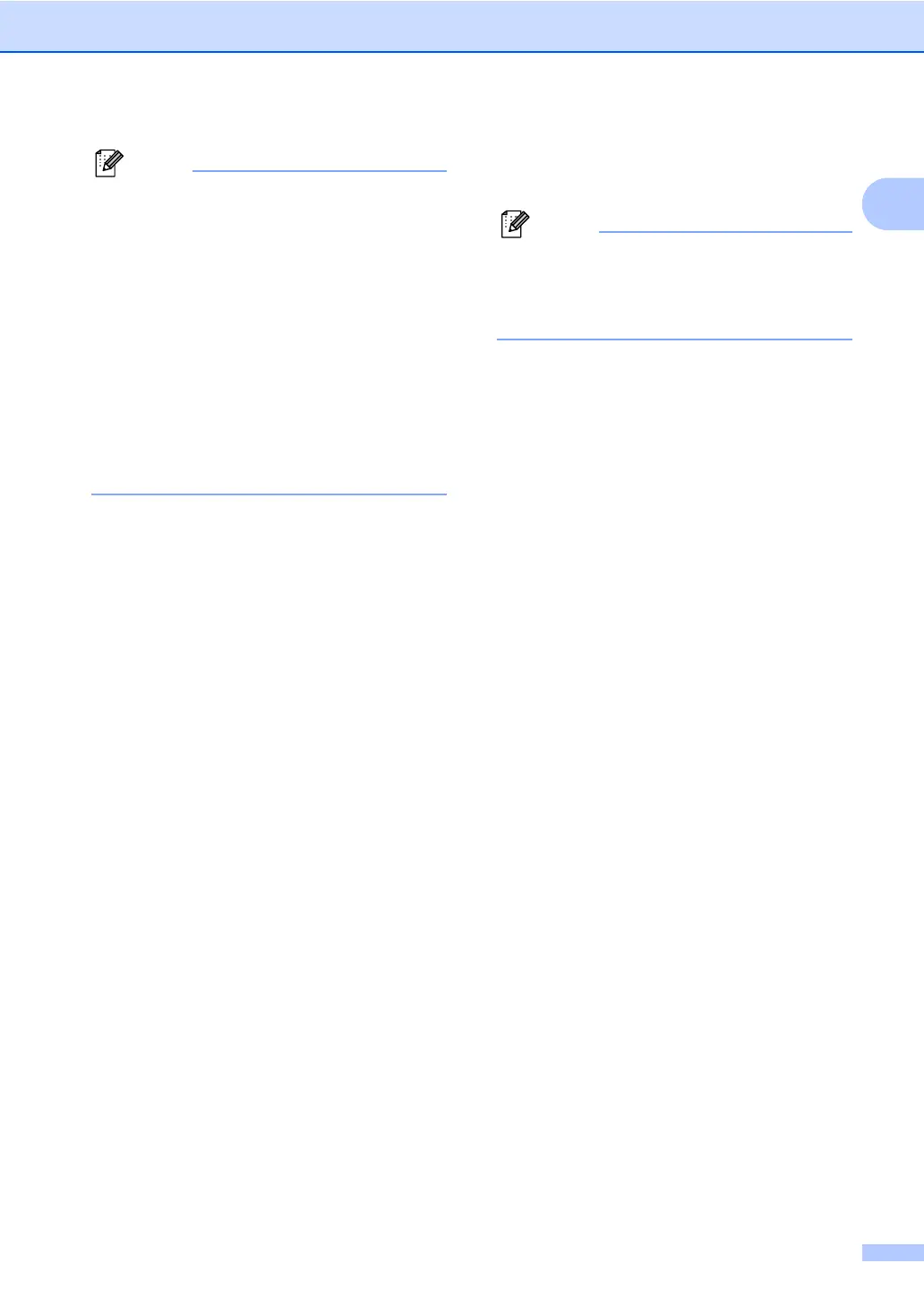General information
3
1
• (Windows
®
users only) Your web browser
may display a yellow bar at the top of the
page that contains a security warning
about Active X controls. For the page to
display correctly you must click on Allow
Blocked Content, then click Yes in the
Security Warning dialog box.
• (Windows
®
users only)
1
For faster
access, you can copy all user
documentation in PDF format to a local
folder on your computer. Point to your
language, then click Copy to local disk.
1
Microsoft
®
Internet Explorer
®
6.0 or greater.
How to find Scanning instructions 1
There are several ways you can scan
documents. You can find the instructions as
follows:
Software User's Guide
Scanning
ControlCenter
Network Scanning
(For DCP-7065DN and DCP-7070DW)
ScanSoft™ PaperPort™12SE with OCR
How-to-Guides
(Windows
®
)
The complete ScanSoft™
PaperPort™12SE with OCR How-to-
Guides can be viewed from the Help
section in the ScanSoft™
PaperPort™12SE application.
Presto! PageManager User’s Guide
(Macintosh)
Presto! PageManager must be
downloaded and installed before use. See
Accessing Brother Support (Macintosh)
on page 5 for further instructions.
The complete Presto! PageManager
User’s Guide can be viewed from the Help
section in the Presto! PageManager
application.
How to find Network setup instructions
(For DCP-7065DN and DCP-7070DW)
Your machine can be connected to a wireless
or wired network. You can find basic setup
instructions in the Quick Setup Guide. If your
wireless access point or router supports Wi-Fi
Protected Setup or AOSS™, you can also
follow the steps in the Quick Setup Guide. For
more information about network setup please
see the Network User's Guide.
