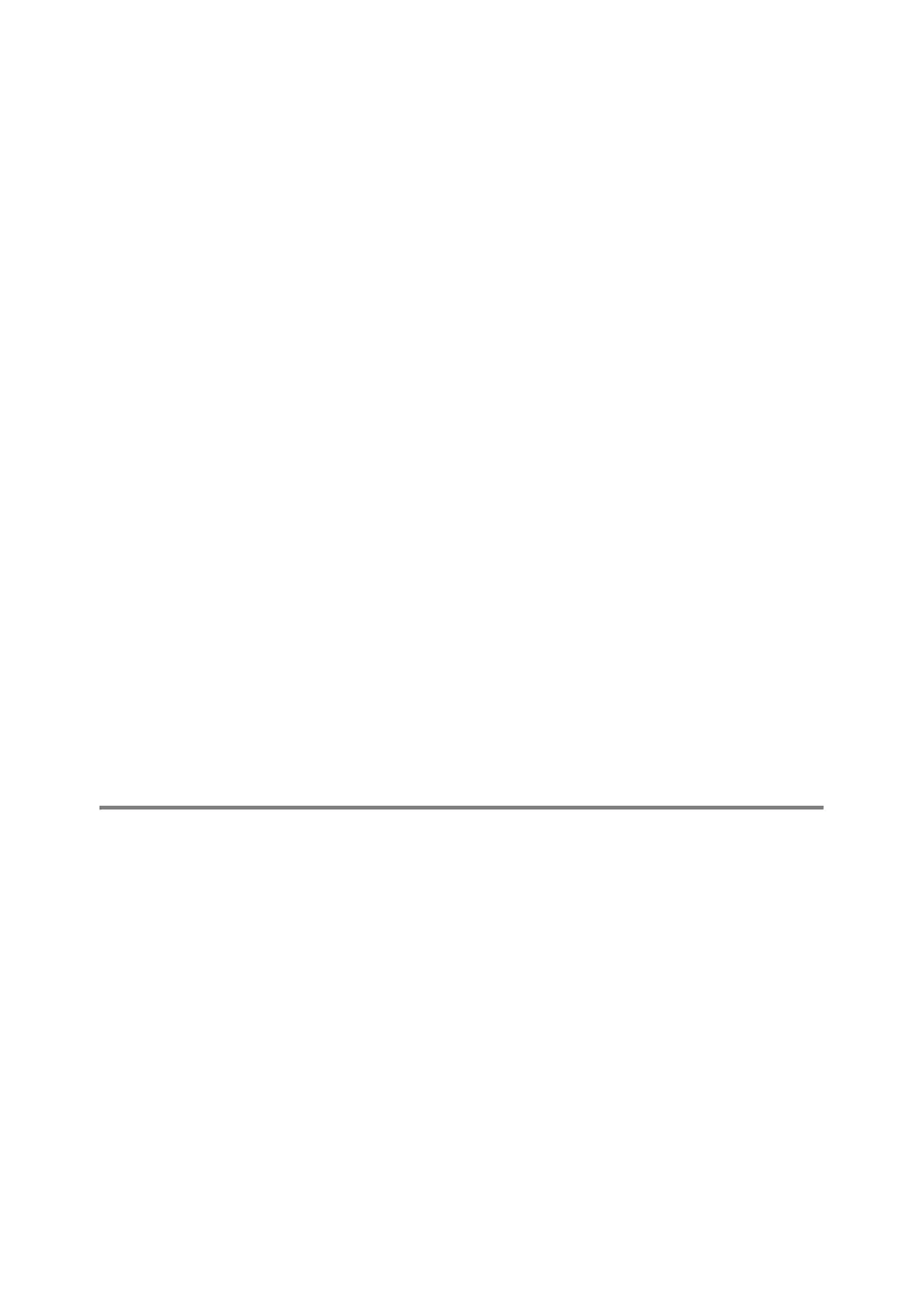6 - 15 NOVELL NETWARE PRINTING
11
Press INSERT to create a new queue on the file server, type the
new queue name and press ENTER. The name does not have
to be related to the name of the print server resources, but
should be short and convenient for users to remember.
12
Make sure that the new queue name is highlighted, and then
press ENTER to configure the queue.
13
Select Queue Servers (in NetWare 4.1x, this item is called
print servers) and press ENTER to specify which network print
servers can print jobs from this print queue. The list will be
empty, since none have been selected yet if this is a new queue.
14
Press INSERT to get a list of the queue server candidates and
select the print server service name from step 9, Press ENTER.
15
Press ESCAPE several times until you return to the Available
Options menu.
Force the print server to rescan file servers for print jobs. You may
either turn the printer off and on again or you may use the
BRCONFIG or TELNET command SET NETWARE RESCAN to make
the print server rescan for file servers.
Configuring the Brother Print Server (Queue
Server Mode in NDS Mode) Using PCONSOLE and
BRCONFIG
1
Make sure that you are logged in as ADMIN in NDS mode on the
NetWare 4.1x file server.
2
Run the PCONSOLE utility from PC workstation.
3
Select print servers from the Available Options menu.
4
Press INSERT and enter the print server name.
