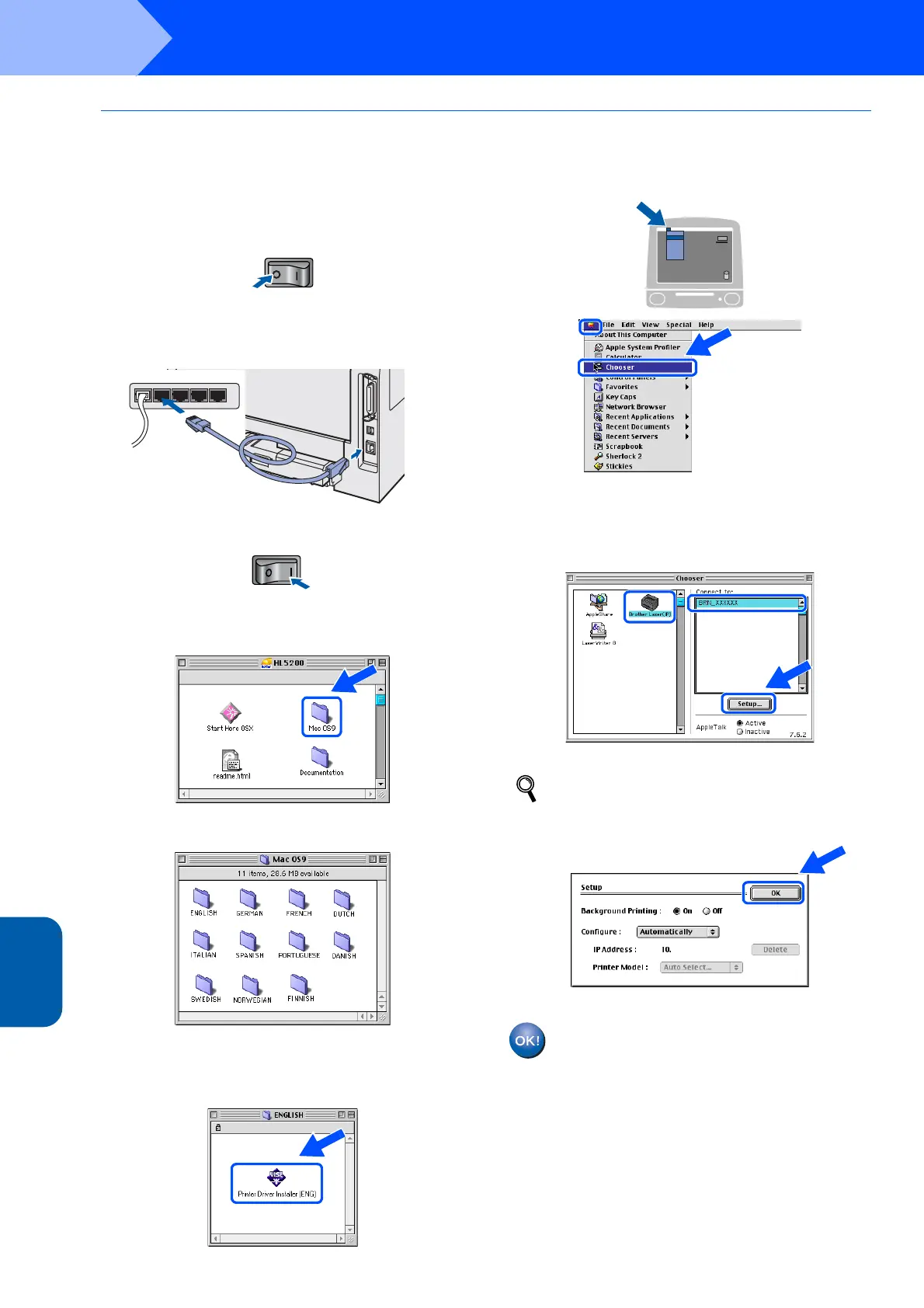Installing the Printer Driver
36
STEP 2
Macintosh
®
Wired
Network
Macintosh
®
For Mac OS
®
9.1 to 9.2 users
Connecting the printer to your Macintosh
®
and
installing the driver
1 Turn off the printer power switch.
2 Connect the network interface cable to the
printer, and then connect it to a free port on
your hub.
3 Turn on the printer power switch.
4 Put the supplied CD-ROM into your CD-ROM
drive. Double-click the Mac OS 9 folder.
5 Double-click your language folder.
6 Double-click the Printer Driver Installer icon
to install the printer driver. Follow the
on-screen instructions.
7 From the Apple
®
menu, click Chooser.
8 Click the Brother Laser (IP) icon, and then
choose BRN_xxxxxx (where xxxxxx are the
last six digits of the Ethernet address). Click
Setup....
Network User's Guide Chapter 6.
9 Click OK.
Close the Chooser.
The setup is now complete.
