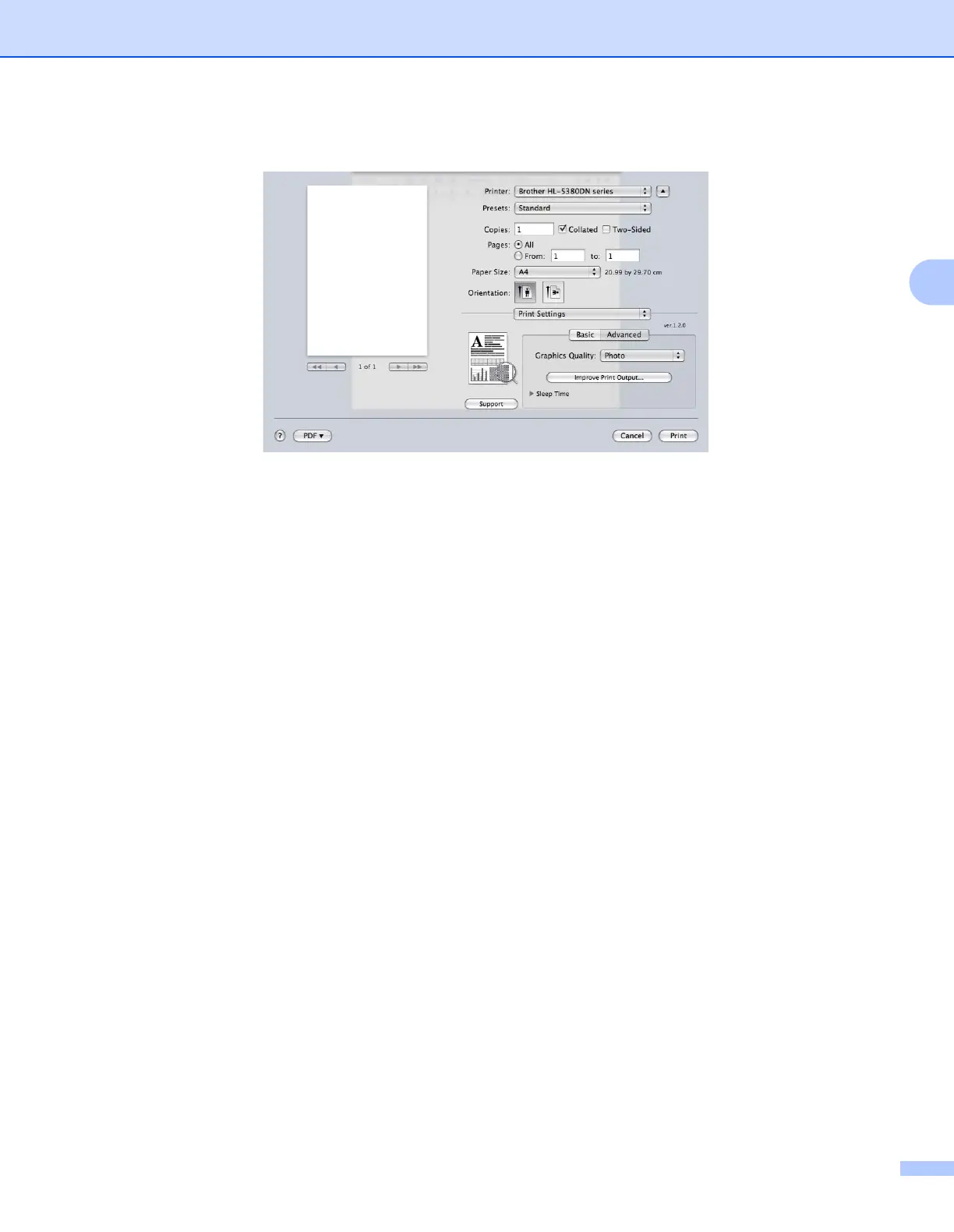Driver and Software
62
3
Advanced tab
Graphics Quality
You can change the print quality as follows:
Photo
This is a photograph mode (gradation priority). Choose this setting for printing photographs that have
continuous gradation. You can represent soft contrasts between various shades of grey.
Graphics
This is a graphics mode (contrast priority). Choose this setting for printing text and figures, such as
business and presentation documents. You can represent sharp contrasts between shaded areas.
Chart/Graph
This is the best dither pattern for business documents such as presentations, that include words,
graphs or charts. It is particularly suitable for solid colors.
Text
This is the best mode for printing text documents.
Improve Print Output...
This feature allows you to improve a print quality problem.
Reduce Paper Curl
If you choose this setting, the paper curl may be reduced. If you are printing only a few pages, you do
not need to choose this setting. We recommend that you change the printer driver setting in Media
Type to a thin setting.
Improve Toner Fixing
If you choose this setting, the toner fixing on paper may be improved. If this selection does not provide
enough improvement, select Thicker Paper in Media Type settings.
