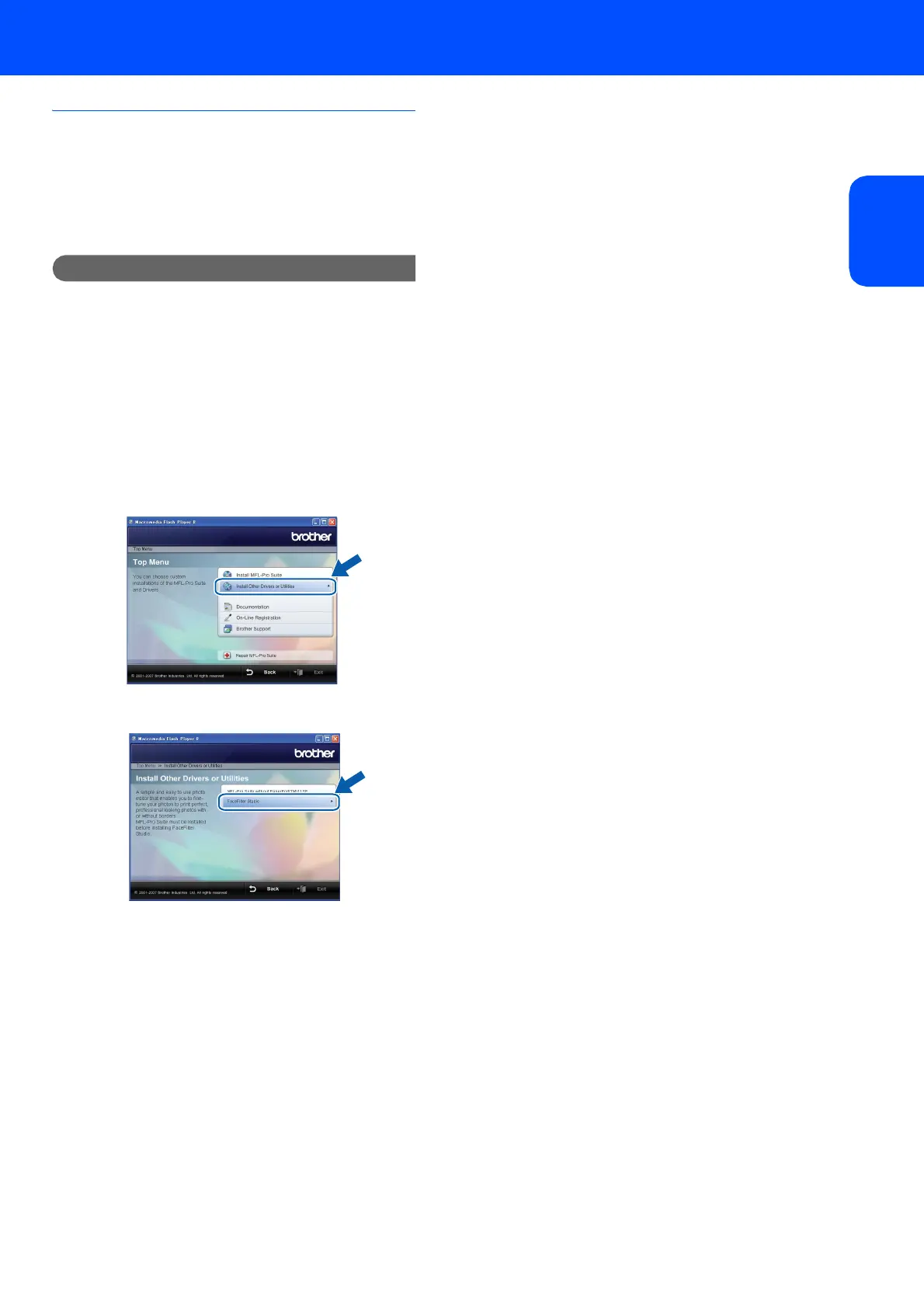Installing the Driver & Software
19
Windows
®
USB
Windows
®
Installing FaceFilter Studio
FaceFilter Studio is an easy-to-use borderless photo
printing application. FaceFilter Studio also lets you
edit your photo data and add photo effects such as
red eye reduction or skin tone enhancement.
Important
Before you launch FaceFilter Studio for the
first time, you must confirm MFL-Pro Suite is
installed, your Brother machine is turned ON
and connected to our computer.
17 Open the main menu again by ejecting and
then reinserting the CD-ROM disc or by
double-clicking the start.exe program from the
root folder.
18 The CD-ROM main menu will appear. Click
Install Other Drivers or Utilities.
19 Click the FaceFilter Studio button to install.
20 For information on basic FaceFilter Studio
functions, see Using FaceFilter Studio for
photo printing by REALLUSION in the Software
User’s Guide on the CD-ROM.
For more detailed information, install
FaceFilter Studio Help. See Instructions on
how to install FaceFilter Studio Help (For
Windows
®
users) on page 23.
