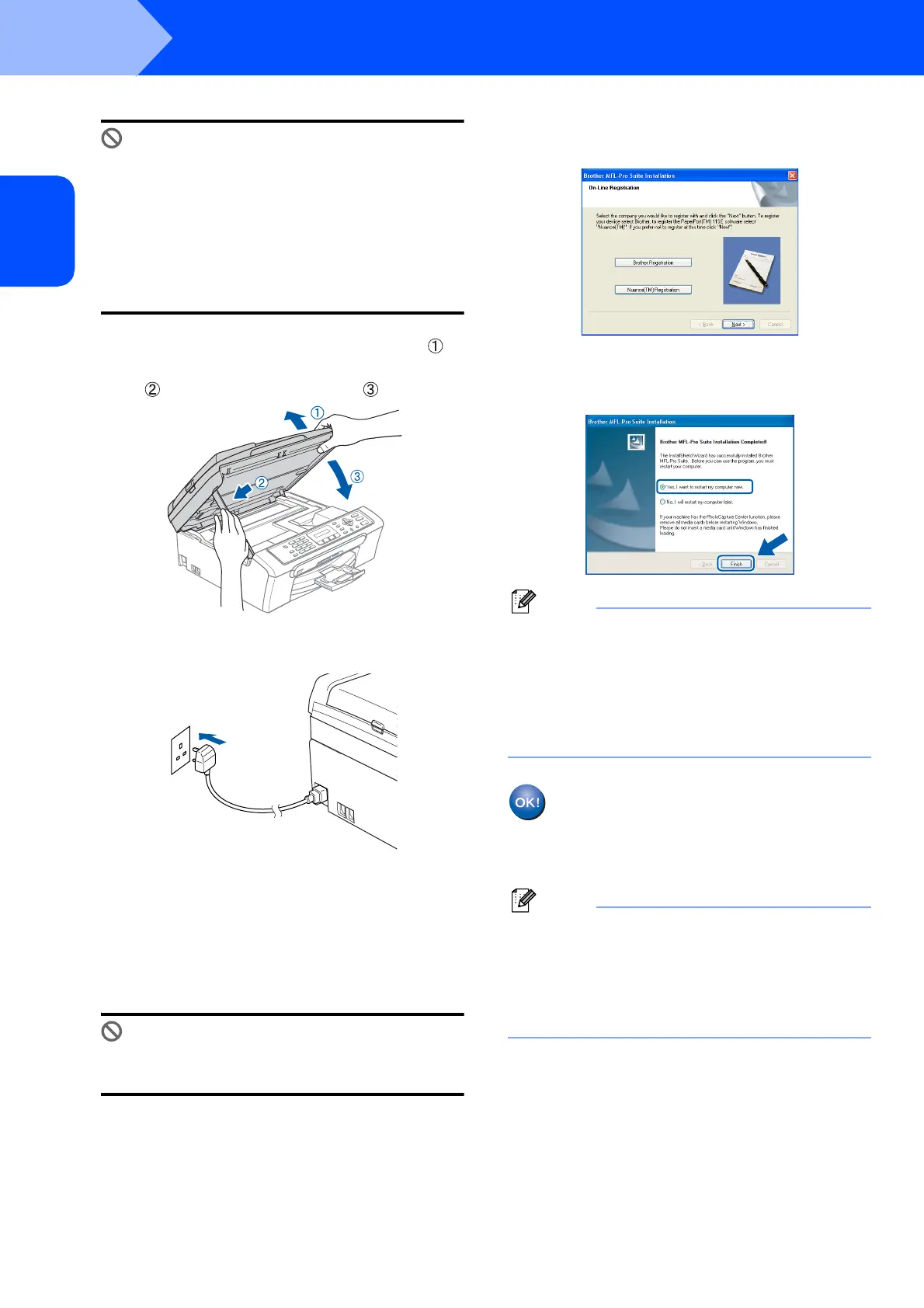Installing the Driver & Software
18
STEP 2
Windows
®
USB
Windows
®
Improper Setup
• DO NOT connect the machine to a USB port on
a keyboard or a non-powered USB hub.
Brother recommends that you connect the
machine directly to your computer.
• Make sure that the cable does not restrict the
cover from closing, or an error may occur.
• Make sure you use a USB 2.0 cable that is no
longer than 2 metres.
13 Lift the scanner cover to release the lock .
Gently push the scanner cover support down
and close the scanner cover .
14 Turn on the machine by connecting the power
cord.
The installation of the Brother drivers will
automatically start. The installation screens
appear one after another. Please wait, it will
take a few seconds for all the screens to
appear.
Improper Setup
DO NOT try to cancel any of the screens during
this installation.
15 When the On-Line Registration screen is
displayed, make your selection and follow the
on-screen instructions.
16 Click Finish to restart your computer.
After restarting the computer, you must be
logged on with Administrator rights.
Note
After restarting the computer, the Installation
Diagnostics will run automatically. If the
installation is unsuccessful, the installation results
window will be shown. If the Diagnostics shows a
failure, please follow the on-screen instructions or
read the on-line help and FAQ’s in
Start/All Programs/Brother/MFC-XXXX.
The MFL-Pro Suite has been installed
completely. Proceed to Installing
FaceFilter Studio on page 19 to install the
FaceFilter Studio application.
Note
MFL-Pro Suite includes the Printer Driver,
Scanner Driver, Brother ControlCenter3,
ScanSoft™ PaperPort™ 11SE.
ScanSoft™ PaperPort™ 11SE is a document
management application for scanning and viewing
documents.
