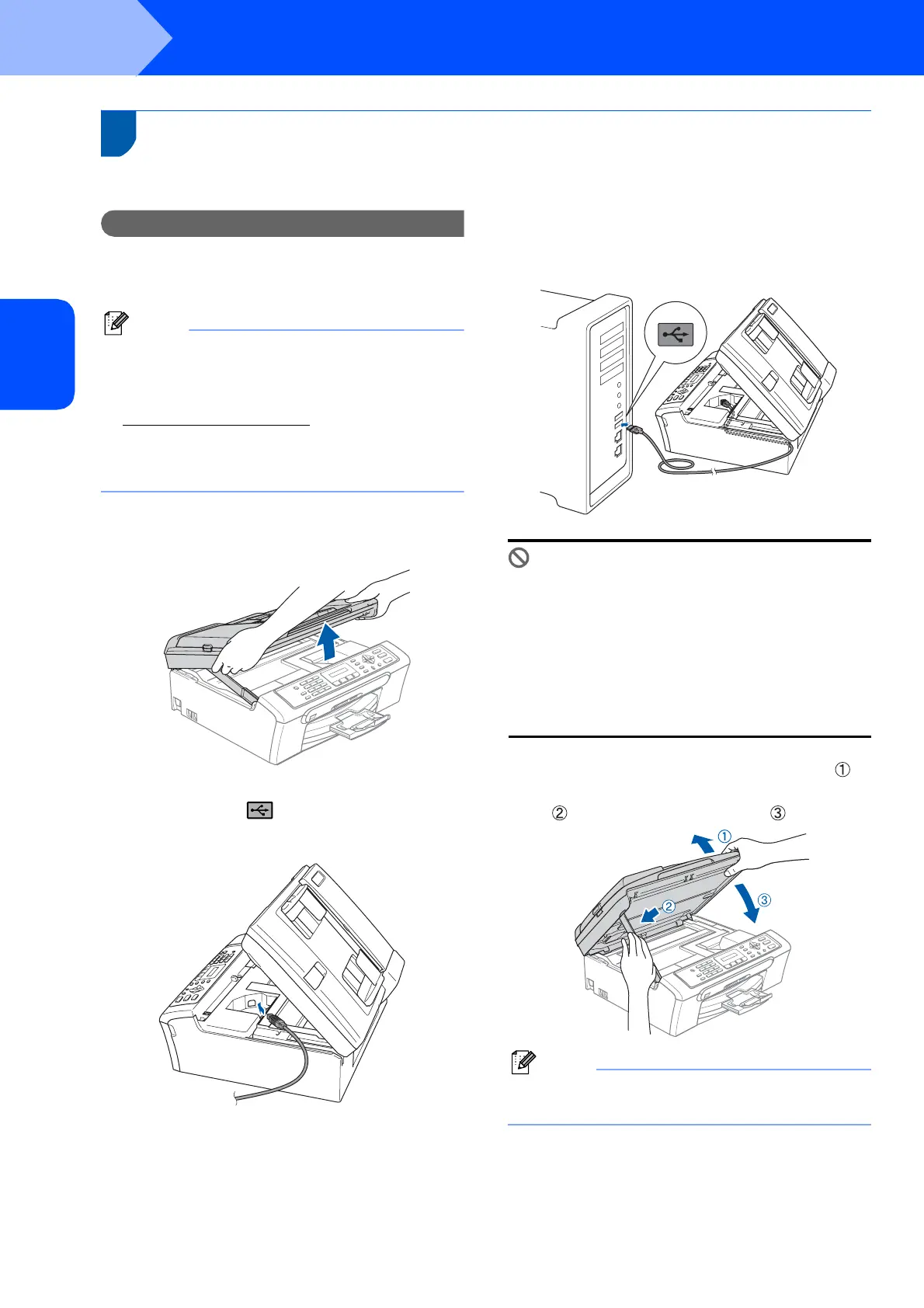Installing the Driver & Software
20
STEP 2
Macintosh
®
Macintosh
®
USB
2
For USB Interface Users
(For Mac OS
®
X 10.2.4 or greater)
Important
Make sure that you have finished the
instructions from STEP 1 Setting Up the
Machine on pages 4 through 13.
Note
•For Mac OS
®
X 10.2.0 to 10.2.3 users, upgrade to
Mac OS
®
X 10.2.4 or greater. (For the latest
information for Mac OS
®
X, visit
http://solutions.brother.com
)
• Make sure there are no memory cards or a USB
Flash memory drive inserted into the media drives
or USB direct interface at the front of the machine.
1 Using both hands, use the plastic tabs on both
sides of the machine to lift the scanner cover
until it locks securely into the open position.
2 Connect the USB cable to the USB socket
marked with a symbol. You will find the
USB socket inside the machine as shown
below.
3 Carefully guide the USB cable into the trench
as shown below, following the trench around
and toward the back of the machine. Then,
connect the cable to your Macintosh
®
.
Improper Setup
• DO NOT connect the machine to a USB port on
a keyboard or a non-powered USB hub.
Brother recommends that you connect the
machine directly to your Macintosh
®
.
• Make sure that the cable does not restrict the
cover from closing, or an error may occur.
• Make sure you use a USB 2.0 cable that is no
longer than 2 metres.
4 Lift the scanner cover to release the lock .
Gently push the scanner cover support down
and close the scanner cover .
Note
Make sure that the machine is turned on by
connecting the power cord.
