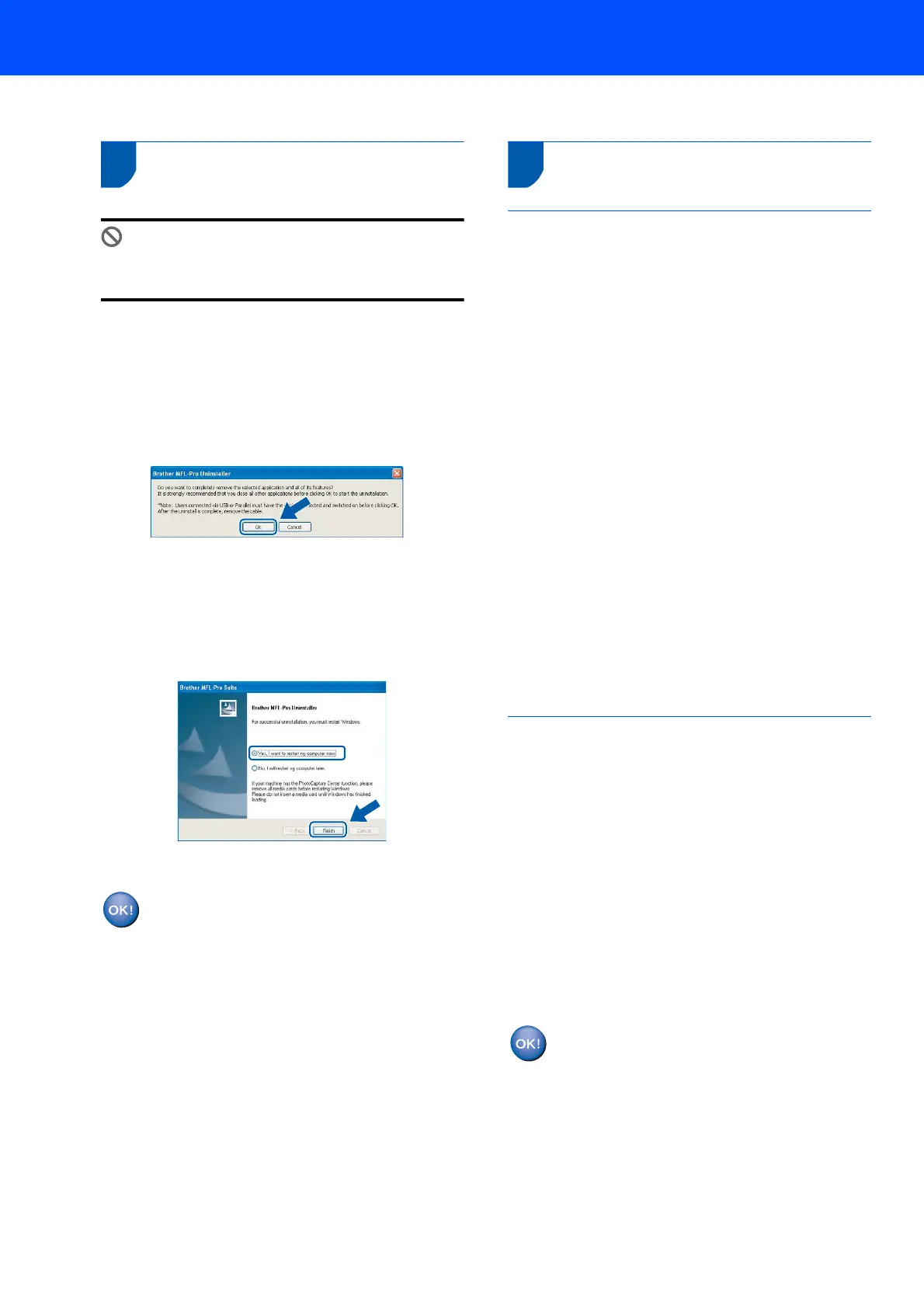Uninstalling the ‘MFL-Pro Suite’
22
For instractions on how to uninstall the MFL Pro Suite software
Uninstalling for Windows
Improper Setup
DO NOT remove the USB cable
during the uninstallation process.
Start/All Programs (Programs)/Brother/
MFC-XXXX/UnInstall
1 Click UnInstall.
2 Click OK.
3 Remove the USB cable.
4 Click Finish.
The MFL-Pro Suite has been uninstalled
and the uninstallation is now
complete.
Uninstalling for Macintosh
How to uninstall the Printer Driver:
1 Disconnect the USB cable between the
Macintosh and your Brother device.
2 Reboot the Mac.
3 Log on as an ”Administrator”.
4 Run the ”Print Center” or ”Printer Setup
Utility”
(from the Macintosh HD/Applications/
Utilities/Print Center or Printer Setup Utility
folder), then choose the printer you went to
remove and remove it by clicking the ”Delete”
button.
5 Click on the model name of your Brother
product in the printer list. From the Finder
menu, delete the Printer.
6 Drag the ”Brother” folder (Macintosh HD/
Library/Printers/Brother) into the Trash bin
and then empty the trash bin.
7 Reboot the Mac.
How to uninstall the Scanner
Driver:
1 Disconnect the USB cable between the
Macintosh and your Brother device.
2 Reboot the Mac.
3 Log on as an ”Administrator”.
4 Delete the ”Brother TWAIN.ds” folder
(Macintosh HD/Library/Image
Capture/TWAIN Data Sources/Brother
TWAIN.ds)
The MFL-Pro Suite, Brother printer driver,
scanner driver and Brother
ControlCenter2 has been uninstalled and
the uninstallation is now complete.
