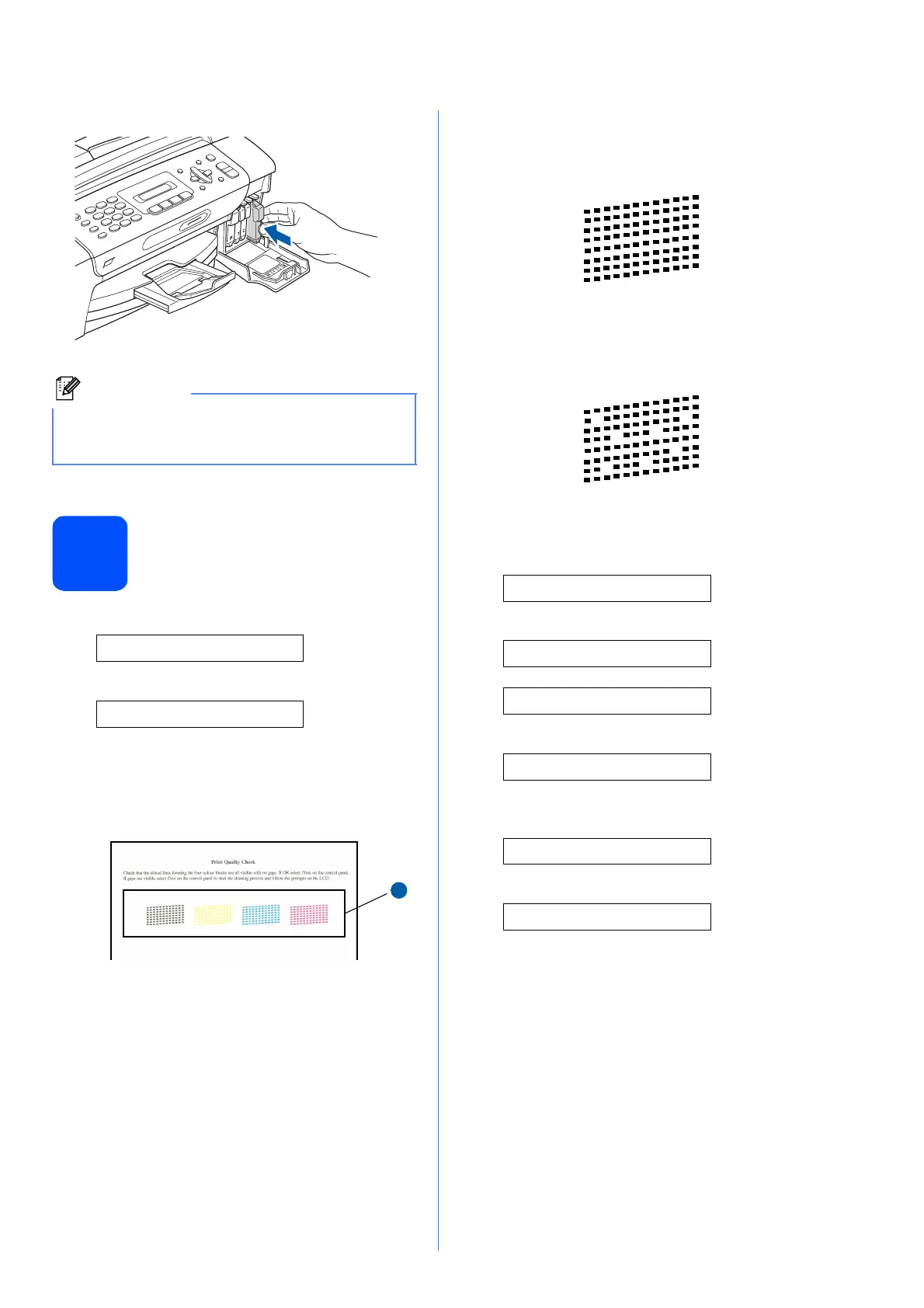5
h
5
Check the print quality
a
Set Paper and
q
Press Start
Press Colour Start.
b Check the quality of the four colour blocks a
on the sheet. (black/yellow/cyan/magenta)
c If all lines are clear and visible, press 1 (Yes)
on the dial pad to finish the quality check.
If you can see missing short lines, press 2 (No)
on the dial pad and go to d.
d The LCD asks you if the print quality is OK for
black and colour. Press 1 (Yes) or 2 (No) on
the dial pad.
Black OK?
q
1.Yes 2.No
.
Color OK?
q
1.Yes 2.No
After pressing 1 (Yes) or 2 (No) for both black
and colour, the LCD shows:
Start Cleaning?
q
1.Yes 2.No
e Press 1 (Yes), the machine will then start
cleaning the colours.
f After cleaning is finished, press Colour Start.
The machine starts printing the Print Quality
Check Sheet again. Go back to b.
Note
The machine will prepare the ink tube system for
printing. This process will take approximately four
minutes. Do not turn off the machine.
1
OK
Poor
