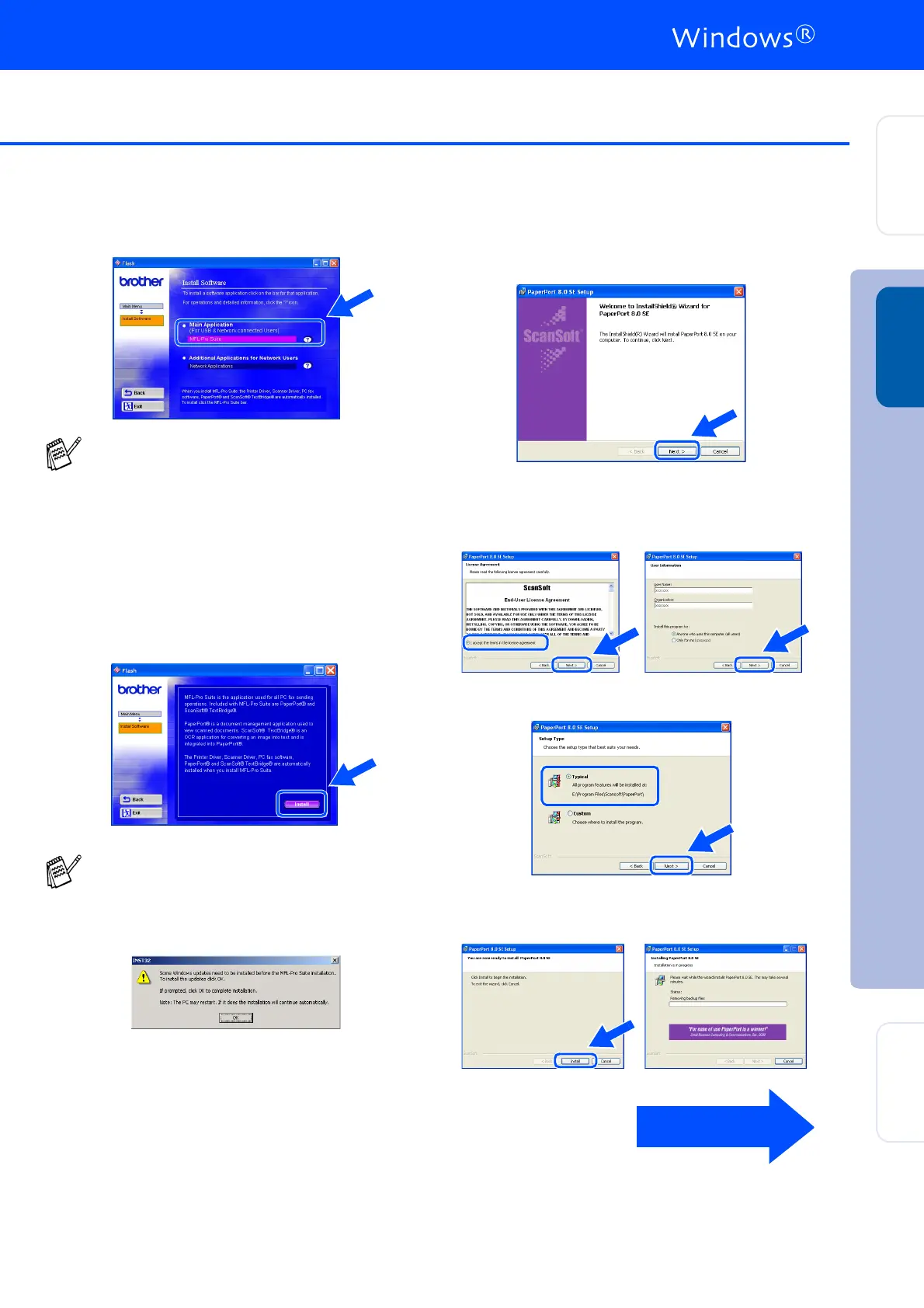17
5
Click MFL-Pro Suite in Main Application.
6
Click Install.
7
When the PaperPort
®
8.0 SE Setup window
is displayed, click Next.
8
After reading and accepting the ScanSoft
®
License Agreement, enter your user
information and click Next.
9
Select Typical and click Next.
0
Click Install and PaperPort
®
will start
installing on your computer.
MFL-Pro Suite includes Printer Driver,
Scanner Driver, ScanSoft
®
PaperPort
®
,
ScanSoft
®
TextBridge
®
, PC-FAX software,
Remote Setup and True Type fonts.
PaperPort
®
is a document management
application for viewing scanned originals.
ScanSoft
®
TextBridge
®
, which is integrated
into PaperPort
®
, is an OCR application that
converts an image into text and inserts it into
your default word processor.
If you see the following screen, click OK to
install the Windows
®
updates. After the
updates are installed your PC may restart.
Note: If it does the installation will
automatically continue.
If the installation does not continue
automatically, please open the installer
menu again by double-clicking the
setup.exe program from the root directory of
the Brother CD-ROM, and continue from
Step
4
.
Continued...
Installing the Driver & Software
Setting Up
the Machine
Windows
®
For
Network Users
