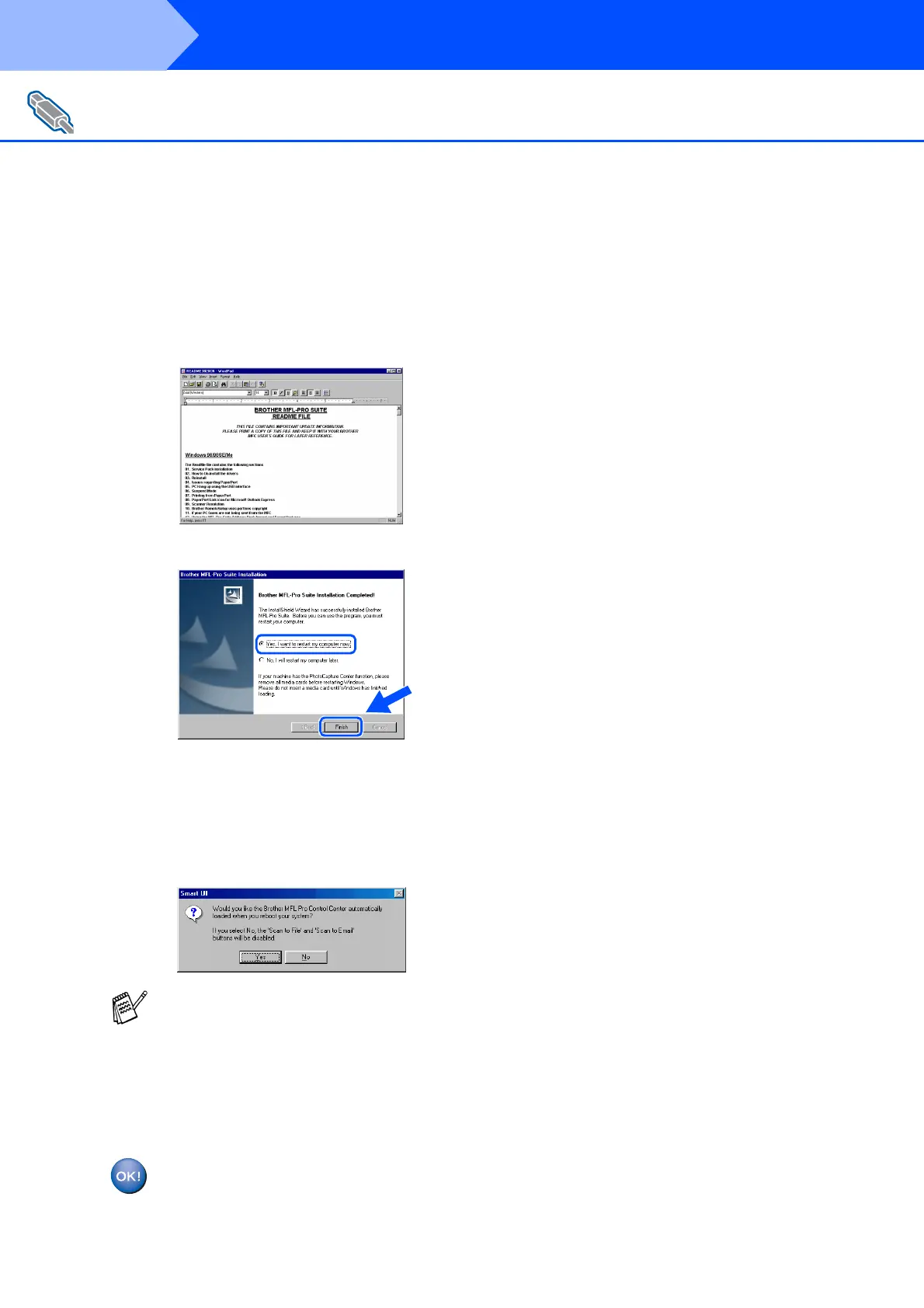20
Installing the Driver & Software
L
The ReadMe3820CN.wri file will be
displayed.
Please read this file for troubleshooting
information and then close the file to
continue installation.
M
Click Finish to restart your computer.
N
After the computer restarts, click Yes to
have the Control Center load each time
Windows
®
is started. The Control Center
will appear as an icon in the task tray.
If you click No the Scan keys on the MFC
will be disabled.
The Brother PC-FAX, Printer and
Scanner drivers have been installed
and the installation is now complete.
For USB Interface Cable Users
(For Windows
®
98/98SE/Me/2000 Professional/XP)
Even if you select NO, later you will be able
to launch the Brother Control Center to use
the Scan key by double clicking the Smart UI
icon on the desktop. This loads the Brother
Control Center to the task tray. See
AutoLoad the Brother Control Center,
Chapter 4 in the Documentation (Software
User’s Guide) located on the CD-ROM.
Step 2
