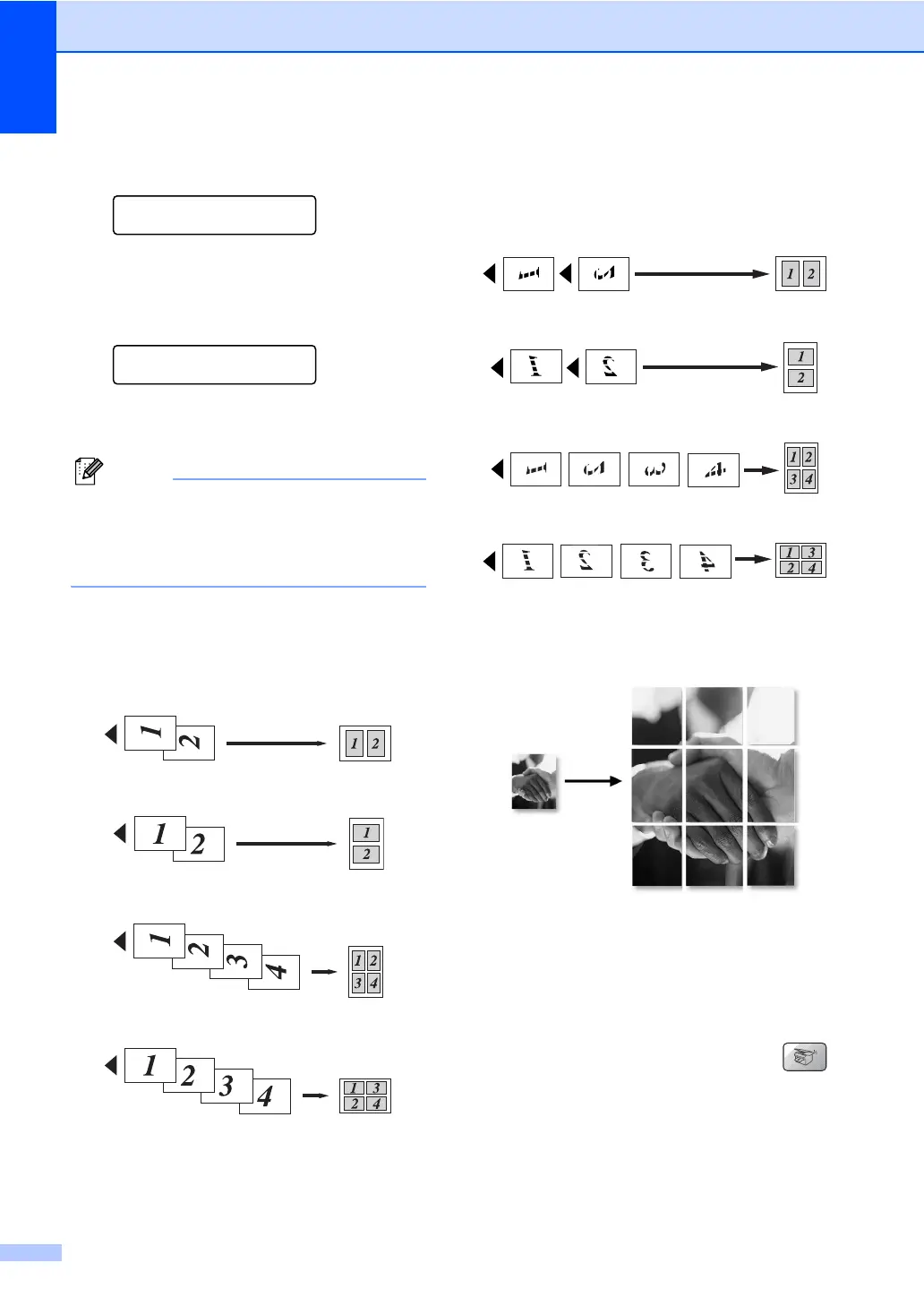Chapter 12
74
g After the machine scans the page,
press 1 to scan the next page.
Next Page?
1.Yes 2.No
h Place the next document on the scanner
glass. Press OK.
Repeat steps g and h for each page of
the layout.
Set Next Page
Then Press OK
i After all the pages have been scanned,
press 2 to finish.
Note
If photo paper is chosen as the paper type
setting for N in 1 copies, the images will
be printed as if plain paper had been
chosen.
If you are copying from the ADF, insert the
document face up in the direction shown
below:
2 in 1 (P)
2 in 1 (L)
4 in 1 (P)
4 in 1 (L)
If you are copying from the scanner glass,
place the document face down in the
direction shown below:
2 in 1 (P)
2 in 1 (L)
4 in 1 (P)
4 in 1 (L)
Poster (3x3)
You can make a poster size copy of a
photograph.
Sorting copies using the ADF 12
You can sort multiple copies. Pages will be
stacked in the order 1 2 3, 1 2 3, 1 2 3, and so
on.
a Make sure you are in Copy mode .
b Load your document.
c Use the dial pad to enter the number of
copies (up to 99).
